Making the chosen page visible
On the Properties Menu for the sub-page, shown below, move your mouse to the box next to 'Show in local navigation', and click in the box. You should now see that it is ticked. This will cause the page to be visible in your ePortfolio.
If you ever want to hide that page again, simply repeat this guide, and un-tick the box.
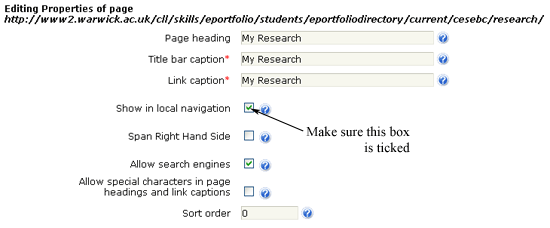
To confirm the changes you have made, scroll down to the bottom of the Properties Menu, and click on the 'Submit button.
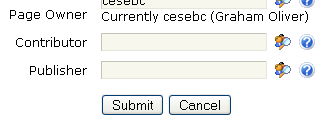
This will take you back to the Main Edit window. Go through Steps 1 - 3 again to make more sub-pages visible. When you have finished, click on the 'Done' box in the top right of the screen to return to your ePortfolio.

