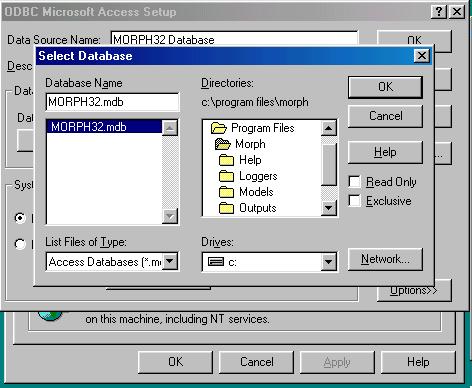'1918 Error' Windows 98 Install
When installing MORPH4 on Windows 98 you may experience difficulties with the database connection. An error message may appear looking similar to the one below:
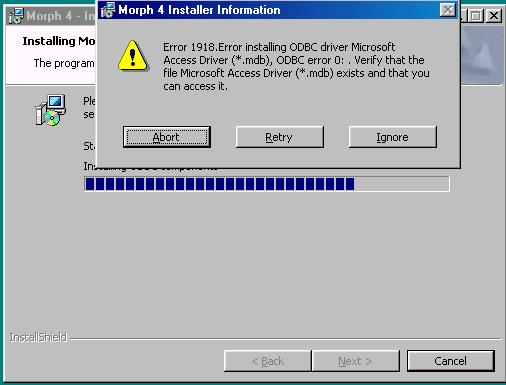
If you experience this error click the ignore button repeatedly until the installation continues. Once the installation has completed you will probably be prompted to restart your computer. Once you have restarted your computer, try and start morph from the start menu.
If you then experience the following error message:
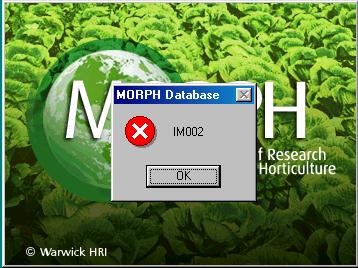
Followed by:
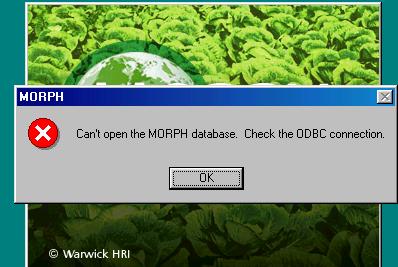
You will need to follow the steps outlined below:
1) Start the control panel from the start menu
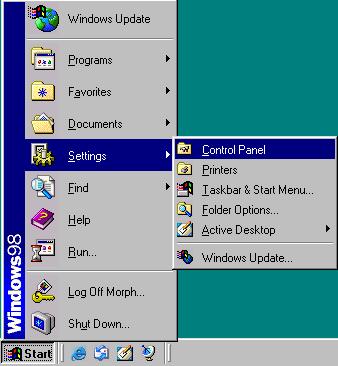
2) Start the ODBC Data Source Administrator by selecting the option outlined below from the control panel:
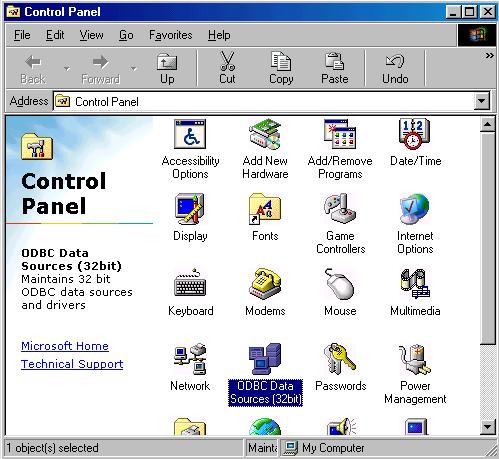
3) When the ODBC Data Source Administrator starts you will be presented with the screen as indicated below. Note that you will be located within the first tab named 'User DSN'. You will need to navigate from the front tab, to the 'System DSN' tab by clicking on the 'System DSN' tab.
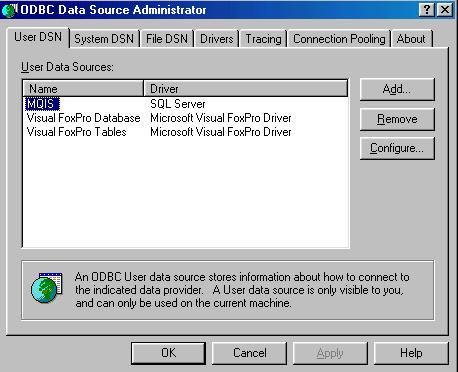
4) When the 'System DSN' tab is presented to you, the screen will look similar to the one outlined below. You will need to add a System DSN, so click on the 'Add' button.
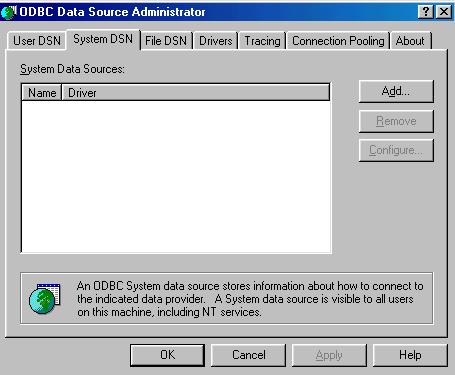
5) Once you have clicked on the 'Add' button in the above dialog you will be presented with a dialog similar to the one below. Click on the 'Microsoft Access Driver (*.mdb)' option as indicated below, then press 'Finish'.
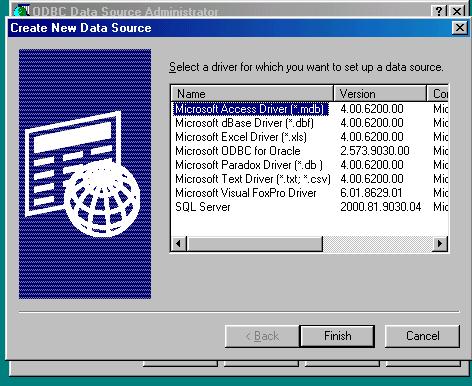
6) You will now need to set up the specific configuration for the MORPH4 database. You should enter the details EXACTLY as they appear in the example below. Then click on the 'Select' button within the 'Database' section of the dialog.
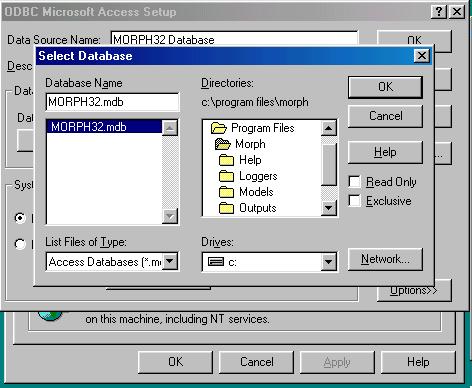
7) After clicking on the 'Select' button in the above dialog you will be presented with the browse dialog, shown below, browse to the location of the MORPH32.mdb database file. If you have not changed the default installation directory when you installed MORPH then the location of the database will be 'C:\Program Files\Morph'. The database will be listed in the left hand column of the dialog. Click on the database name so that it is displayed in the 'Database Name' box as outlined in the example below. Once you have selected the database click 'OK'.
The 'Select Database' dialog will close, and you will be back at the 'ODBC Microsoft Access Setup' dialog, click on the 'OK' button again to close this dialog.
Then you will need to click on the 'OK' button for the 'ODBC Database Administrator' dialog to close it. All of the database connections should now be setup, and you should be able to start MORPH as normal from the start menu.