Set Up Models
Set Up Models
After selecting Models from the File / Setup menu you are presented with the Setup Models dialog box.
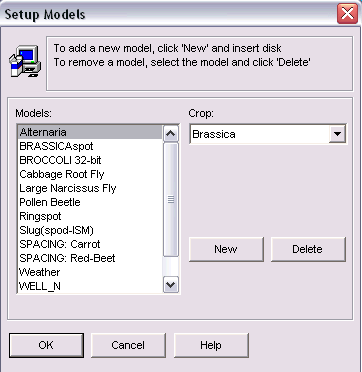
The Setup Models dialog contains a list of available models. By default the first model in the list is selected. If you wish to select a different model either press the up or down arrow key or click on the model name with your mouse.
To add a new model, click the New button. The Add New Model dialog box will appear.
To remove a model, select the model in the model list and click the Delete button. This will remove the driver from the hard disk.
To assign the model to a different crop, select the model in the models list box and click the required crop from the crop combo box. The user should not normally change the crop of a model.
The changes can all be undone by clicking Cancel to close the dialog. Otherwise click OK to close the dialog.
