Use H5P to create (interactive) content
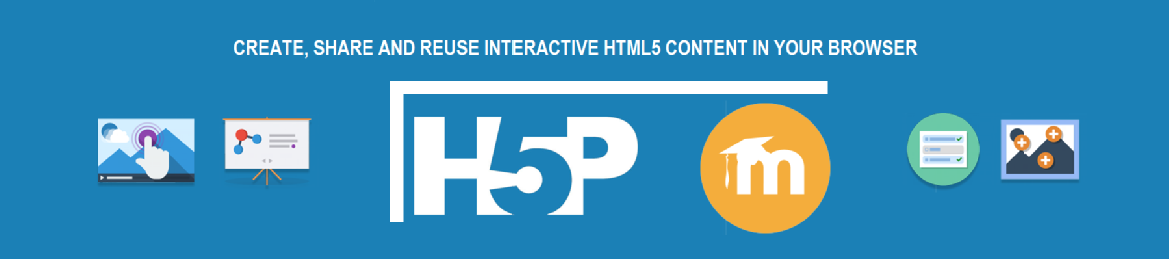
What is H5P?
H5P is an abbreviation for HTML5 Package. It is free software that allows you to create web-based, interactive learning content. There are over forty activities to choose from, including quizzes, games, presentations and interactive videos.
It is also mobile-friendly, meaning that it is completely responsive, providing your learners with the same rich content, regardless of which device they are viewing the content on.
H5P's integration with Moodle
H5P is integrated with our Moodle system, so you can add content types (activities) directly into your Moodle course space via the Activity Chooser. H5P activities can be tracked to monitor student progress and for activities that require scoring, the results are recorded in the Moodle Gradebook.
Why and when would you use H5P?
There are a number of ways in which an H5P activity can help enhance the learning process:
Develop interactivity and engagement within Moodle as a way of combining resources, including images, video, text, audio, links, and files into a structured sequence that may be navigated by the student - adding commentary and text notes to enhance their value.
- Share small bitesize activities with your learners to self-evaluate their learning and receive formative feedback.
- Use the tool to create flipped learning content.
- Create revision activities for your learners.
How to add an H5P activity in Moodle?
- Enable Edit mode in the Moodle space.
- Click on Add an activity or resource in the section where you want to add the H5P activity.
- Click Interactive Content.
- Select the Content type that you would like to use as a learning activity.
- For a content type that you have not used before and would like to learn about:
- Click Details to view the demo and details about the content type.
- If you wish to use it, click Use.
- For a content type that you have used before, click on the content type name.
- For a content type that you have not used before and would like to learn about:
- Give your activity a name (this is what learners will see on the Moodle page).
- Set up the activity.
- When you have finished, click Save and return to course or Save and Display.
- The activity should be added to your Moodle space.
Want to learn more about H5P?
The H5P website (H5P.orgLink opens in a new window) is a great place to start learning about the tool and engage with the wider user community. The website has a section dedicated to all the content types (including demos and tutorials) that are on offer. It also has a forum section where you could post your thoughts, questions, feature requests or anything else related to H5P.
- We offer a self-paced training course via Moodle - Introduction to H5P in Moodle. This is designed to give participants a quick start in developing interactive learning content using H5P, including key features of the tool and how you could use it effectively in Moodle.
- Academic Technology offers online support and training for staff across the university in the use of H5P. Contact us at moodle@warwick.ac.ukLink opens in a new window.
Contents
- Introduction to eStream
- Access your eStream content
- Uploading videos to eStream
- Edit videos in eStream
- Edit video thumbnail
- Uploading a closed captions (subtitles) file to eStream
- Add eStream videos to Mahara
- Sharing eStream videos to Moodle
- Sharing an eStream video with a link
- Setup a video assignment in Moodle
