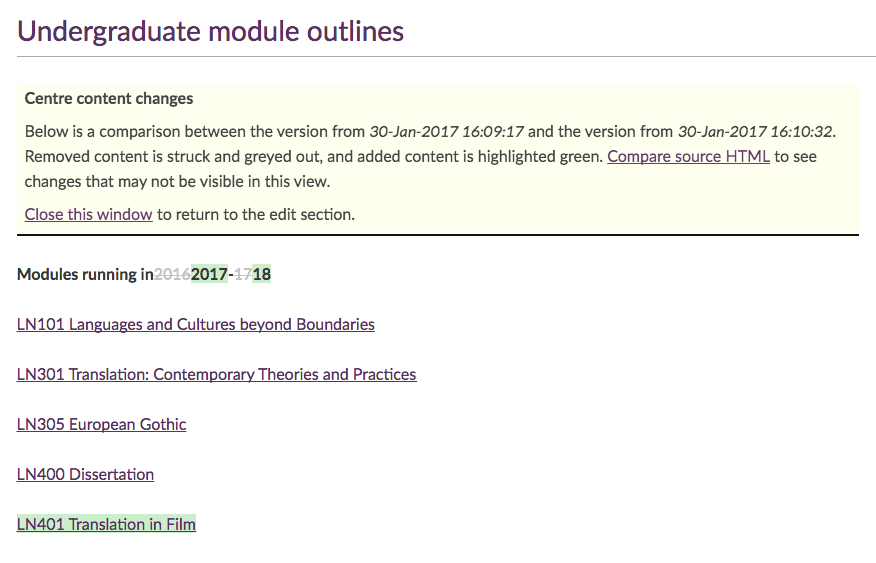View, compare and restore previous versions of a page
When you edit a page, SiteBuilder records a new version on the History tab. SiteBuilder stores up to 50 versions. After this limit, the most recent edit appears at the top of the list on the History tab while the oldest version is removed. You can ‘pin’ versions to prevent their removal from the page history.
In this article:
View the most recent change
- Browse to the page you want to review.
-
Go to Edit > View latest change to see a comparison between the current and previous versions. Content removed in the most recent edit is struck out and grey. Content added in the most recent edit is green.
-
For more detail, select Compare source HTML in the yellow summary box.
View a previous version
- Browse to the page you want to review.
-
Go to Edit > More, then select the History tab. You can see a list of previous versions, which includes the date, time and the person who edited the page.
Note: if you're editing the page with the Components Editor, you can instead select View history at the top of the editor to go straight to the History tab.
- Select a previous version to view it in a new browser tab.
Compare two versions of a page
- Browse to the page you want to review.
-
Go to Edit > More, then select the History tab.
Note: if you're editing the page with the Components Editor, you can instead select View history at the top of the editor to go straight to the History tab.
-
Use the checkboxes at the left-hand side to choose two versions of the page, then select Compare:
-
The next screen shows a comparison between the two versions you selected in the previous step. Removed content is struck out and grey. Added content is green.
- For more detail, select Compare source HTML in the yellow summary box.
Restore a previous version
- Go to the page you want to restore.
-
Go to Edit > More, then select the History tab:
Note: if you're editing the page with the Components Editor, you can instead select View history at the top of the editor to go straight to the History tab.
- Select a previous version to view it in a new browser tab.
- When you identify the correct version to restore, select Restore in the Action column. Another version appears at the top of the History tab, with a comment in the Comment column stating which previous version of the page was restored.
- When you've finished, select Done.
Note: each page template (blank, form, news and so on) has its own page history. If you change the page template, say, from blank to another template, the versions on the History tab for the blank page no longer appear. Change the page template back to blank and the respective page history returns.