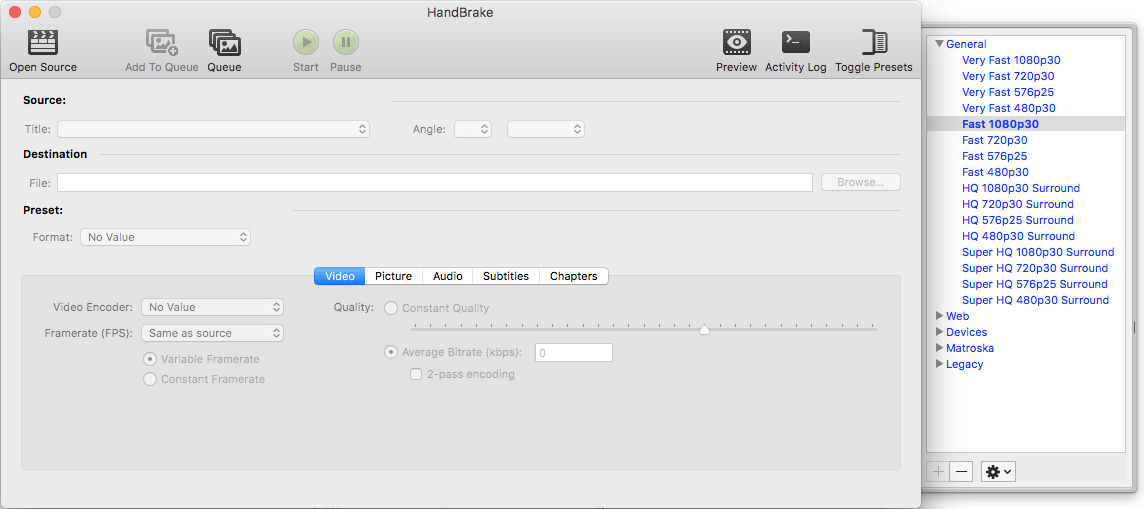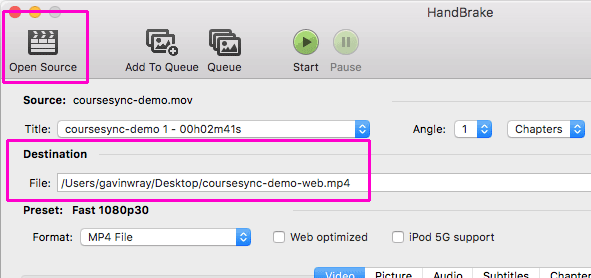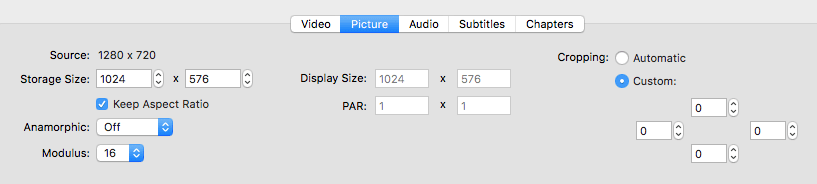Convert videos to H.264 MP4 with HandBrake
We recommend the H.264 MP4 format for video on the web because the majority of web browsers and devices support it. SiteBuilder can convert a video to H.264 MP4 when you upload it. For large videos though, or when you need a fine degree of control over the video quality, we recommend you use the open source software, HandBrake, to prepare your video before uploading to SiteBuilder.
In this article:
Download and install HandBrake
- Go to https://handbrake.fr.
- Download the HandBrake software (available for Microsoft Windows, Mac OS and Ubuntu) and install it.
-
Open HandBrake:
The HandBrake interface varies depending on your operating system
Choose a source video
- Select the Open Source button at the top left.
- Browse to the video you wish to convert.
-
In the Destination field, specify the file name and folder to save the converted video to:
Specify the picture settings
-
If it's not already visible, go to the Picture tab to set the dimensions of the output video and any cropping. We recommend limiting your video to a maximum of 1080px wide for use in Sitebuilder. Note that with automatic cropping on, HandBrake aggressively attempts to remove black borders from around the video, which may cause issues with subtitles.
- If your source video is already interlaced, change the Deinterlace drop-down list to Off. This can help prevent the video looking jagged during movement.
-
The following settings work reliably for videos embedded in a SiteBuilder page and mobile devices:
Parameter Value Width 720 Anamorphic None Modulus 16 Cropping Custom (0, 0, 0, 0) Video Filters All off Video Codec H.263 (x.264) Framerate (FPS) Same as source Constant Framerate Quality Avg Bitrate: 1500kbps Reference Frames 2 Maximum B-Frames 0 CABAC Entropy Coding unchecked 8x8 transform unchecked Weighted P-Frames checked No DCT-Decimate unchecked Partition type Default (Most) Trellis Off Motion Estimation method Uneven Multi Hexagon Subpixel ME & Mode Decision 6: RD in I/P-frames Motion Estimation Range Default (16) Deblocking Default (0) Default (0) Adaptive Quantization Strength Centred Psychovisual Rate Distortion Centred Container MP4 file Tip: download these recommended settings and import them to HandBrake (Import > Preset).
Convert the video
- When you have finished specifying the settings, select the Start button.
- Depending on the size of the video, converting it to a new file can take some time.
- Once your converted video is ready in the destination folder, upload it to Sitebuilder.