Add paired drop-down lists to a form
Use paired drop-down lists to enable the respondent to choose an option from the first list, then refine their choice with a corresponding option from a second list.
- Go to the form you wish to edit.
- Go to Edit > Edit formsbuilder page.
- Under Allow the user to make a choice, select Paired drop-down lists.
-
In the Field name box, enter the name you want to appear as the column heading in the form submissions table. For example:
Arrival time
-
In the Label box, enter the question or instruction to show the respondent on the form – for example:
When will you arrive?
-
In the Options box, enter the first option of the first drop-down list – for example:
Monday
- Select Add second list item and enter the first option for the second drop-down list. Continue to add the options for the second drop-down list.
- To add the second item to the first drop-down list, select Add new item.
- Select Add second list item and enter the options for the corresponding second list.
-
Use Add new item to create a second option for the first list, then continue to select Add second list item for all the other options.
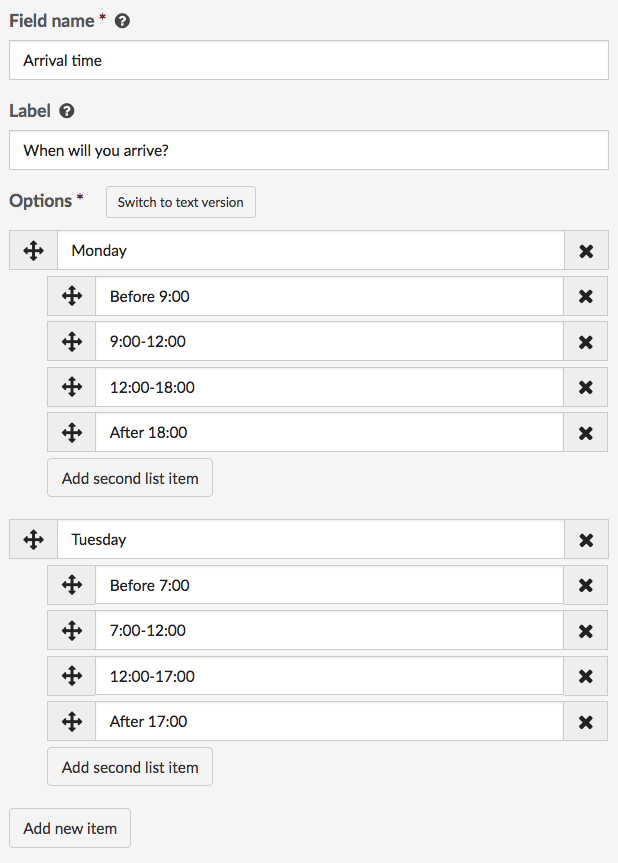
- If you want a particular option to be selected when the respondent arrives on the form, choose the relevant options from Pre-selected item for the first list and Pre-selected item for the second list.
- Choose whether to display the Label above the checkboxes or at the left. The Label displays at the left by default.
- To make this question mandatory, select Required. The respondent must choose an option before they can submit the form.
- To show the checkboxes only to editors of submissions – and hide it from respondents – select Only visible to editors.
- Select Save.
- Select Done at the top right to view the published form.
