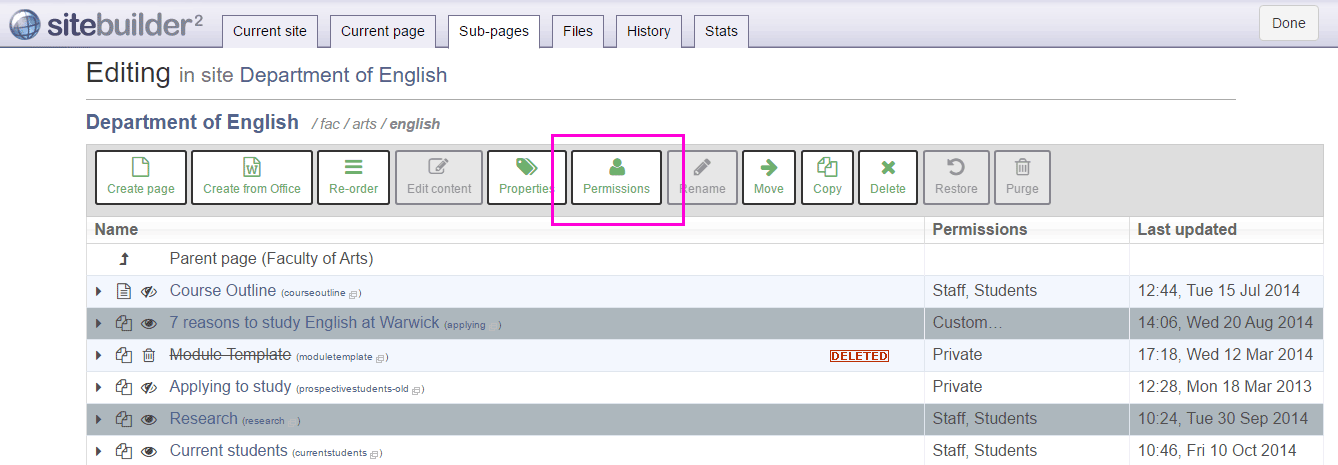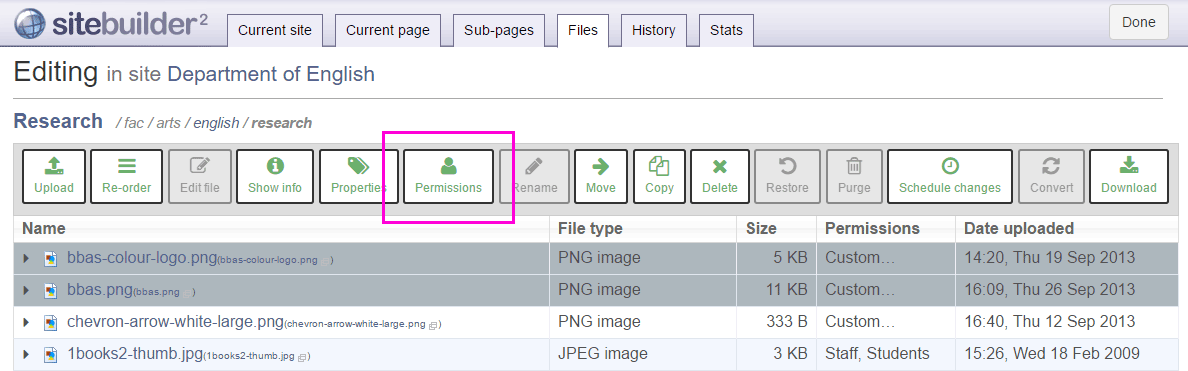Change permissions on multiple pages or files at once
There are three different methods to do this task. Note that you need admin permissions yourself to change permissions for others.
In this article:
Change permissions for the current page, and all pages and files below
- Browse to the topmost page in the section.
- Follow the instructions on how to add or remove permissions.
Change permissions for selected pages beneath a common parent
- Browse to the parent page.
- Go to Edit > More > Sub-pages tab.
-
Select the pages you wish to change permissions for. To quickly select adjacent pages on the Sub-pages tab use Shift+select or, to select pages one by one, use Ctrl/Cmd+select:
- Select the Permissions button in the toolbar.
- In the Add/remove permissions section, specify the group, individual or web group.
- Specify the permission type you want to change by selecting one of the four radio buttons: View, Contributor, Edit or Admin.
-
To apply the permission select the appropriate button:
 Add permission to selected pages and their files only
Add permission to selected pages and their files only Add permission to selected pages, and all their sub-pages and files
Add permission to selected pages, and all their sub-pages and files Remove permission from selected pages and their files only
Remove permission from selected pages and their files only Remove permission from selected pages, and all their sub-pages and files
Remove permission from selected pages, and all their sub-pages and files
- When you have finished changing permissions, select the Done button at the top right.
Change permissions for multiple files uploaded to a page
- Browse to the page where the files are located.
- Go to Edit > More > Files tab.
-
Select the files you wish to change permissions for. To quickly select adjacent files on the Files tab use Shift+select or, to select files one by one, use Ctrl/Cmd+select:
- Select the Permissions button in the toolbar.
- In the Add/remove permissions section, specify the group, individual or web group.
- Specify the permission type you want to change by selecting one of the four radio buttons: View, Contributor, Edit or Admin.
-
To apply the permission select the appropriate button:
 Add permission to selected files
Add permission to selected files Remove permission from selected files
Remove permission from selected files
- When you have finished changing permissions, select Done.