Your Personalised Tabula Timetable
Your personalised timetable will be complete when you are registered for all modules, core and optional, and you have been allocated to your lectures, seminars and other small group classes.
Your core modules will be registered for you and you will be able to choose your optional modules via the online Module Registration Manager (eMR) from September each academic year. PLEASE NOTE: that any changes made to your module registration will not show on your timetables until at least mid morning the following working day.
Personal Lecture and Seminar Timetables
You are able to view and link your personal lecture and seminar timetables to your phone/outlook calendar via the Tabula CalendarLink opens in a new window (is my Dept using Tabula for their student timetablesLink opens in a new window?).
TIP: When choosing your options, you can use the link to the Departmental Tabula Calendar to view modules from either your home Department or External Departments by entering the module code in the search box.
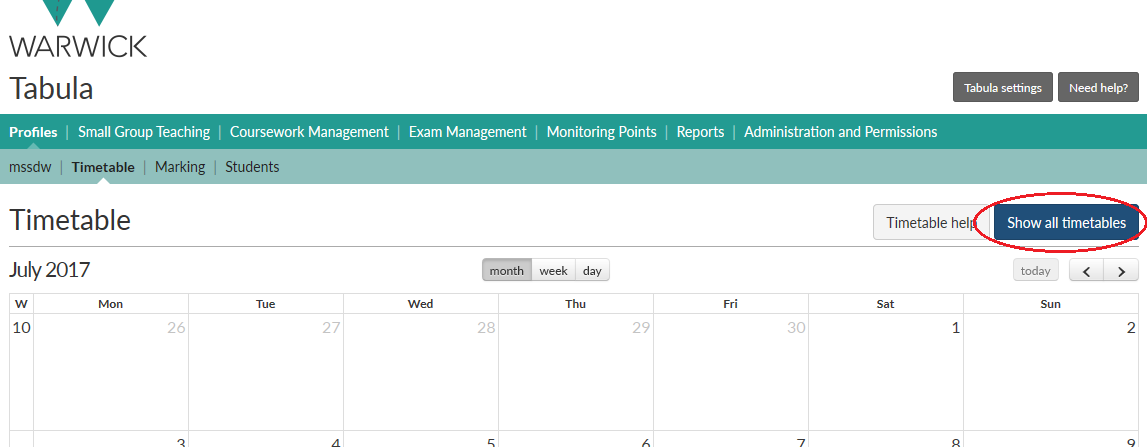
TIP: If you wish to clash check when choosing your optional modules, you can do this (in the Dept Calendar) by identifying yourself in the ‘Student’ filter and then choosing the optional modules you wish to view alongside your core modules via the ‘Module’ filter. You may find it is easier to do this on a PC rather than on the mobile phone display.
You can save these filter choices for future reference by adding a bookmark/favourite in your browser.
Once you have a clash free lecture timetable, you will need to find-out which seminars, labs, practicals and tutorials you have been allocated to. Your Department will allocate your small group teaching classes for you (or if appropriate open up self sign up for you to sign up to these) and, where possible, they will try to ensure that these don't clash. If they use Tabula, then these appointments will appear along with your lectures in your Tabula CalendarLink opens in a new window too.
TIP: If you have seminar classes that clash, ask the Department running the module to find you an alternative time.
TIP: Export as ical and you can add your timetable to your preferred calendar application on your phone or tablet - we recommend that you use PC when initially setting up link to the ical feed via the 'Export as iCal' button.

