Classroom tools
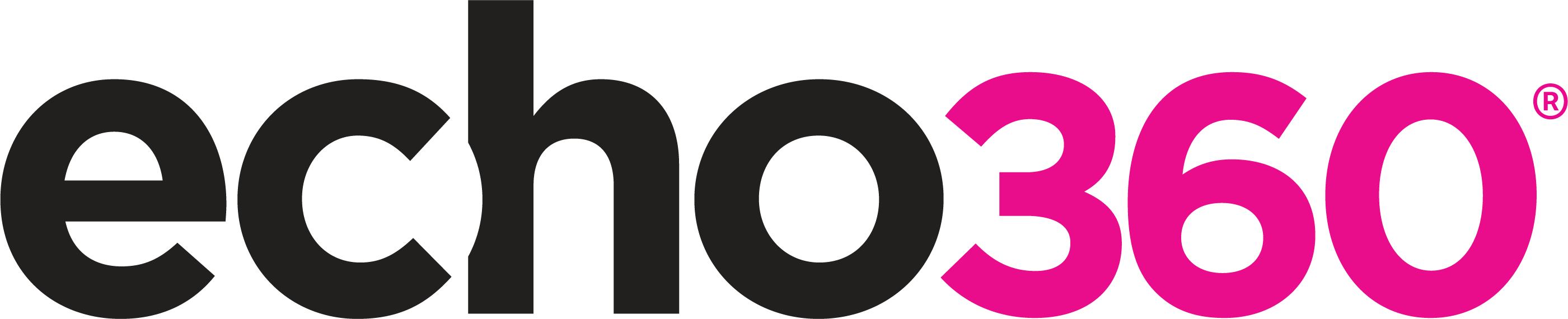
Echo360's classroom tools facilitate deeper engagement and interaction with course content.
Please find below a brief description of each classroom tool and links to further information.
Taking notes
Notes
You can add notes to the video recording. Notes are timestamped so you can easily refer back to the relevant video location later. They can also be downloaded.
Simply click the notepad icon in the video toolbar to open the notes panel. Your tutor and other students won't be able to view the notes you take.
More information about taking notes is available in this article by Echo360.
Bookmarks
Bookmarks help you to identify key content you might want to return to later.
Bookmarks are timestamped and can be added by clicking the bookmark icon on the video toolbar. You can select to bookmark the slide, the video, or both.
More information about bookmarks is available in this article by Echo360.
Your study guide
Any notes and bookmarks you have created in Echo360 will be conveniently compiled into your own study guide for the module.
This might be particularly helpful for revision purposes.
Questions asked via the Q&A (if enabled) will also be included.
More information about the study guide is available at this Echo360 article.
Media transcripts
A transcript is a text version of the speech in a video. Transcripts help to make video content more widely accessible, reinforce understanding, and improve retention.
Simply click the Transcript button in the video toolbar to view, search, and download the transcript.
Transcripts in Echo360 are generated using Automatic Speech Recognition (ASR), so you may find some inaccuracies. Please speak to your tutor if you have any concerns.
More information about media transcripts is available at this Echo360 article.

Communicating with your tutor
Flag content as confusing
Flags enable you to anonymously tell your tutor that content is confusing or could benefit from further explanation.
Flags are timestamped and can be added by clicking the flag icon on the video toolbar. You can select to bookmark the slide, the video, or both.
More information about flagging content is available at this Echo360 article.
Respond to polls
Your tutor might embed a polling question into the video recording.
This can help tutors to gauge student opinion, check understanding, and plan revision classes.
More information about responding to polls is available at this Echo360 article.
What next?
You are welcome to explore the classroom tools if you have lecture recordings available to view. Being able to navigate digital platforms with confidence is a great skill to develop for your studies.
You can read more about each classroom tool at the links provided above. Alternatively, please review our other Echo360 student guides which cover a range of topics.
