Change a page's template
Sometimes, you might want to change a page's template to better suit the kind of content you want to provide.
-
Navigate to the page whose template you want to change.
-
Go to Edit > Edit page properties:
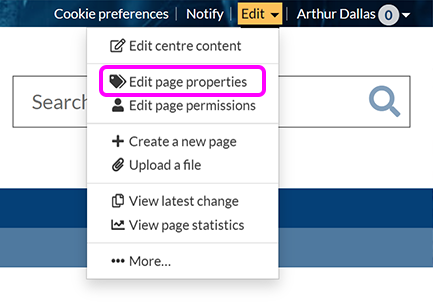
-
Expand the Change page template & options section, select Change, then choose the template you want from the list:

-
Refer to the instructions for your selected template for details on how to set up the new page type.
-
Select Save changes.
