Add a page thumbnail
You can associate an image with any page via the Page thumbnail page property. The thumbnail displays in a contents list or tags filter page template at 32 × 32 pixels.
For example – Warwick Art Collection's view works by artist page uses a contents list page template. Each sub-page (one per artist) has a thumbnail:
-
Browse to the page you want to add a thumbnail to.
-
Go to Edit > Edit page properties:
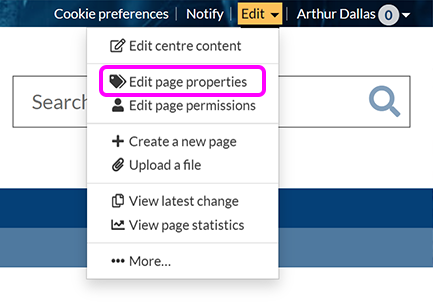
-
Expand the Advanced properties section, then select the Choose file button under Page thumbnail:

-
Locate your image and upload it. The image must be a .jpg or .png with maximum dimensions of 256 × 256 pixels. It displays at 32 × 32 pixels in the contents list and tags filter page templates, regardless of the dimensions of the uploaded image.
-
Select Save changes.

