Step 3: Preview responses
As soon as the questionnaire has received responses the module leader has options to preview them or to download them as a file and to email a reminder to non-respondents without compromising their anonymity.
From the Moodle course page click on the Student Module Feedback questionnaire link, and then click on 'View All Responses' link in the menu:
A summary of responses will be shown together with the links for contacting non-respondents and for downloading the responses in text format:
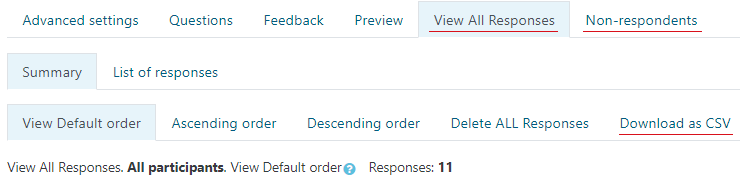
Preview responses on screen
The overview of responses will be on screen after you had clicked the link 'View all responses'. You may see individual responses if click on 'List of responses' in the menu.
Download responses as a CSV file
Click 'Download as CSV' link, then click 'Download' button.
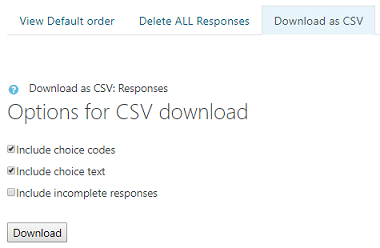
Contacting non-respondents
You can use this to encourage non-respondents to complete the Student Module Feedback, particularly if you are not asking students to do it in class.
Click the 'Non-respondents' tab, select to Send message to 'All' then type a subject line and the required message, and click 'Send' button at the bottom of the page.
Contents
- Introduction to eStream
- Access your eStream content
- Uploading videos to eStream
- Edit videos in eStream
- Edit video thumbnail
- Uploading a closed captions (subtitles) file to eStream
- Add eStream videos to Mahara
- Sharing eStream videos to Moodle
- Sharing an eStream video with a link
- Setup a video assignment in Moodle
