Category
 Category
Category
Each of your blog entries will be filed under a particular category. Your blog has two preset categories, 'General' and 'PDP', and you can create as many additional categories as you like. The titles of these categories will be listed in the left hand column of your blog. The category will also appear in the bottom right hand side of the entry.
The category titles act as links, which enable you to view all of the entries in that particular category.
To select a category for your entry:
- Click on the drop down category list under 'Category' and the icon that looks like this:

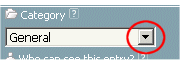
- Choose a category for your entry.
- Write the rest of your entry.
- Click the 'Publish now' button.
The category will appear in the bottom right hand side of your entry.
If an existing category is not appropriate, you can create a new one:
- Click on the drop down category list and select 'Add a new category…' The Create category window will pop up.
- Enter a title for your new category under 'Title'.
- Enter a short description of the category in the 'Description' text box.
- Enter some keywords about the category in the 'Keywords' text box.
- If you would like to make your new category into the default category, tick the 'Default?' box.
- Click the 'Create' button.
- Click on 'Close' to close the pop-up window.
Your new category has now been added to the drop down category list.
Example: If you write a lot of entries about your halls of residence football team, you could create a category called 'Football'.
Take me to related FAQs:
