Adding a link to your favourites
Adding a link to your favourites
In addition to adding Warwick Blogs or blog collections to your favourites, you can also add links to other, external blogs and web sites that you are interested in.
- If you have already created your own folders, you can select the folder that you wish to add the link to from the list of your folders. If you haven't created any folders, the link will be added to your default 'My favourites' folder.
- Next to 'Web address' type or paste in the address for the link. For example: http://www.bbc.co.uk.
- Next to 'Title' add a title for the link, such as 'BBC web site'. The title is what will show in your list of favourites.
- Next to 'Description' add a description for the link. For example: 'News, TV, radio and current affairs site'.
- Finally, click on the 'Add to my favourite blogs' button. You will then see a screen confirming that the link has been added to your favourites.
- Click on 'View my favourite blogs' to return to your favourites page and check that the link has been added. You can identify a link within your list of favourites by this icon
 .
.
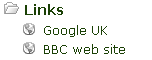
Note: This is not the way to add a Warwick blog to your list of favourites. You can do that by browsing to the blog that you like and clicking on the heart icon  . This will add the blog to your favourites.
. This will add the blog to your favourites.
Take me to related FAQs:
How can I add a link to my favourites?
How do I add a blog to my favourites?
How do I add a blog collection to my favourites?
