Enable page comments
If you choose, you can grant permission for users who visit your site to post comments on selected pages.
In this article:
Enable page comments
-
Browse to the page you want to enable comments on.
-
Go to Edit > Edit page properties:
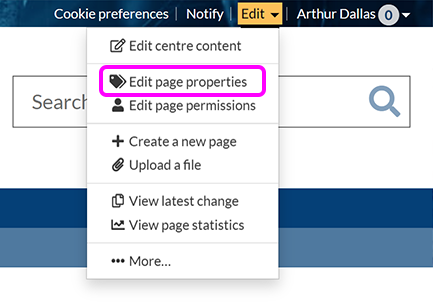
-
Expand the Advanced properties section and select Allow page comments; you can optionally Allow comments on uploaded files as well as, or instead of, page comments:

-
Choose the level of moderation you require:

-
No comment moderation: Comments appear on your page immediately.
-
Moderate comments by anonymous users: Comments by visitors who are not signed in will not appear until reviewed and approved.
-
Moderate all comments: Comments by any user will not appear until reviewed and approved.
Tip: If you intend to allow comments from anyone, including those who are not signed in, we recommend you use moderation to prevent spam comments appearing on your page.
When a comment requires moderation, the page contact receives an email notification.
-
-
Select Save change.
Grant users permission to comment
By default, permission to comment is the same as the page's view permissions – or, when the page is public, any signed-in Warwick member.
To edit permission to comment:
-
Go to Edit > Edit page permissions:

-
The Edit permissions screen shows the current permissions:
-
In the Add permissions section, select the group or person you want to give commenting permission to:

To specify a web group, select This user or group and enter the web group name in the box – for example,
in-elabis the web group for the IDG Web Team. -
Select the Commenting radio button:

-
Select the appropriate button to apply the permission:
-
Add permission to page: Add permission to the current page
-
Add permission to page & sub-pages: Add permission to the current page and all pages below
Note: In order to comment on a page, a user must be able to view it. Adding Commenting permissions will automatically add View permissions for the selected user or group.
-
-
To remove comment permissions from a user or group, select the relevant button in the Current permissions section:
-
Remove permission from page: Remove the selected permission from the current page
-
Remove permission from page & sub-pages: Remove the selected permission from the current page and all pages below
-
-
When you have finished adding permissions, select Done.
Notifications of new comments
When any user comments on a page, they can choose to receive an email when anyone else comments:
To receive notifications for page comments without first commenting yourself:
-
Select Notify at the top of the page:

-
On the Notification setup screen, select when a comment is posted:
-
To also receive notifications of comments on pages below the current page, select the to this page and any sub-pages radio button.
-
Select Save notification.
-
To stop receiving notifications of comments, return to the Notification setup screen for the page in question and deselect when a comment is posted. Alternatively, follow our process to manage notifications.


