Page contact
Every web page in SiteBuilder has a contact in the footer so that visitors can send you a message but without exposing your email address. Select the page contact to open a new message pop-up window and send an email. The contact can be a named person or a resource account – for example, the contact for this help article is .

See the separate guidance on how to replace a page contact site-wide – for example, when a staff member leaves or joins Warwick, or when a team name and resource account change.
In this article:
Change the contact for a single page
-
Browse to the page whose properties you want to view or edit.
-
Go to Edit > Edit page properties:
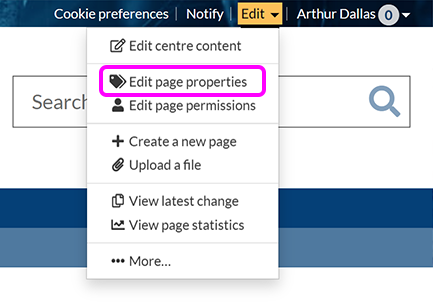
-
You see the Editing page properties screen:
-
Under Page contact, select the Clear and edit button to clear the box.
-
Enter the new contact's name and select them from the list of matches:

-
To add a resource account, enter the account name and email address using the following format:
Full name <address@warwick.ac.uk></address@warwick.ac.uk>
For example, this page's contact is:
ITS Web Team <webteam@warwick.ac.uk></webteam@warwick.ac.uk>
-
Select Save changes.
-
Check the footer of the published page to ensure that the page contact is accurate.
Change the contact for multiple pages
Note: you can change the contact for multiple pages at the same level in your site structure via the SiteBuilder editor. However, the change does not cascade below the selected pages. To update a section or whole website with the same page contact, send a request to .
Also, see the separate guidance on how to replace a page contact site-wide – for example, when a staff member leaves or joins Warwick, or when a team name and resource account change.
-
Browse to the parent of the pages whose page contact you want to change.
-
Go to Edit > More:

-
On the Sub-pages tab, select the pages you want to change the page contact for, then select the Properties button:

Tip: To select multiple sub-pages, hold the Ctrl/Cmd key.
-
On the Editing properties screen, select the checkbox for Page contact, then enter the new contact's name and select them from the list of matches:

-
To add a resource account, enter the account name and email address using the following format:
Full name <address@warwick.ac.uk></address@warwick.ac.uk>
For example, this page's contact is:
IDG Web Team <webteam@warwick.ac.uk></webteam@warwick.ac.uk>
-
Select Change page properties.
-
Check the footer of the published page to ensure that the page contact is accurate.

