Step 3: Add your tutor to My Tutors
Your My Tutors group is still empty, you must now add your tutor to it.
The Warwick Blogs system recognises people by their University username or login-name (the first code that you type in when you login). In order to add your tutor to the group, you must type their username into the Add box for your My Tutors group, and then click on the Add button. However, you it is unlikely that you know your tutors username.
3.1 Warwick Blogs includes a system that allows you to discover the username of any member of the University. To do, this, first of all click on the Find Person button on the My Tutors list's heading:

3.2 You will see a form appear in a new window. Type the firstname and surname of your tutor into the box, and then click the search button.
If you have got the name correct, you should now see your tutor listed in the Results-Staff section of the form. Check that it states the correct department (there may be more than one person with the same name). You should also see that your tutors username is listed, as in this example:
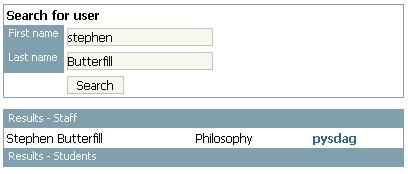
3.3 If you now click on your tutors username, the form will close. You should find that the username has been added to the Add box of the My Tutors table, just like this:

Note that sometimes this fails, so you have to type the username into ther box yourself.
3.4 Next, you should click on the add button. This will add your tutor to the My Tutors group, and you will see them listed as follows:

You can repeat this process for any further tutors that you wish to add to the My Tutors group.
