Access your files
The best way to access your H Drive and file shares depends where you are, and the type of computer you are using. More options are available using a campus network connection, or through a Virtual Private Network (VPN) connection if one is available to you. Please look at our information about using your file storage while working from home.
Your computer
|
|
ITS Managed Desktop or Windows 10 computerPersonal filestore (H Drive) |
If your computer has not been prepared for off-campus use, you may not be able to access your files. Please contact IT Services to have your computer prepared for off-campus working.
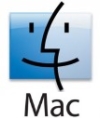 |
MacOSPersonal filestore (H Drive) |
 |
Non-managed Windows computerWindows 10 is our current supported version. |
Your location
At Warwick
While on campus, we recommend you connect directly to the network, and use your H: and M: drives as normal. If you're using a Managed workstation, they should already be present.
If your workstation is unmanaged, or is not running Windows, the details on the left should help you to connect.
At home or on the move
If you are working off-campus, whether at home or somewhere else, you can still use your personal and shared folders.
If you have access to the Warwick VPN you will be able to connect to your storage as if you were connected directly to the campus network.
If you can't use the VPN, you can still use MyFiles to get to your files.
- MyFiles Web provides a simple file browser for downloading or uploading single files. Works with any modern browser, on desktop computers, laptops and hand-held devices.
- Myfiles SFTP provides SFTP access to your networked storage, both H drive and M Drive.

