Contact details
 Contact details
Contact details
You can show your contact details on your profile page.
To enter your contact details:
- Enter your contact details in the text box under '
 Contact details'.
Contact details'. - If you want your email address to appear as a hyperlink on your profile, enter your email address in the text box under '
 Contact details'. Highlight your email address and click on the 'To insert a link: "linktext": url' button
Contact details'. Highlight your email address and click on the 'To insert a link: "linktext": url' button  to the right of the text box under 'Formatting':
to the right of the text box under 'Formatting':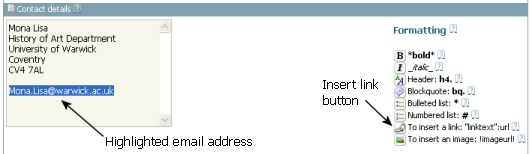
- Delete "http://" and replace it with "mailto:" followed by your email address in the window that pops up and click on 'OK':
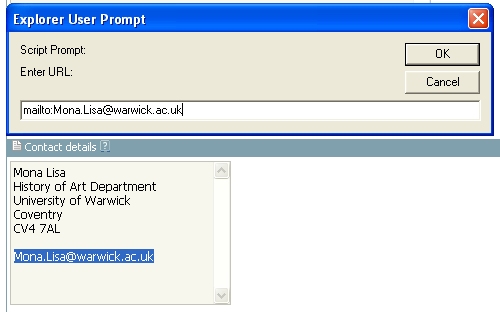
You should now see quotation marks (") either side of your email address, followed by ":mailto:"and your email address again: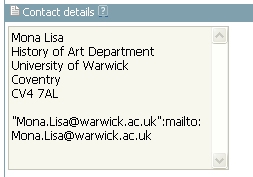
- Click the 'Update' button:
 (at the bottom of the page).
(at the bottom of the page).
Your contact details will appear on your profile page. It may look something like this:
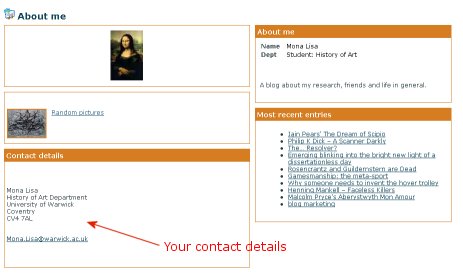
Example: If you want people who read your blog to be able to contact you by post, you could enter your departmental address in your contact details.
Take me to related FAQs:
