Conditional content
SiteBuilder's conditional content feature enables you to restrict visibility of certain blocks of content on your page based on a visitor's status and permissions.
For example, only users who are not logged into SiteBuilder can see this paragraph.
-
Browse to the page where you want to create conditional content.
-
Go to Edit > Edit centre content:
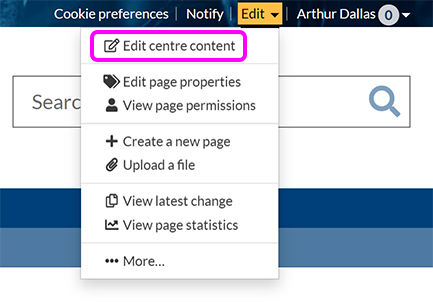
-
Create a new content block, or select an existing one.
-
In the component toolbar, select Conditional content:
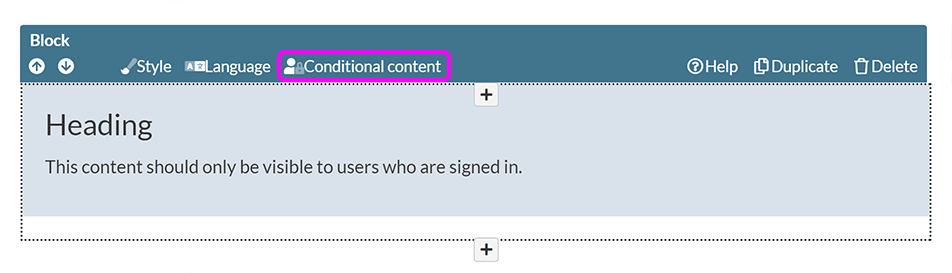
Note: This option only appears for the basic content block component. If you'd like to make images or other components conditional, these can be placed inside a content block that you then set as conditional content.
-
The Conditional content pop-up apears:
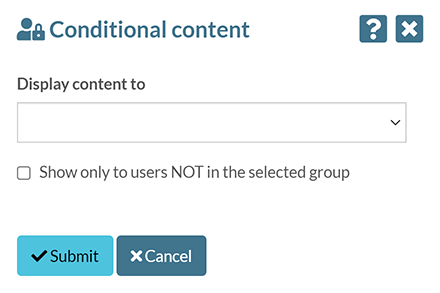
-
Use the drop-down list to select which subset of visitors you want to Display content to:
-
Everyone
-
Any logged in user
-
Staff (including or excluding PGRs)
-
Students (including or excluding PGRs)
-
Alumni
-
Anonymous users
-
Specific webgroup
-
Students in specific year of study
-
Staff and students in specific department
-
Page contributors
-
Page editors
-
Page admins
-
-
Alternatively, to hide content from visitors in the selected group, select the Show only to users NOT in the selected group checkbox.
-
Select Submit.
-
In the editor, a 🔒 appears in the top right corner of the block to indicate that it is only conditionally visible:

Note: This icon is not displayed on the published page, even for page editors or admins.
-
When you're finished editing your page, select Publish.
