Formatting issues when pasting content
When you paste content from other sources - for example, Microsoft Word documents - into a SiteBuilder page, you may find the formatting looks odd or is lost. This is because other applications can present content in many ways (such as tabs) that are not recognised in HTML – the language used to write most web pages, including SiteBuilder.
Pasting directly from these applications can also result in a lot of unnecessary additional HTML that can't easily be removed, which can also slow down your page's performance.
You can prevent these issues by pasting any content from other sources as plain text.
-
Copy the content you want to transfer into your page.
-
Go to your page and select Edit > Edit centre content:
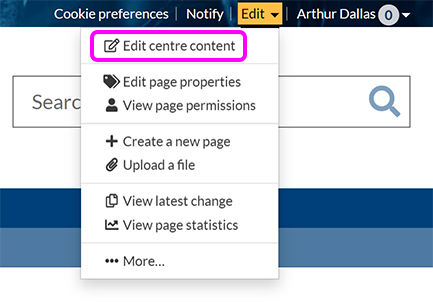
-
Place the cursor where you want to paste your copied content.
-
Use one of the following methods to paste the content without formatting:
-
Use the keyboard shortcut Ctrl + Shift + V.
-
Right-click and select Paste as plain text in the menu that appears.
-
In the old visual editor, select the Paste as plain text button in the toolbar.
-
-
Your content appears on the page as normal paragraph text.
-
Apply formatting to your text as normal.
-
When you're finished editing your page, select Publish.
