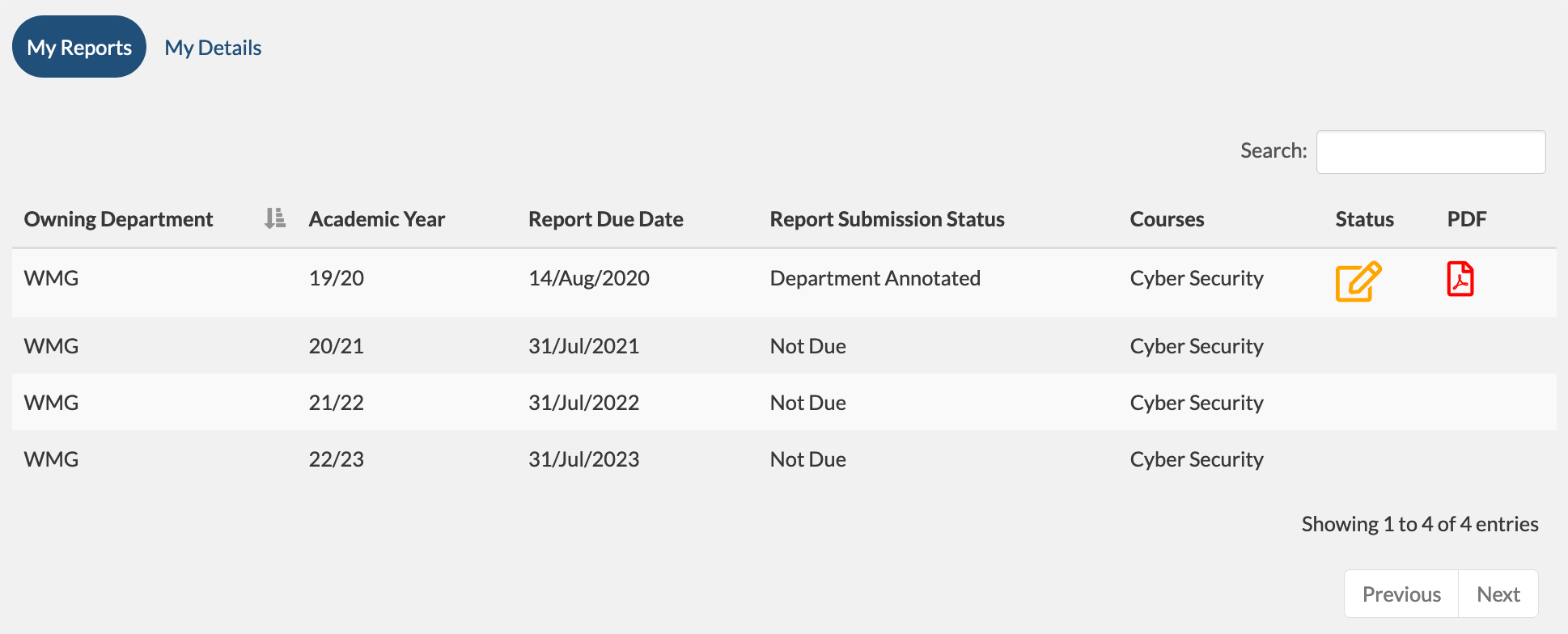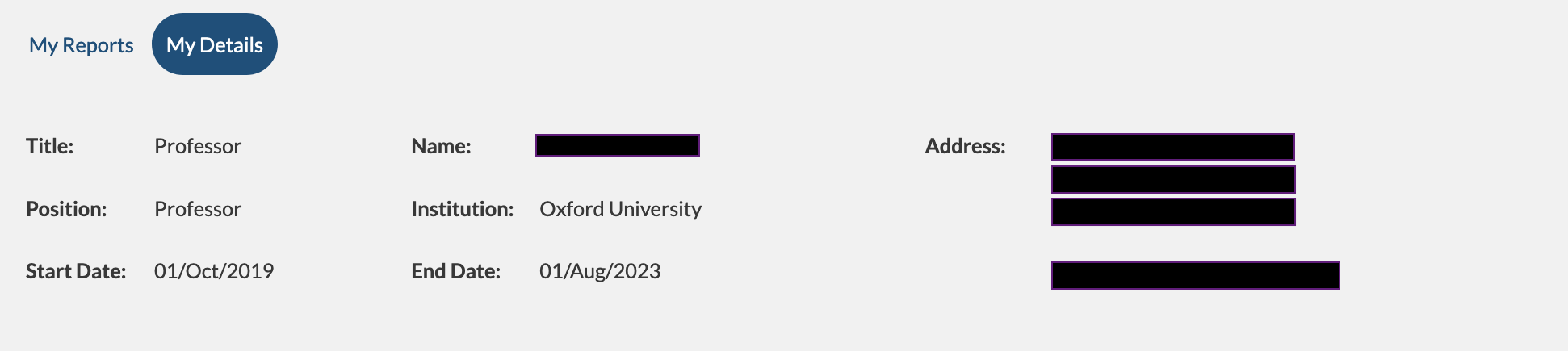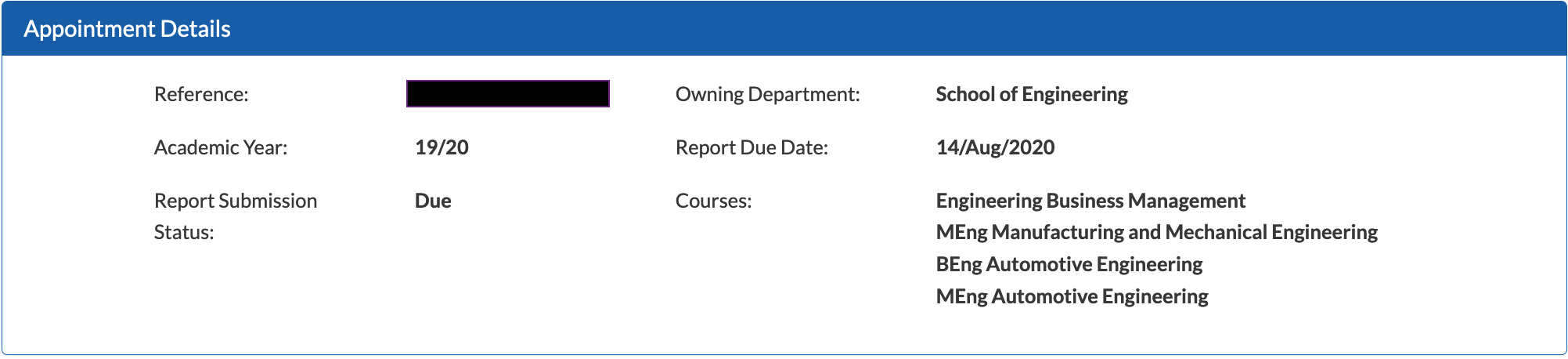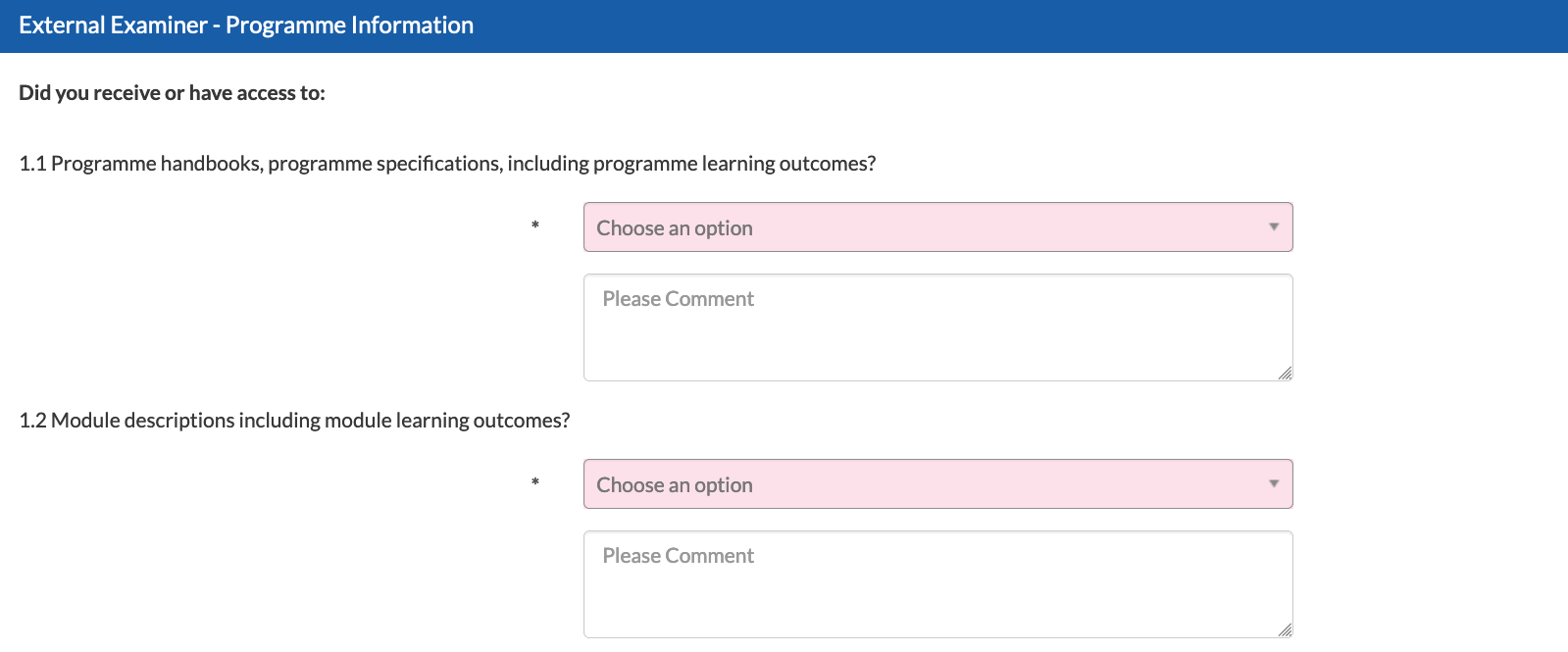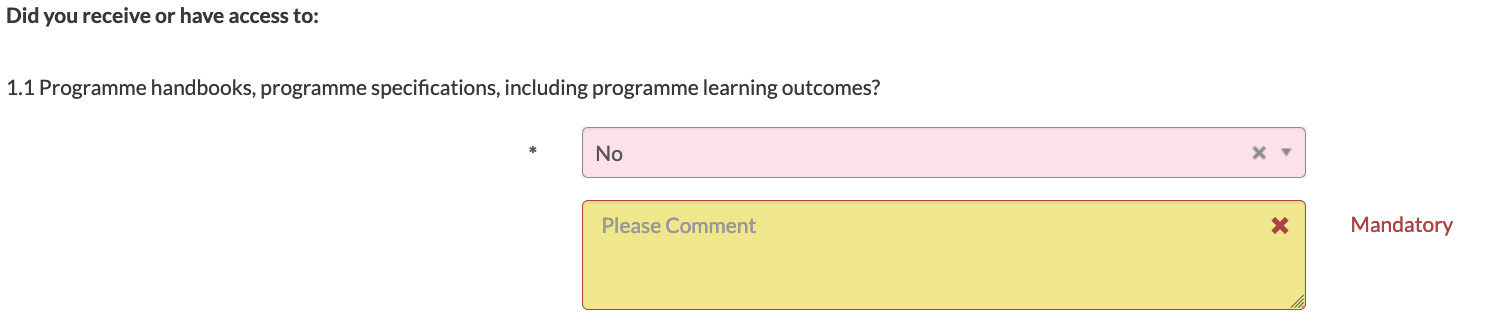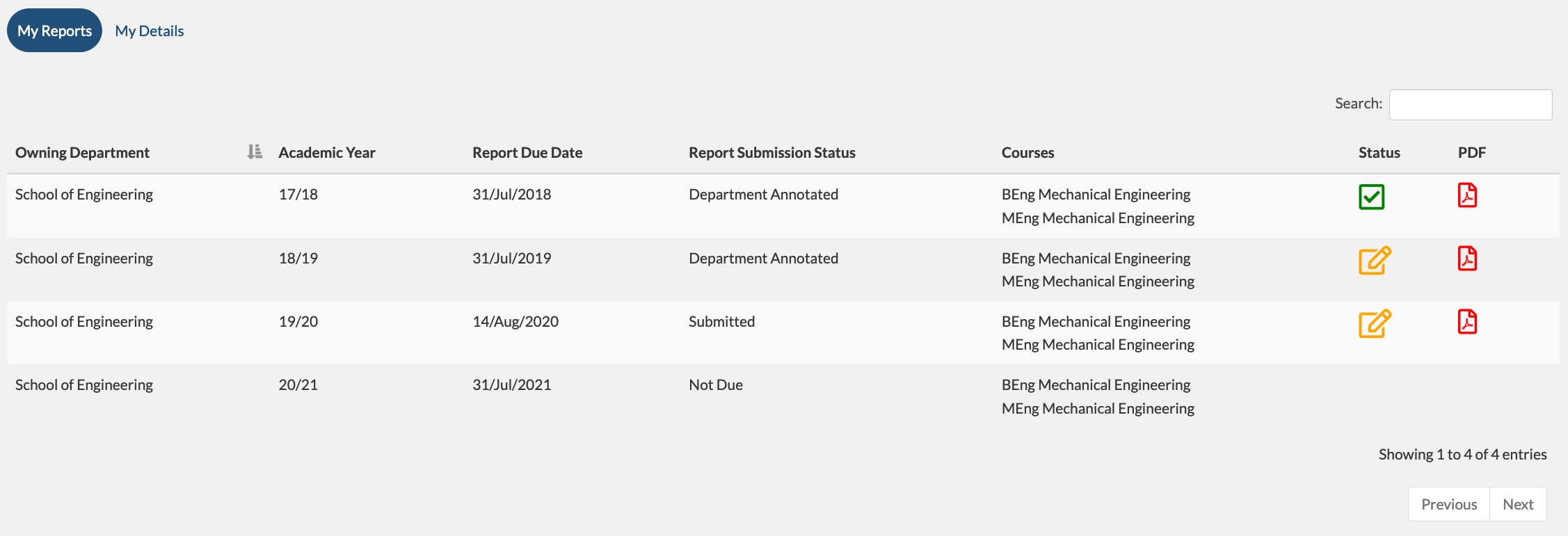External Examiner Report: Evision Guidance
As part of their role, all external examiners are required to submit an annual report on a standard web-based pro forma. If an external examiner has both undergraduate and postgraduate taught responsibilities, two annual reports are required per academic year.
Your annual report must be submitted via Evision. Reports submitted via other platforms will not be considered by the University. Leading up to your first report submission, login details and guidance on how to activate your Evision account will be communicated to you. In years 2-4 of your appointment, you will be sent an email confirming that Evision is open for reports 4-6 weeks prior to the submission deadline.
This page is intended as a guide to creating, completing, and submitting your report in Evision. Along with the guidance, we have also provided links to Evision and the External Examiners' Handbook.
The first step to creating your report is accessing the Evision system. To do this, please either click the 'Sign in to Evision' button listed above or visit the following link:
http://warwick.ac.uk/student_data/Link opens in a new window
In the below screen, enter the following information:
Warwick University ID*:
Student Records online password**:
*this is your university ID that begins with 'EX.'
**this is the most recent password you have created for your Evision account.
If you have forgotten or not yet set-up your password, please refer to the 'Setting and resetting your password in Evision' guidance available via the 'Password Guidance' button listed above.
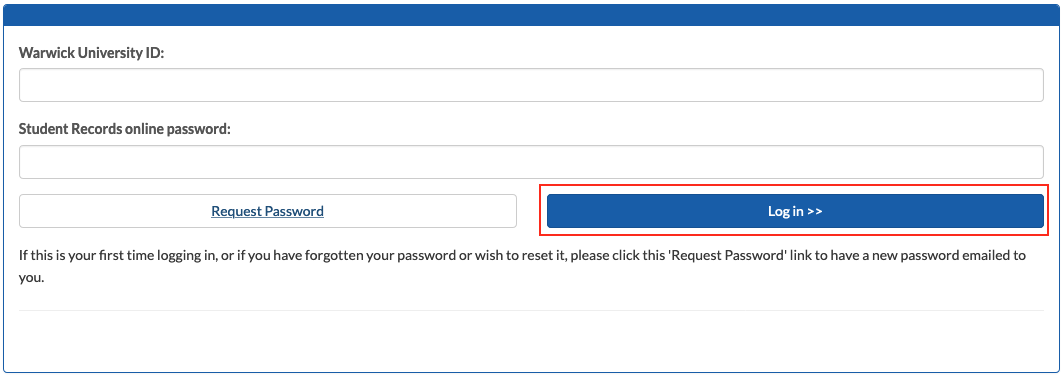
Once you have entered the above details, click the 'Log in >>' button to access Evision.