Embed an audio name badge in SuccessFactors
How to add a recording of your name and a phonetic pronunciation guide to your SuccessFactors header
Download these instuctions as a pdf.
This guide details how to record an audio file and upload it to SuccessFactors to help
colleagues pronounce your name properly.
Making an audio recording of your name
The first step is to make an audio recording of your name with the proper pronunciation.
You cannot do this within SuccessFactors, so you will have to use an alternative app, such as
Windows Voice Recorder. You will find Voice Recorder on most Warwick IT-managed
laptops.
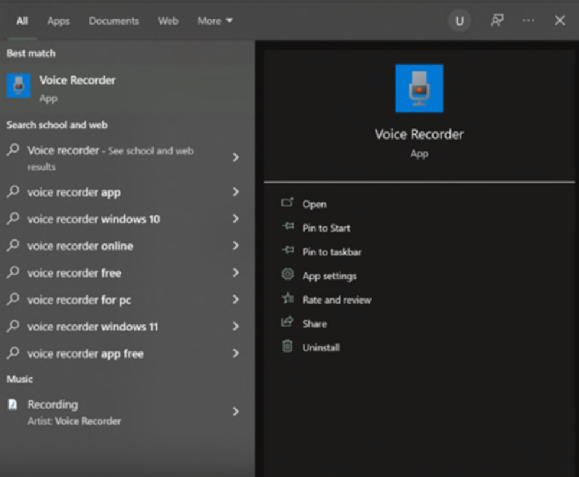
Open the App and use the microphone icon to begin recording. Say your name loudly and
clearly, then press stop to finish recording.
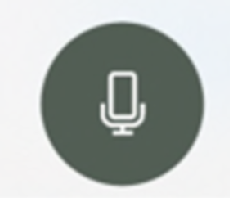
Once you press stop on the recording, Voice Recorder will save the file to a default location.
Right click and select ‘Open file location’ to find your recording.
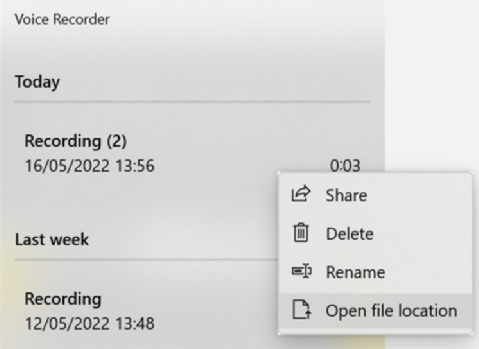
At this point, you may wish to rename the file e.g:

Uploading the audio recording to SuccessFactors
Now you have a recording of your name, you can upload it to SuccessFactors. Login to
SuccessFactors as normal and navigate to ‘My Profile’ using the Quick Actions cards on your
home page.

At the top of your profile page is a banner, which includes your name, ID number, profile
picture and a stock background image. On the right hand side of this banner is a pencil icon
next to the word ‘Header’. Click on this icon and select the option ‘My Name’.
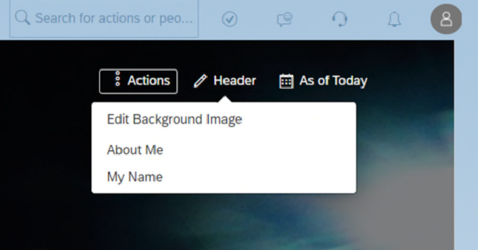
The below window will open. Click on ‘Choose file’ and navigate to where you earlier saved
your audio recording.
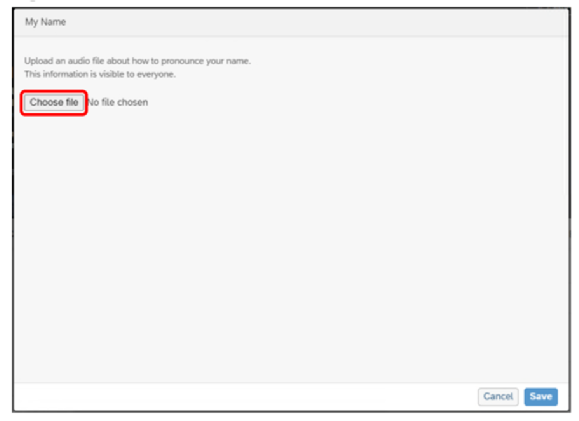
When you have selected the relevant file, click the Upload button. SuccessFactors will begin
the process of uploading the audio file to your profile.
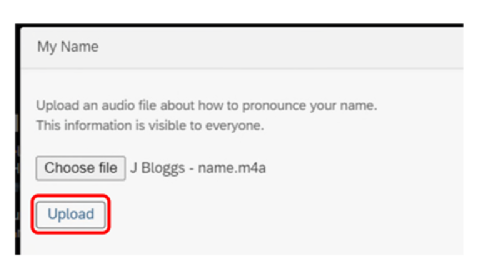
Once the file has been successfully uploaded, the window should look as below. You will
have the option to hear a preview of your name and also to type out a phonetic
pronunciation in the ‘My name sounds like…’ box. Click save to finish the process.
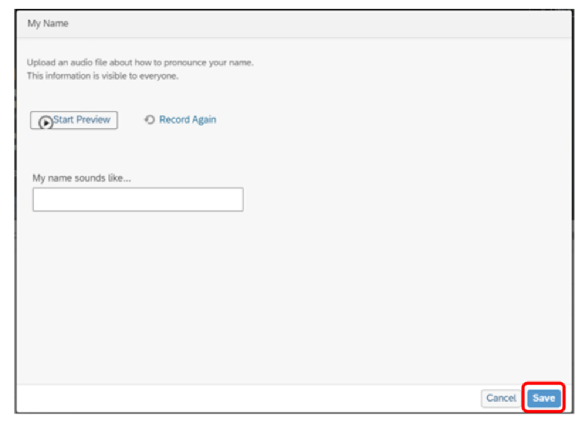
Now you have finished uploading your recording, you will notice on your profile banner a
small speaker icon just underneath your name. Using this icon, you and all other
SuccessFactors users who visit your profile will be able to listen to the recording you have
made.
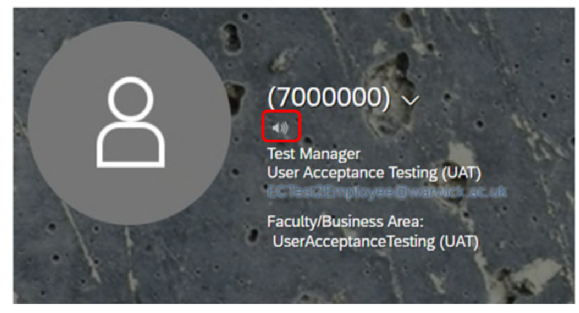
Create a phonetic guide to your name for email signatures and SuccessFactors profile using
#MyNameIs - Name Pronunciation Tool - Race Equality Matters
or
Access SuccessFactors and search for other staff
Set up an audio name badge in your email signature
