How to log in
Introduction
As a new staff member (or student) you will have been given a unique Warwick user code. This starts with a 'u' followed by a string of 7 digits. Your user code needs to be paired with a password. This is a secret string of characters known only by you, as a security measure to authenticate your identity. Used together, your user code and password become your digital identity at Warwick and allow you to log in to your accounts securely and access the university's services and facilities
Who is this article for?
This article is helpful for all University of Warwick staff and students.
Need more help?
If you have followed these steps and you need further support, please contact us:
Visit IDG’s Service Portal
Phone +44 (0) 2476 573737 or ext. 73737 (internally)
The ServiceDesk is available 24 hours a day, 7 days a week
Last revised: 14/05/24
How to log in
- Navigate to the University of Warwick website: https://www.warwick.ac.uk/Link opens in a new window
- Click on Sign in in the top right-hand corner of the screen
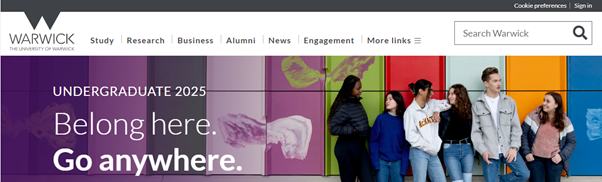
- The page below will appear: enter your user code (for example u1234567)
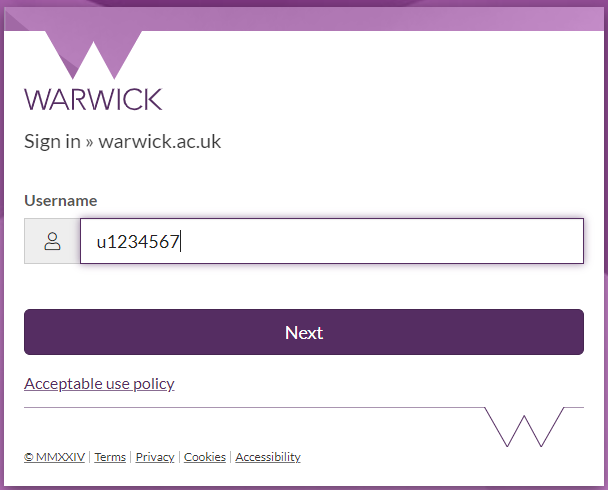
- Click Next and provide your password to log in
- Next, you will be asked to enter a multi-factor authentication (MFA) code using the Microsoft Authentication app or a text message sent to your phone.
For more information on MFA, please see this article: https://warwick.ac.uk/services/idg/about/infrastructure-operations/training/how-to-set-up-mfa/
Trouble logging in?
One of the most common problems staff and students face with logging in, is incorrectly entering a user code or password several times.
Double-check your user code
- Ensure you use the correct user code: it will start with a ‘u’ followed by a string of 7 numbers (something like u1234587).
- Check for typos: a misplaced digit can make all the difference.
- The user code is not case-sensitive.
Review your password
-
Check if you used special characters (such as symbols or numbers) when setting your password.
-
Check the Caps Lock is off. Passwords are case-sensitive: "Password123" is different from "password123".
- If you have checked this information and you are still having trouble logging in, please contact the Service Desk (see contact details in the Help box on the left).
