How do I copy, rename or delete a file?
Copy files to another folder
- Browse to the file you want to copy and select the checkbox alongside it.
- In the menu bar, select More actions > Copy.
-
Select the folder you wish to copy the file to:
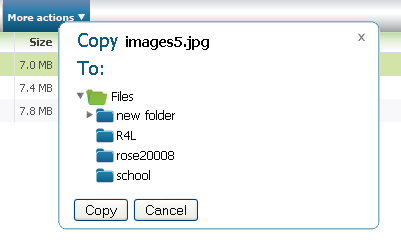
- Select the Copy button. The file is copied to the new location.
Rename files or folders
- Browse to the file or folder you wish to rename and select it.
- In the menu bar, select More Actions > Rename.
- Enter the new name and then select the Rename button.
Delete files
- Browse to the folder you want to delete.
- Specify the files to delete by selecting the checkbox next to each file. You can also select all files in the folder at once by selecting the checkbox at the top of the list. Alternatively, use Shift+click to select multiple files.
- Select the Delete button in the menu bar. You'll see a confirmation window before deletion.
Once you delete the files, you won't be able to restore them – delete with care!
Delete folders
- Select the folder you wish to delete at the left-hand side.
- Select the Delete button in the menu bar.
- You'll see a confirmation window. Select the Delete button to go ahead; this permanently deletes the folder and all files within it.
Phasing out of Files.Warwick
- Files.Warwick no longer receives regular updates and we plan to phase it out over time.
- There is no date set for this yet - we will provide plenty of notice.
- Support and guidance will be available
in the coming months for your transition to one of the options below.
To store and share files safely and securely, we recommend you use one of the University's approved alternatives:
As in Files.Warwick, both of these platforms enable you to share files with people external to the University, if necessary.
