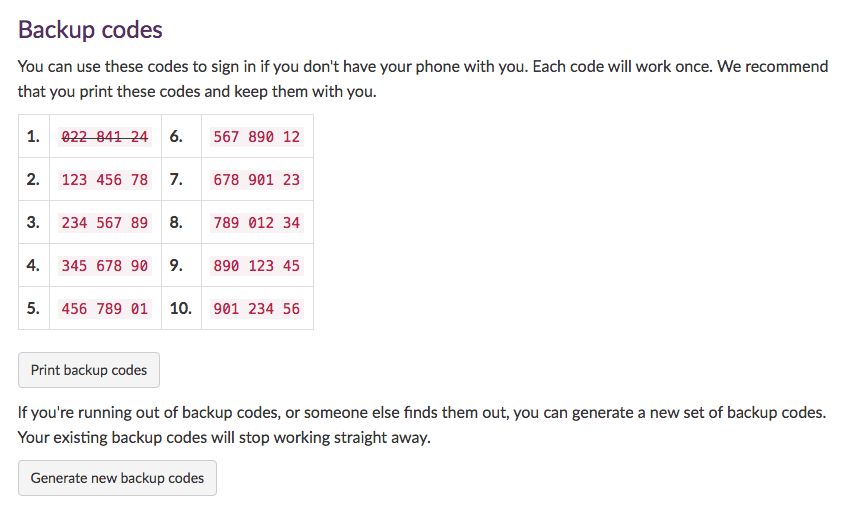Backup verification codes
You can use backup verification codes to sign in when you don't have your phone with you. They work only once. Keep them safe and carry them with you – for example, in your wallet. We recommend, wherever possible, that you generate a code with your phone – and use backup codes as a last resort.
In this article:
Important: This help article applies to the Single Sign-on service, which is being replaced by Microsoft Multi-Factor Authentication (MFA). Note that backup codes are not a feature of Microsoft MFA.
Find your backup codes
- Go to https://websignon.warwick.ac.uk/origin/account/twostep
-
There are ten eight-digit codes, which you can use only once. If a code is struck out, you've used it before and it no longer works:
- We recommend that you print the codes and keep them somewhere close to you, such as your wallet.
Generate new backup codes
When you use the tenth backup code, another ten are generated automatically. You can generate another ten codes at any time – for example, before you run out of codes or if someone else finds out what they are:
- Go to https://websignon.warwick.ac.uk/origin/account/twostep
- Click Generate new backup codes. All of the previous codes stop working immediately.
Used all backup codes
When you've used all ten codes – and you can't generate new codes because you're unable to sign in – contact the IT Services Help Desk. Email helpdesk at warwick dot ac dot uk or telephone 024 7657 3737.
We'll provide a single-use code to sign in. You should then visit https://websignon.warwick.ac.uk/origin/account/twostep and generate a new set of backup codes, then keep them somewhere safe.
Two-step authentication help
- Turn on two-step authentication
- Sign in with an authenticator app
- Sign in with a text message
- Sign in when you don't have your phone with you
- Backup verification codes
- What duration should I choose?
- Lost or stolen phones
- Use an alternative device to authenticate
- New device or changed phone number
- Revoke remembered devices
- Private browsing
- Allow cookies from the Single Sign-on domain
Temporarily without a phone or unable to use a phone, for some reason? Your options are:
- Use backup codes to verify, you'll need to print these in advance
- Use an alternative device to authenticate, this must be a secondary device