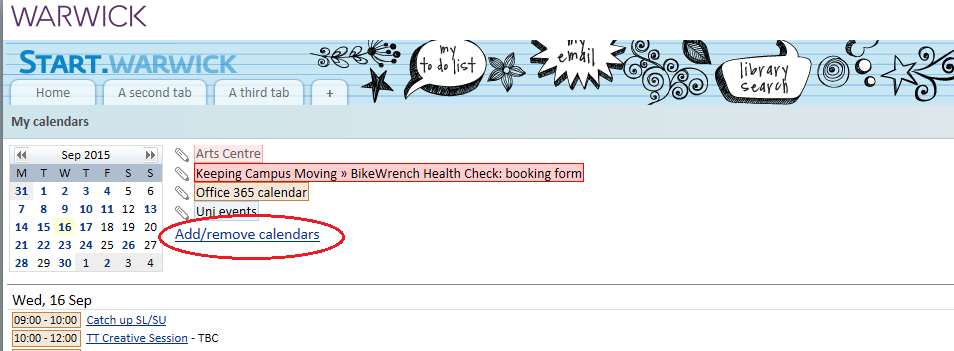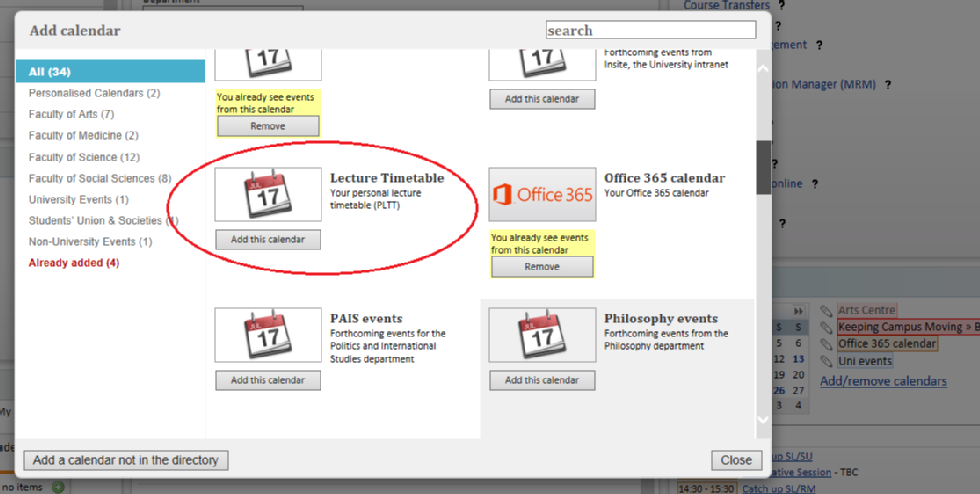Your Personalised Timetable (Undergraduate)
Your personal timetable will be complete when you are registered for all modules, core and optional, and you have been allocated to your lectures, seminars and other small group classes.
Your core modules will be registered for you and you will be able to choose your optional modules via the online Module Registration Manager (eMR) from September, 28th 2015.
IMPORTANT: It will take upto 24hrs after module registration for your Lectures to appear in your timetable.
Personal Lecture Timetables
To view your your individual personalised lecture timetable and other module and course timetables:
-
Go to the Timetable Reporting System
-
Log in with your ITS username and password
-
Click on "My Timetable" on the left
-
Select the week/day/time range you want and what type of report (grid or list)
-
Click "View Timetable" to see your timetable
- By selecting You can also see timetables for other courses and modules
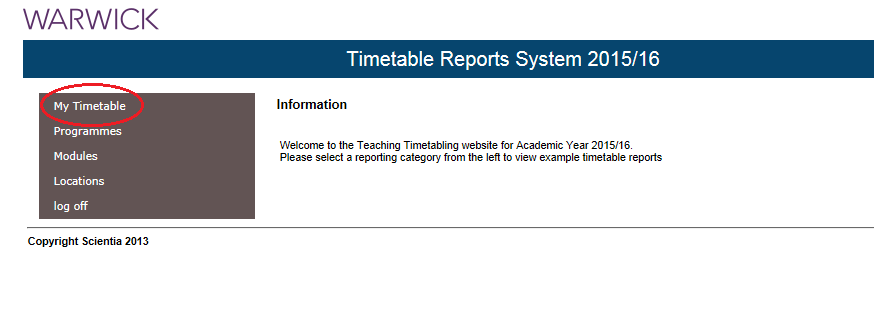
TIP: When choosing your options, use the Timetable Reporting System to help you to avoid lecture clashes in your timetable.
Personal Lecture and Seminar Timetables
Once you have a clash free lecture timetable, you will need to find-out which seminars, labs, practicals and tutorials you have been allocated to. Your Department will allocate your small group teaching classes for you and, where possible, they will try to ensure that these don't clash. If they use Tabula, then these appointments will appear along with your lectures in your Tabula Calendar too.
TIP: Contact your department to find-out how to access your fully personalised timetable and whether it will appear in Tabula. If you have seminar classes that clash, ask them to find you an alternative time.
TIP: Subscribe and you can add your timetable to your preferred calendar application on your phone or tablet.
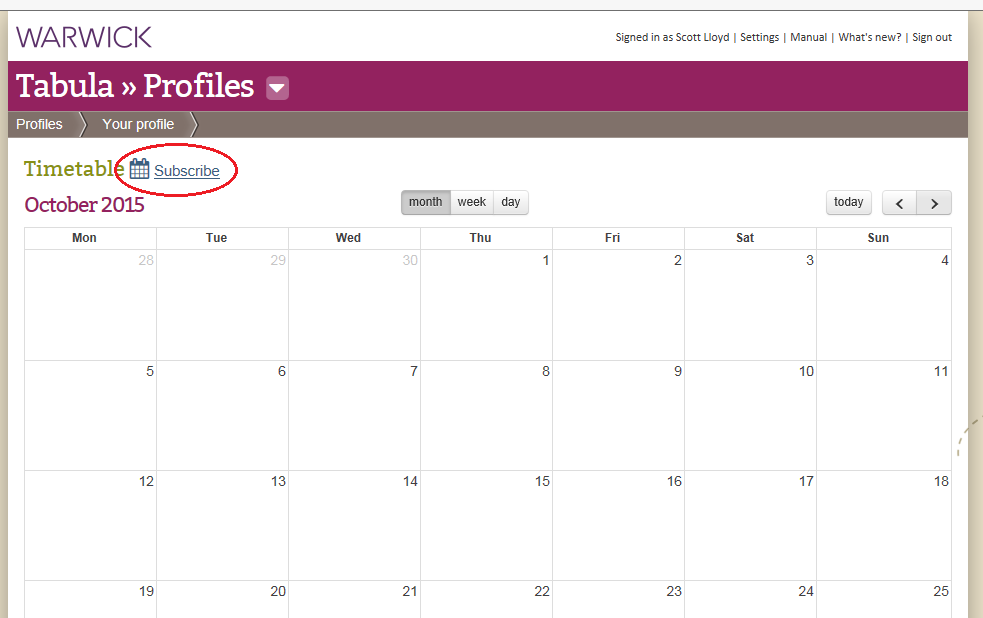
TIP: You can also view your calendar from your Start.Warwick page
Log on to Start.Warwick
- Add the "My Calendars" gadget
- Click "Add/Remove Calendars"
- Click "Personalised Calendars" on the left
- Add your timetable
- All lecture, seminars, tutorials etc. that you have been allocated to in Tabula will also appear in the Start.Warwick calendar