Hybrid
Introduction
Hybrid teaching is challenging, but increasingly necessary - both to cope with disruptions, and to enable new kinds of learning opportunity. To do hybrid successfully and reliably sessions need to be well-designed, with an understanding of the constraints and possibilities, carefully choosing an appropriate and feasible approach from the many options. This article documents the information needed and options available for designing effective hybrid teaching (or avoiding hybrid and using a different approach). It contains two especially innovative ideas:
- Organise students into peer learning groups using Teams Private Chat, combining in-room and online students, so that the in-room students can represent the online students more easily with the in-room teacher. (Pattern 1.7 below).
- Use the studio learning approach, with mixed groups of in-class and online students working continuously in groups online. Miro is especially good for this. (Pattern 7).
Definition
Students and teachers participate synchronously in-room or online. Teachers may participate in-room or remotely. Guest contributors may also contribute remotely.
Note that the terminology for describing modes of participation is unclear and varies. In this article we use "in-room" for students in the physical classroom, and "online" or "remote" for students who are not physically in the room. There are, however, complications, such as students being in two separate physical classrooms.
Hybrid allows students and teachers to participate regardless of their ability to come on to campus. Illness and travel disruptions are no barrier. It also enables new kinds of participation. For example, students on overseas placements could continue studying on-campus courses.
Challenges
Students who cannot attend on-campus should not be disadvantaged. They need to see, hear, and interact effectively. Students and teachers participating in online sessions should do so in quiet private spaces if possible, so that they can hear clearly, and can use a mic and camera. If they have to sit in a public space, headset mics help, but are not perfect. The ability to blur or replace the video background in Teams is an essential skill. Teachers should consider carefully where their students are likely to be working. If they are attending on-campus events most of the day, then it can be difficult for them to find a suitable undisturbed physical location with power and comfort. When the University is busy, that can be difficult.
If teaching is simply the transmission of content from the teacher to the individual student, then hybrid is easy, even with basic equipment. However, it's also pointless - why not just record the lecture and let the students watch whenever they want? They can then interact asynchonously in Teams or Moodle Forums. But teaching is rarely that simple. We want students to interact with the teacher and each other. And we want that interaction to happen within the flow of learning activities, synchronously, faster and more responsively. Responsive teaching is good. But doing that with a class in-room and online is challenging. Monitoring and responding to verbal and non-verbal signals in two very different environments at the same time is difficult and stressful. To add to that, there will always be potential for technical glitches preventing participation. We need to factor that it, and ensure we have back-up channels for communication, or are able to switch to asynvhronous modes (for example, have pre-prepared presentations with asychronous channels of communication in case synchronous comms breakdown).
Hybrid teaching therefore needs to be designed and planned carefully. Think carefully about how participants (including the teacher) will need to attend to signals and information in different channels at the same time, and how they make sense of that and plan to act on it. Think carefully about how participants can clearly and easily signal and share information in a timely and effective way, without overwhelming each other.
We also need to consider etiquette, which needs to be consistent for all participants. For example, in-class students are visible to each other by default. Online students can switch their cameras off. Should that be allowed? Online students are more likely to engage in text chat with each other, giving a different experience, with distractions and opportunities. Should we ask that they don't do that, or that in-class students join in the text chat? (there is a peer-learning approach described below that does exactly that). In-class students can give each other fast and "below the radar" non-verbal signals. Does that give them an advantage over online students? Clearly we cannot make the experiences exactly the same. But we can design to ensure no student, or teacher, is significantly disadvantaged, and to make the most of what the technologies offer.
Technologies
Supported online technologies
Microsoft Teams
Teams is our collaboration platform. It has features that we can use for highly synchronous interaction, semi-synchronous, and asynchronous working.
Highly synchronous: Teams meetings, with video, audio, emojis (including the "hands-up" signal), text chat in meetings, presentation and screen sharing, immediate document collaboration (editing documents live), breakout sessions, live captions, plugin apps (such as the Vevox quiz and Q&A app).
Semi-synchronous (where interaction can happen imediately or in a delayed timeframe): one-to-one or small group text chat, document collaboration, team messaging with notifications.
Asynchronous: Teams channel messaging, document sharing and collaboration, task management, sharing recorded videos (including recordings of meetings).
We can use the techniques and technologies described below to connect in-class and online participants in synchronous collaboration. But we should also consider where we might be better off replacing synchronous activities with semi and asynchronous. Do we need to be fully live now? It might be that students get more out of working in a semi-scynchronous mode, editing documents and engaging in text chat as they work.
Vevox
We have a full license for this system. Use it to create sets of questions (multiple choice, wordcloud, free text etc.), and display the questions in screen. Students can respond on any device connected to the internet, in-class and at home. Also use it for Q&A - students can send in questions, ideas or feedback, and vote on each other's messages. Vevox has a clear and simple interface, making it ideal for monitoring student feedback during teaching.
Padlet
Provide a digital board on which students can post ideas, links, images etc. The board can have a free-form structure, or be pre-organised. This is a useful as a focussed activity or a place to continually collect feedback.
Microsoft Whiteboard
Shared whiteboard built into Teams. Not as sophisticated or flexible as Miro.
Miro
A sophisticated online collaborative whiteboard. Structure the board in advance to structure student work and to make it easier to refer to in class.
Supported classroom technologies
Some classrooms at Warwick (but not the new Arts Building) now include equipment designed to work with Microsoft Teams: presenter mics (often two), audience mics (fixed to the ceiling), presenter camera (pointing to the front), audience camera, speakers, document camera, all controlled through the podium and the PC at the front of the room. This is the same equipment that is used for Echo 360 lecture recording, so is already familiar to some. The control panel looks like this:
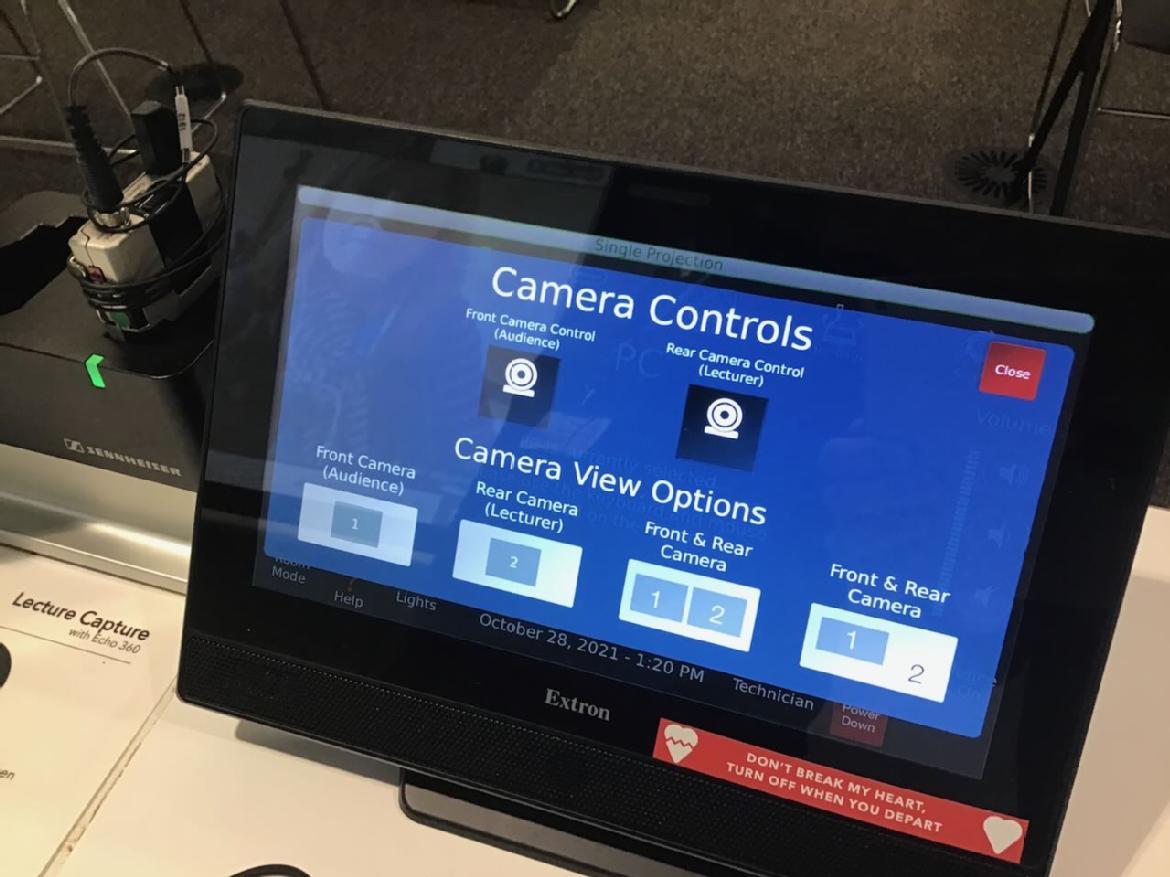
This is good quality, well managed equipment, giving great sound and video to all participants via Teams meetings. But it can and does go wrong. It is a complicated system.
The system should prevent audio feedback causing whining noises. However, we have found that some feedback noise may occur when remote participants speak. The in-class mic needs to be muted (through Teams) to stop this.
New technologies - Winter 2021
AV Services are trialling some new systems for enabling hybrid in small and medium sized rooms.
Owl 360 camera/mic
A small, portable, table-top device that integrates with Teams. This creates a webcam feed covering the whole room and each participant. They should only be used in rooms with a maximum occupancy level of between 4-8 people. We presently have two available within our AV Loan stock (located on the 1st floor of the Library within the IT Drop In) which staff colleagues are able to book out to test. Visit the Owl homepage. Find out more about AV plans for Owl. Request an Owl from AV.
Logitech Meetup
Currently being tested with the medical school. This could be used in the future to provide temporary hybrid tech for medium sized rooms. Find out more.
Student and teacher provided devices
In addition to the AV Services managed equipment, students need to have devices on which they can join the Teams meeting (PC, Mac, tablet, phone). Phones and tablets are OK for simply watching and listening, but text and application interaction works best on a PC or Mac.
Students in the room will also need a device for some of the patterns of hybrid teaching described below. They should mute their mics and speakers, otherwise feedback noise will occur. Students with short or long sightedness may struggle with looking at their device and the main screen.
In addition, students and teachers can use their own mobile devices. For example, display the text chat on an iPad on a stand, to make it easier to monitor (Vevox Q&A is especially good for this, as it has a nice clear easy to read interface). Or they can use the cameras on their devices to give extra perspectives of the class or close-up views of objects.
In smaller spaces that are not equipped with Teams-compatible AV, it is possible to use a laptop and webcam, perhaps with additional quality mics, to do hybrid in Teams. This is OK, but mics need to be muted and unmuted to prevent feedback noise. It doesn't work well in larger rooms.
Patterns of hybrid teaching
There are different types of hybrid teaching, varying in difficulty. These types may be combined in a single session, with a mix of simple and difficult techniques used as required. In all cases, the teacher should tell the students how they will be operating.
- Teacher presents:
- Teacher presents from the front of the class, with video, audio, slides, screen capture, document visualiser, and whiteboard being streamed to remote viewers (teacher selects which of those sources to use).
- Teacher presents and pauses for questions: the teacher presents, and then pauses to take questions from the class via Teams chat or Vevox Q&A (these options are discussed below). They may need to read, process, filter, choose, and re-state questions before responding.
- Teacher presents and responds at any time to "hands-up": as 1 and 2, but with the teacher pausing during their presentation to respond to students putting their real or virtual hands up to ask a question. The teacher needs to monitor feedback from the on-campus and remote participants.
- Teacher presents and continually or sporadically monitors text chat or Vevox Q&A, and responds when appropriate. To simplify this and to provide equal opportunity for all students, on-campus students also need to respond via electronic means.
- Teacher presents and an assistant monitors and responds to "hands-up" and text chat, alerting and summarising to the teacher when appropriate. The assistant could be a student, however, it may impact on their ability to participate in learning, so we need to be cautious about this option.
- Teacher presents and then gives the students a challenge to respond to in Vevox (Q&A or Polling) or other tools (e.g. Padlet). The teacher then responds to the student responses. This may trigger a dicussion with individuals or the whole class. If Vevox Q&A is used in non-anonymous mode, the teacher can select individual students to discuss responses with.
- Presentation with concurrent peer-learning conversations. In this approach, students are organised into groups (best organised in advance). The group of students use a Teams private chat conversation to continually support each other during the presentation, and to develop questions/responses for the teacher and the class. The groups can include an in-class member, who can then more easily alert the teacher and articulate the group's point. This spreads the load of facilitating a free flowing dialogue, as well as harnessing the benefits of peer-learning. The Teams private chat groups can be reused many times, simplifying setup. They can also be used by the students outside of the live session. Students can give the private chat thread a name in Teams, to make it easier to reuse.
- Student or guest speaker presents: the patterns described in 1 above may also be led by a student or a guest speaker. Group presentations introduce the additional challenge of coordinating multiple speakers who may be in different locations. Student groups should plan carefully to coordinate themselves.
- Streamed activity or perfomance: as above, but using camera and mics to capture the action in class. The camera controls in equipped rooms can be used to zoom in or widern out. Use mobile devices to add further perspectives. Involving remote participants in performances is challenging, but not impossible. In 2021 our Design Thinking modules included online physical theatre performances led by Highly Sprung. It takes some imaginative thinking to do.
- Whole class discussions:
- If using fully equipped rooms this is feasible but difficult. How can we ensure that remote participants get an equal chance to speak? How can we replicate the flow of conversation we get in-class? In most cases the teacher has to manage actively manage two queues of people waiting to speak: in-class and online. Simplify by getting all participants to signal their intent to speak through putting their virtual hands-up in Teams. Or use Vevox Q&A to crowdsource a list of student responses. Get the class to vote on which one speaks next. Ultimately it might be that we need to structure dialogue more, using online collaboration (e.g. in Padlet) to organise students' ideas before getting verbal responses.
- Use the "presentation with concurrent peer-learning conversations" method described in 1.7 to simplify dialogue management and to use the power of peer leaarning.
- With participants sharing media from their own devices. They can upload images and links. For example, get them to take a photo of a text and annotate it. They share that with the class to illustrate a point they are making. Don't think of discussions as just being verbal!
- Group discussions/breakouts:
- Teams has an increasingly sophisticated breakout room system. Create breakout rooms combining in-class and online participants. The in-class participants can interact more easily with the teacher as group representatives. Remember to switch off the audience mic during breakouts. If possible, students should move to a separate space so that they can engage in audio chat. Otherwisee they need to use headphones.
- Get the students to create something online together in the breakout session, and then use that as the focus for whole-class discussions after the breakout session. Miro is especially good for this. Create frames on the Miro board for each group to work in. Frames can be prestructured from reusable templates. You can then watch the action in all of the groups on your screen at the same time.
- Whole class co-creation: have the whole class working together on a document and discussing what they are doing with it. Miro and Padlet are great for this. Structure the board to structure the dialogue. Have phases of working, reporting, and reflecting as a whole class.
- Studio learning: a common practice in design and creative arts. In a physical studio, students work on projects at workstations, individually or in small groups. The teacher is able to visit each workstation, view student work, and discuss. Or they can address the whole class. Create this space online using Teams. If working with student groups, create channels for each group. Or if working with individual students, use Teams Private Chat. The Teams notification system can be used to bring alert all of the students and bring them back into the main meeting. Combine this with Miro. Create a frame for each student or group, on a single Miro board. You can then see all of the students' work on your screen, move around to different students, and zoom in to see their work in detail. Use this in the main meeting to show student work to the whole class. If students are working on non-digital products or performances, they can use phone cameras to share photos or video through Teams. See Educating the Reflective Practitioner by Donald Schön for an account of the value of studio learning.

