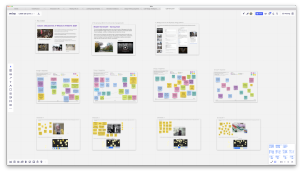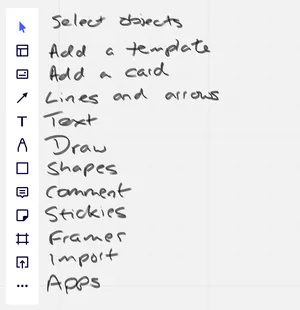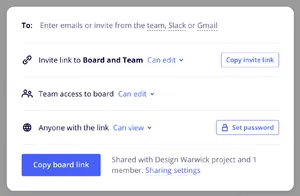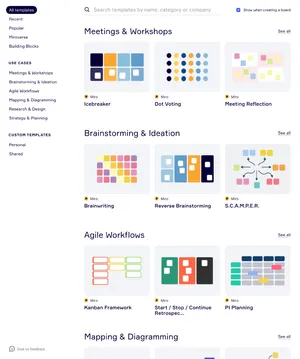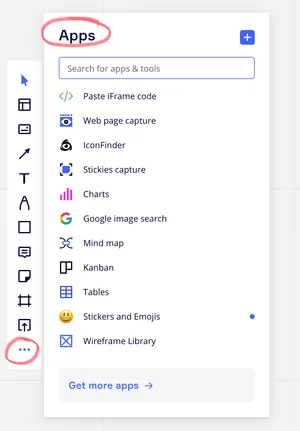Introduction to Miro
Imagine that you have a whiteboard the size of a house. You can zoom out to see the whole thing, or zoom right in to see details. You can partition the board up into a structure of "frames", and create links to specific frames. You can add text, stickies, drawings, images, YouTube videos, web pages, diagrams, files (including PDF, Word, PowerPoint), and much more. The whiteboard is saved into the cloud, and you can invite anyone you like to collaborate on it. You can see your collaborators moving around the board and working on it live. Chat with them. Add comments. Run polls to vote on options. Present the board frame-by-frame like a PowerPoint show.
A key feature of the Miro board is its granularity. The board is huge. You can fit a lot onto it. You can then zoom in to add more and more detail. And then zoom out again to see the overall structure of what you are doing. Structure is really important. Messy layouts can quickly become overwhelming to participants. Use frames to manage the structure.
You can collaborate on a Miro board synchronously when you are in video conferencing (Teams, Zoom, FaceTime etc.). You can collaborate on the same board when you are in a physical room together. And you can work on the board asynchronously in your own time and place. Miro supports this kind of hybrid, flowing, frictionless collaboration with no barriers.
Here's what that experience can be like for students, and how it can transform teaching and learning:
Imagine being a student. You walk into a room at the start of a seminar. The room has a giant whiteboard (most FAB rooms don't even have a whiteboard). On the board you see the structure for the module laid out in a clear and engaging way. You know immediately where you currently are in that structure, and can see where the module is heading. You can access documents, links, videos, podcasts, all embedded in the board. But most importantly, you can zoom into it and see the activity that you worked on with the rest of the class last week. It's still there. It didn't get erased from the whiteboard by the next class to come into the room. In fact you were able to look at it in between sessions, and continue working with your fellow students. Now you have something to show to the teacher, so you zoom in further, and play the video you made and embedded with your peers. Then, seamlessly, the class can get back to working further on the activity together. You feel great about this. There's a high degree of continuity, cohesion and a sense of progress. Most of all, you feel that your contributions to the class are genuinely valued. There's also practical benefits. Unfortunately some of your fellow students can't get onto campus, but they can easily take part in whiteboard exercises online, speaking with the rest of the class through Teams as they work on the board. You're also able to work on the board with a group of students in the room, on a laptop together - meaning that you don't all have to crowd around and jossle for space on an old fashioned physical whiteboard. And then, after some time working in breakout groups, the teacher brings focus back to the front of the class and explores what you have all done on the board. They show how it fits with other part of the module, and how it feeds into the assessment. Joined-up learning!
Here is an example Miro board from the Introduction to Design Thinking module. It shows a whole 2 hour workshop as a series of frames, with images, video, text, web pages, stickies. The bottom two rows of frames contain student group work from four groups (click to enlarge):
You can view (not edit) this whole board online or in the Miro app. Try zooming in and out and navigating (watch this video showing how to navigate a board). Use the navigation tool in the bottom right of the screen. View the example board.
This annotated screen grab shows the main Miro tool bar:
Watch this video demonstrating how to add content to a board.
Miro is an app for Windows, Mac, iPad, iPhone, and Android. It can also be used in a web-browser based version identical to the app.
Miro is an amazing tool. It originated as a means for design consultancies to work with each other and their clients.
This image shows the sharing options (click to enlarge):
Watch this video demonstrating how to collaborate in real time using Miro. It includes how to find other users on the board (click on their avatar, and you jump to where their cursor is).
Miro has also proved to be perfect for all kinds of project work and education.
Templates are perhaps the most significant feature.
A whole board can be saved as a template and reused. So for example you might have a lesson or project structure that you want to repeat.
Individual frames can be saved as templates. Miro includes a template library with hundreds of useful frame templates, including all of the standard project planning and design tools. Template library (click image to enlarge):
Apps in Miro are templates and tools that automate complicated tasks, such as building a mind map, create a wireframe design of an app or web page, taking a snapshot of a web page, capturing real-world stickies with a camera and converting to digital stickies. App selector (click image to enlarge):
Next steps
Get a Miro account - see the Availability details on this page.
Create a board.
Watch the videos on the Miro Youtube channel to learn more.
Availability
Current students: if you have been sent a link to a board, you do not need to have a licence to participate. If you want to create your own boards, you can apply for a 2 year license for free. Apply.
Participate without a licence: anyone with a licence can share a link to their board so that other people can view or edit without signing-in.
Staff: you can apply for a permanent licence for free. Apply.
More information: Miro homepage
Download: Miro downloads for Windows, Mac, iPad, iPhone, and Android.
Training and Support
Miro includes comprehensive training and support web pages.