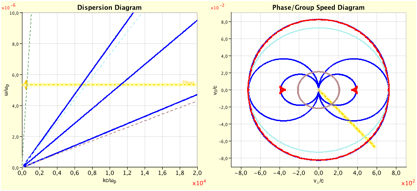Help for Plasma Waves Analyzer
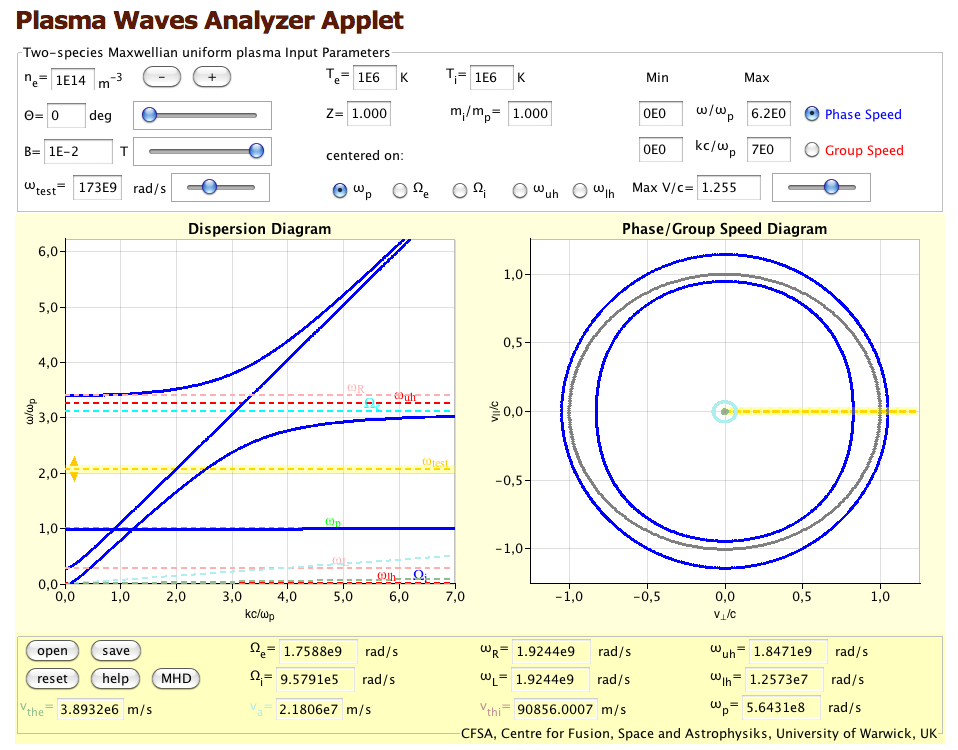
Description of Applet
The plasma waves analyzer applet has three different areas that will be described in detail: the input area, the diagram area and the output area.
Input Area
In the input area different parameters that influence the output can be adjusted.
The electron density can be adjusted in the text field or by order of magnitude with the – and + buttons.
The propagation angle can be adjusted with the text field or the slider in the input area, but also by dragging the dotted yellow line in the Phase/Group Speed Diagram.
The magnetic field can be adjusted with the text field or the slider in the input area.
Similar to the propagation angle the test frequency can not only be adjusted with the text field or slider in the input area, but also in the Dispersion Diagram by dragging the dotted yellow line. If the current scenario has been on screen for long enough to allow fort he calculation of a number of different Phase/Group Speed Diagrams corresponding to different testfrequencies the Phase/Group Speed Diagram will change according while the line is dragged but in any case after the line was released.
The electron and ion temperature as well as the charge state and ion mass relation can be changed in the textfields.
The centered on radio buttons allow to display different views of the dispersion diagram.
With the Min/Max Fields the intercepts of the axis of the dispersion diagram are adjustable.
The Phase and Group Speed radio buttons toggle the blue Phase speed curve and the red Group speed curve between visible and invisible.
Finally the maximum speed shown in the Phase/Group Speed Diagram allows to magnify the middle area of this diagram.
Diagram Area
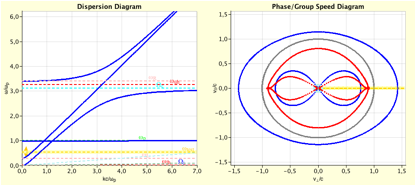
In the dispersion diagram the testfrequency can be adjusted by dragging the dotted yellow line.
The Phase Group/Speed diagram’s yellow line allows adjusting the propagation angle.
Output Area

The Output area at the bottom does not only show output parameters (of which the velocity are colour coded for better mapping with the Phase/Group Speed Diagram, but also has a few control buttons:
The Open button allows to load previously saved applet states.
The Save button allows to save to current applet state.
Reset does reload the configuration the applet has started in the first place.
Help does show some help.
The MHD button adjusts the input parameters to the following alternative predefined setting.