Flip Camera
Scroll down to see information about completing specific tasks
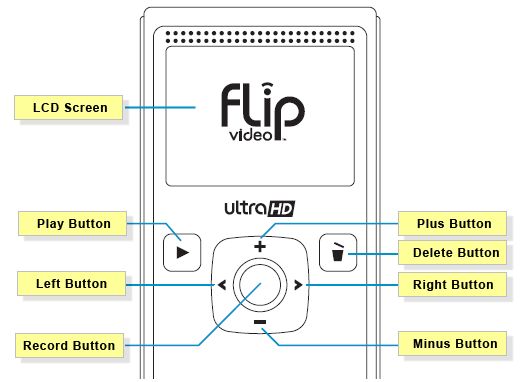
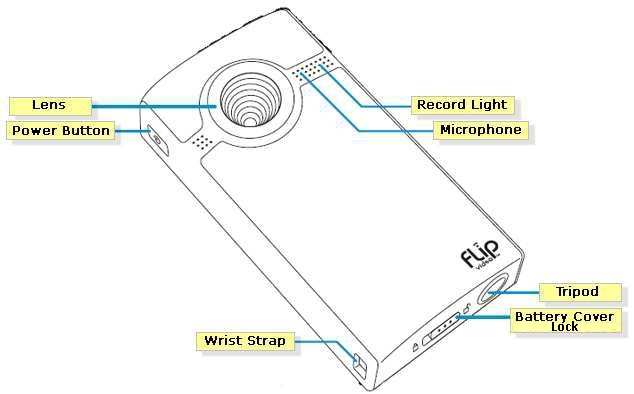
Recording Video
1. Turn the camera on. The power button is on the right side of the camera.
2. Press the red button to start and stop recording.
3. Use the + and – buttons to zoom in and out..
4. The counter at the bottom of the LCD screen tells you how much recording time you have remaining.
Playing video
1. Press the play button to play and pause.
2. Use the + and – keys to change the sound volume.
3. Use the < and > keys to go to the previous or next video.
4. Press and hold the < and > keys to rewind/fast-forward through the video.
Deleting Video
1. Press the delete button.
2. Select YES and press the play button to delete the video.
Getting Video from the Camera
1. Slide the USB latch (on the left side of the camera) down. The USB arm will flip out automatically.
2. Plug the camera’s USB arm into the USB port of the computer.
3. Open My Computer and the Flip Camera will appear as a drive in the same way a memory stick would.
4. You can now copy the files onto your own computer for viewing, editing or buring to a disc.
5. Once you have the files on your computer do not forget to delete them before returning the camera to the CeNTRE.
Changing the Batteries
1. Slide the battrey cover lock on the bottom of the camera to the unlock position.
2. The back cover should now slide down so it can be removed.
3. Remove the existing batteries and replace with new ones ensuring they are orientated correctly.
4. Replace the back cover, slide back into place and move the battery cover lock back to its original position to lock the cover in place.
