Teams
How to Access Microsoft Teams
You can log in at https://teams.microsoft.com/ using your normal university login details (username@live.warwick.ac.uk).
Alternatively, if you are logged into your email using a web browser (chrome), you can also click the 9 dots in the top left, and choose the “Teams” option.
Mac users have had some trouble with Safari, so please use Chrome if you can.
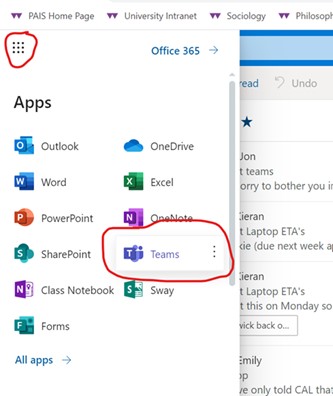
Once you have successfully logged into Teams online, you can download the teams app. This recommended as it does offer more functionality that the web based version. Download Teams in the bottom left corner:
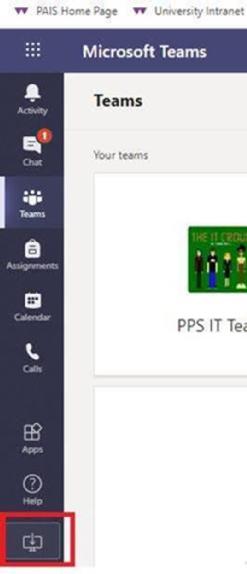
It is likely I will set up a meeting request. This will involve me sending you an Outlook calendar invite. If you accept the meeting request it will then appear in your Outlook Calendar. At the time of the meeting you would click on the item in your calendar and scroll down to 'Join Microsoft Teams' meeting.
Alternatively, in the app and the web browser version, there is a “Calls” button on the left hand-side through which we can (video)-call each other. Simply add me through “Add Speed Dial” and click the video call contact once your appointment comes up.
If you have any queries or concerns, then please do get in touch.
