Setting an expiry date on email in Outlook
This feature may not work when sending email outside of the Live@edu system
Microsoft Outlook 2010 provides you the flexibility to specify the expiration date for each email that you send. This feature can come in handy when contacting other members using Live@edu.
Once the email expiry date is reached it is removed from the recipients mailbox if un-opened, if already opened the email displays a message notify the recipient that this message is no longer valid.
- In the New Mail, click the Options tab,
- Expand the Tracking section

(click images to expand) - Under Delivery options Select the 'Expires after' checkbox and specify how long you want the message to remain in the recipients’ Mailbox.
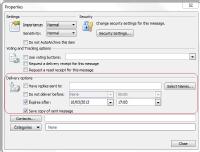
- Click close and then click Send.
