Forwarding email as an attachment
WBS IT may sometimes as you to forward an email to them 'as an attachment'. This is important when they are investigating an email that may be dangerous as this retains all the header information such as who sent the message, from where and when. When an email is forwarded in the regular fashion this information is lost and is replaced by your information as the sender.
Below are instructions for forwarding as an attachment:
Forwarding as an attachment from Outlook
- Double click the email you wish to forward to open it
- Click the drop down to the right of the 'Respond' section (1 in the diagram)
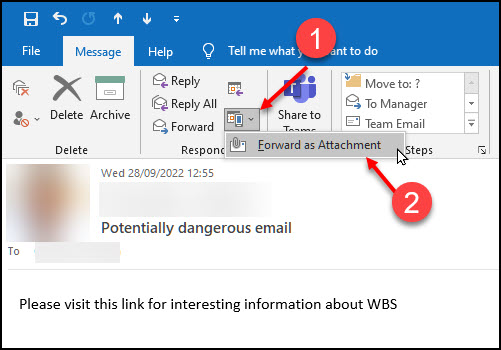
- Select the option for Forward as Attachment (2)
- Enter the address to which you wish to send the message, enter a message and click send
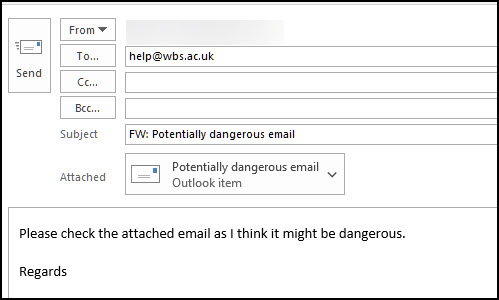
Forwarding as an attachment from Outlook Web Access
- In Outlook Web Access double click the message to open it
- Click the drop down icon (1 in the diagram)

- Click Forward as attachment (2)
- Enter the address to which you wish to send, add a message and click Send
Forwarding as an attachment from Apple Mail
- Open Apple Mail and click on the message you wish to forward so it is selected
- Click the Message tab and select the 'Forward as an Attachment' option
- Enter the address to which you wish to send the message, enter a message and click send
