Scanning directly to email from Kyocera MFDs
Staff are able to scan directly to their email accounts from any staff WBS Kyocera Multifunction device. To do so:
- If necessary press the Power button to ‘wake’ the machine
- Load the paper you wish to scan and press Send
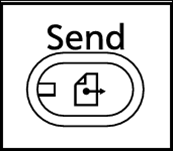
- If you have previously set up a one-touch key for your account press that and jump to step 8. Otherwise press E-mail Addr Entry and then E-mail address. Enter your email address and press OK
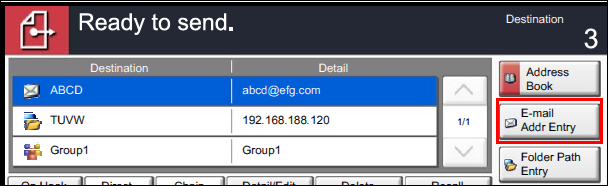
- Press the Add to Addr Book option to save having to type your address each time
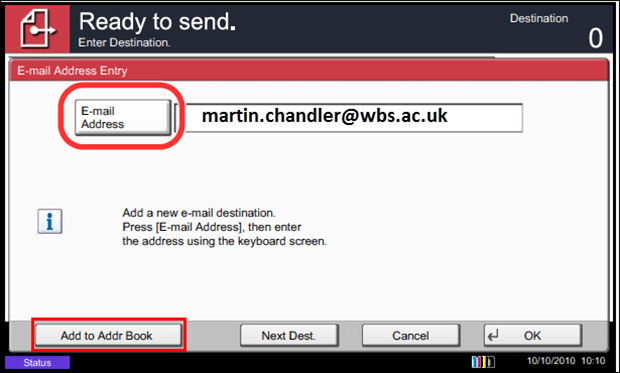
- Select the option to Add a new address. Press Next
- Select the Name tab and press the Change option next to the Name field. Enter your name in a brief format (e.g your first name or nickname). Press OK and Save
- Press ‘ Yes’ when offered the option of saving your address as a one-touch key. Select an unused one-touch key and press Next > Next > Save to close the wizard
- Check the Destination list. You can see details of any of the destinations or delete them from this scan if necessary
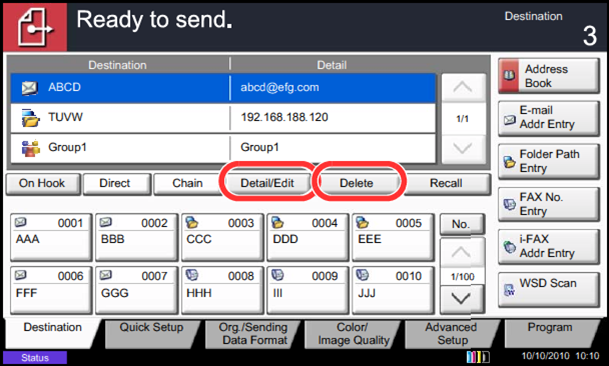
- Set up your scan as normal using the other tabs. Once you are happy to scan press the green Start button.
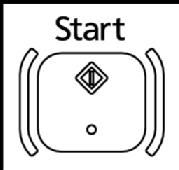
Note, your scan is being sent by email and so it may take a few minutes to reach your account. If it doesn't arrive please check your Junk Mail folder.
How can I delete one-touch buttons that are no longer required?
Over time the list of one-touch keys is likely to fill up with staff who have left.
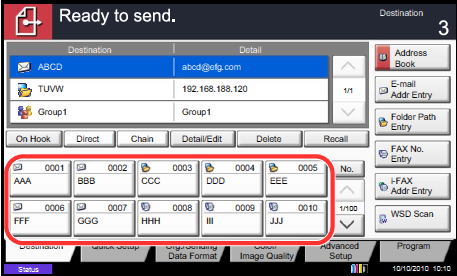
To delete unused one-touch buttons:
- Press System Menu
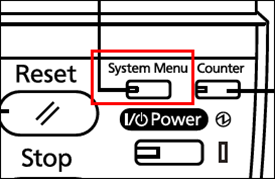
- Press Edit Destination > One Touch Key (Add / Edit)
- Select a ‘One Touch’ button that you wish to delete and press the Delete button
- Press Yes to confirm the deletion
- Repeat as often as necessary. When finished press the Close button twice to return to the main System Menu.
If you have any questions/concerns or comments please let us know
