Frequently Asked Questions Copy
Supported Web Browsers
The following table notes the "official" IBM position on Cognos browser support:
| Browser | Support | Version Notes |
| Internet Explorer | Full | 7, 8, 9, 10*, or 11* (32-bit version only) Note: Versions 10 and 11 are only supported with Compatibility View. Enabling Compatibility View for Cognos should already be set on your browser via group policy. |
| Firefox | Partial | ESR 24 or ESR 31To be able to use Drill Through report fucntionality into PDF format: PC Users - Configure Firefox to use the Adobe PDF plug in. Mac Users - The Adobe PDF plugin doesn't work with Firefox on a Mac, which is a known Firefox issue. Instead, use the Firefox built-in PDF reader to view PDF output. However, if you use drill through reports (which are only compatible with Adobe Reader when run as PDF output), run them to HTML as a work around. |
| Chrome | Not supported | |
| Safari | Not supported |
Anecdotally (and in the experience of a number of users in ITS and MI&P) versions higher than these (IE8, IE9, IE10 and up to Firefox 25) do work, and are to be preferred given the increasing stability and functionality that they offer. The currently preferred browser for viewing the Research Dashboards is IE10 - please ensure that the popup blocker is disabled. If you are using IE11, please ensure Compatibility mode is set on.
We have had a few reports recently of an IE10 upgrade causing display issues - please ensure the browser is running in compatibility mode by clicking the broken sheet icon in the menu bar and ensuring it is a blue colour (as shown below):
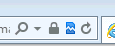
Other browsers, such as Chrome and Safari, may well render the html versions of reports correctly (albeit with minor differences in formatting), but drillthroughs and downloads to other formats such as pdf and excel (see below) don't appear to work.
Printing Reports
You can print reports directly from the browser, but be careful of multi-page reports as only the first page prints by default - you can tell if a report is multi-page by the presence of hyperlinks for "top", "page up", "page down" and "bottom" at the bottom of the page. The safest method to ensure that you print all the data is to extract to PDF or Excel (see below) and print from there...
Downloading Files to Excel
When running reports into an Excel format if the window does not appear or you are not prompted to save a file then the following points should be checked:
- Turn off any pop-up blockers (or allow warehouse.warwick.ac.uk) as a trusted site
- Add warehouse.warwick.ac.uk as a trusted site
- Modify the custom settings for the trusted sites zone to "Enable automatic prompting for file downloads" and "Enable file download"
Occasionally these settings may get reset (by a security policy update), so you may need to reset them to re-enable downloads into Excel(!)
Where reports contain charts, the underlying data is also downloaded into Excel but is stored in hidden sheets which need to be unhidden to allow access to the data.
IE8 and cross-site scripting
Although Cognos does not officially support IE8 (although see above), it can be used successfully for accessing and running reports. However, there is a potential problem with cross-site scripting when running reports from links embedded in emails. It can cause the search path to be scrambled generating an error similar to:
CM-REQ-4158 The search path "/content/folder[@na#e='folder']/report[@name='report'] is invalid
This is fully detailed on the Cognos website under product reference 1428246. The problem can be resolved by adding "warehouse.warwick.ac.uk" to the trusted sites list and disabling the XSS Filter under custom properties - note that it should be disabled under the default managed desktop installation(!).
Popular Dashboards
Upcoming Dashboards
- Bibiliographics
Access
To request access to the Dashboards please email dashboards@warwick.ac.uk.
