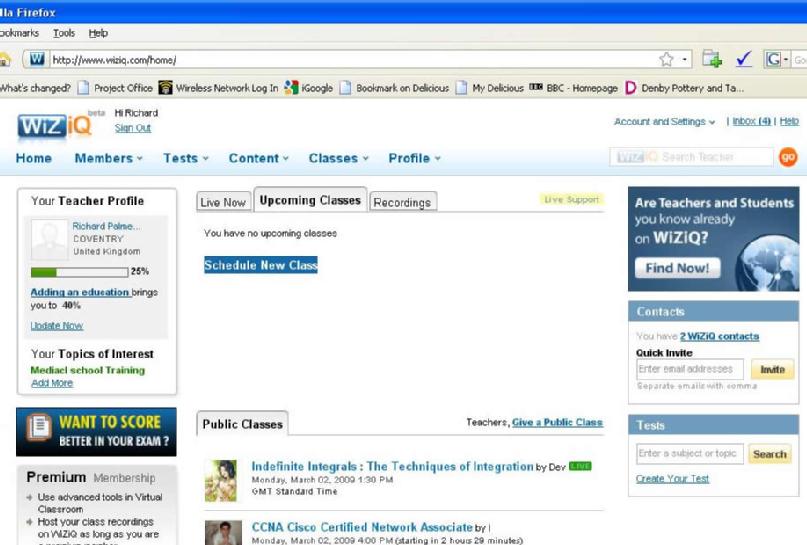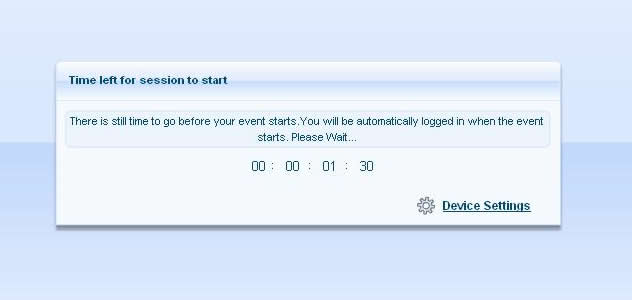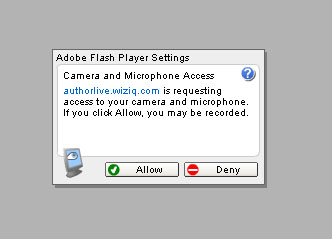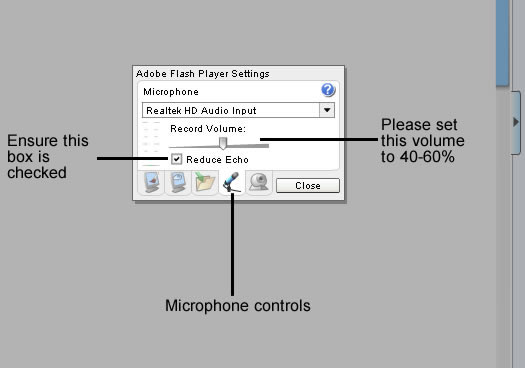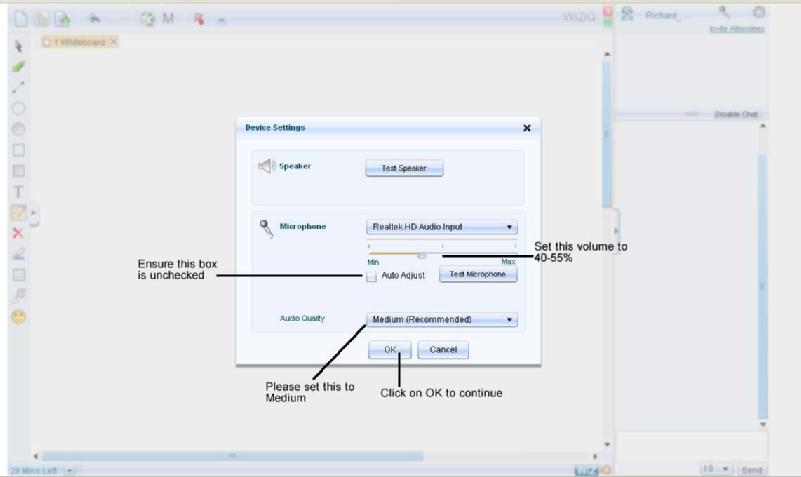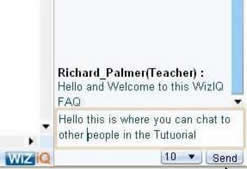Using Wiziq Part 4: A Step by Step guide to Starting a Session
Step by Step start up procedure for Wiziq tutorials
1. Go to www.Wiziq.com and sign on as your user.
2. Find the current session by going to either live sessions or upcoming sessions,
3. Click launch this session and wait for the popup window to connect to the server.
P.S. you may encounter this message if you try to connect too early to a session. It will automatically follow on
4. When prompted accept the request to access your microphone
5. Connect your headset and ensure its working correctly, you can do this by right clicking anywhere on the white board area and select the settings options.
6. When in the settings page ensure you volume is around 40 - 60% and that the reduce echo box is checked.
7. Then go to the video and audio control panel and set the auto adjust levels to unchecked, and then set the volume level to 40-55% range and set your audio quality to medium.
8. Check in to the lesson by saying hello and confirming that you can hear what is going on and see everything to ensure that you are getting on alright.