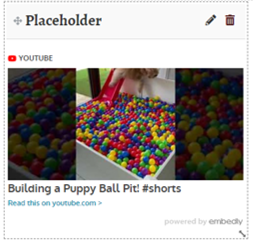How to link to external media in your PDP
External media such as YouTube videos can be a useful addition to your PDP particularly if they illustrate a point more effectively than writing reams of text. Navigate to the page that you want to add the external media to and click on its edit button (the pencil).

Click and drag a new block onto the page by clicking and dragging the green plus sign onto the page. Placeholders (dotted lines) will appear to guide where you can position the block.

Give your block a title by completing the Block title field and then click on the Show more button until the External media button appears on the editing panel. Click on this.
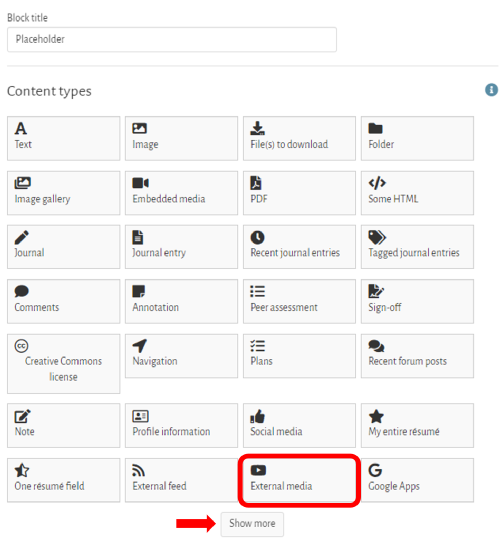
This will then show the External media configuration screen where you can add your media. The badges on the page show the different types of external media that you can add to your page. For this guide we will adding a YouTube video to the page but the process is broadly similar for the other options.
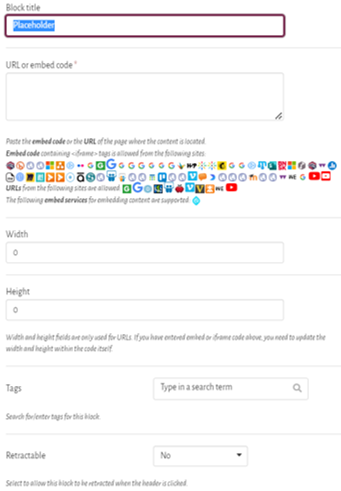
Open up a new browser tab and find the media you want to add. External media will either produce an embed code or a URL that you need to copy and paste into the URL or embed code box.
Click on the Share button underneath the YouTube video.
Copy the URL displayed or click the Embed option and copy and paste that code into the URL or embed code box back in Mahara. If you just copy and paste the browser URL you will need to complete the Width and Height fields yourself. Click on the Save button at the bottom left of the panel to complete the process. An example is shown below.