tricider
tricider is described as a social voting tool that can be used to brainstorm ideas and to gather feedback. It can be used without registration or you can register for free and gain access to the full set of features. This guide assumes you have registered for a free account.
This guide has been collated from information on the tricider website: http://www.tricider.com/home and from personal experience of using the tool.
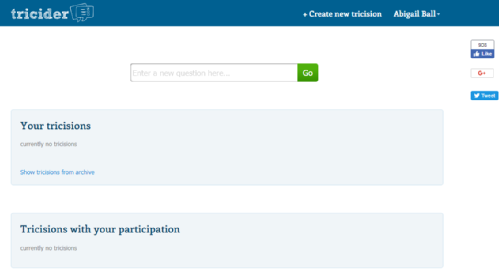
Each question that you create is known as a 'tricision'. To create a new question enter your text into the Enter a new question here... text box and click on the green Go button.
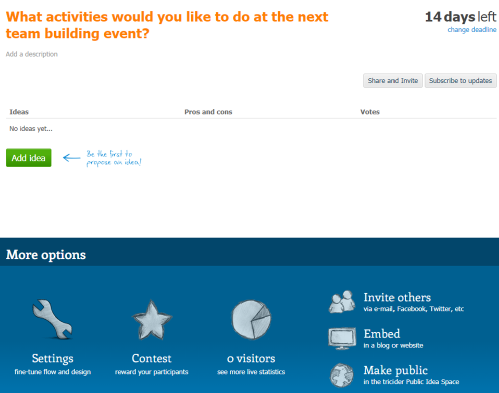
Your question text will be displayed in orange at the top of the page. To change the text hover over it with your cursor until an edit icon is displayed; click on this; make your changes and then click on the Save button that appears.
To add further explanatory text hover over the Add a description link under your question text until an edit icon is displayed; click on this; add your text and then click on the Save button that appears.
By default your question will be available for 14 days. To change this, click on the change deadline link on the top right of the screen. Alter the date and time fields and then click on the Save button.
Click on the Share and Invite button to distribute your question. This can be done via email, Facebook, Twitter or LinkedIn by clicking on the relevant button or by sharing the URL that is displayed. This menu can also be reached by clicking on Invite others in the More options section at the bottom of the page.
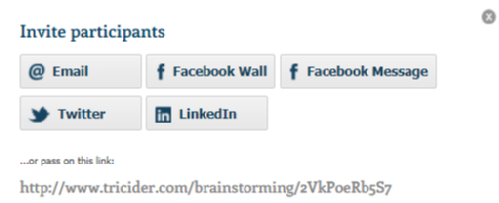
Clicking the Subscribe to updates button will enable you to receive notifications when your tricision receives a response (you may not want to use this if you are expecting a lot of responses).
To add a response click on the green Add idea button. If you have logged in, your details will automatically be added to your response, otherwise you will need to complete the name field as well. You can also add explanatory text and attach an image to your response if you want to. Once an idea has been added you can click on the Add argument link to add a positive or negative comment to it (e.g. I am scared of bob sleighing). You can also click on the Vote icon to choose this idea if you have been asked to vote for something.
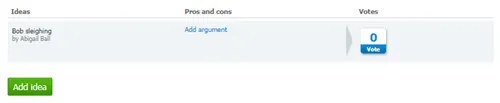
The responses will initially be listed chronologically down the page until participants start voting and then the order will change depending upon their popularity.
In the More options section the Settings menu will enable you to adjust your question settings with a number of On/Off sliders:
Idea Collection
- Participants may add new ideas - this is set to on by default but if you don't want the participants to add new ideas (i.e. you want them to only be able to vote on your suggestions) then set this to off.
- New and better ideas emerge to the top - again this is set to on by default. If you have a large number of options the order they appear in can sometimes affect how people vote. tricider has developed an algorithm that ensures that new and 'better' ideas stay at the top while 'bad' ideas move to the bottom of the list (although how this specifically works is unclear to me). If you turn this setting off, the ideas will simply be sorted chronologically.
- Only 100 characters per idea and argument allowed - by default participants are limited to 100 characters per new idea (if enabled) and 100 characters per argument. This makes things snappier and easier the read. You can switch this setting off; in which case your participants can write as much as they like...
Voting
- Participants can vote - this is set to on by default but if you only want to use the tool for brainstorming ideas then set this option to off.
- Number of votes per participant and Do not show votes to the participants are settings that are currently in development but they will enable you to limit the number of votes a participant can have and also to hide the voting responses from participants.
Protection
- SPAM protection - if you are using public questions it is good practice to turn on this setting; all participants will then need to sign up for a tricider account to participate.
- Hide share buttons - if switched on this hides the Share and Invite button at the top of the page and the Invite others link in the More options section. This will make it more difficult for participants to share the question with other participants but they can still copy the URL and share the question that way if they are so minded.
- Protection with password - if you turn this setting on then only participants with the password can access the question and vote on it.
Design
- Design: tricider Standard - the example tricider question used here was created using the standard design template; others are available in this section. If you want to add your own background and/or logo you will need to upgrade to a paid for myTriciderPlus account.
You will also see an End tricision and show conclusion button at the bottom of this section which stops participants from changing their votes or adding new suggestions and instead shows the results of the tricision.
The Contest section allows you to set up prizes for your participants (e.g. a prize for the suggestion with the most votes). Essentially you set up the prize details and when the tricision is closed, tricider will email you with a code that you can send to the winner to redeem against the prize you have allocated. Not sure how this would work with anonymous voting so it might be worth testing this function first.
The visitors section shows you how many people have answered your question and background information about them. The detail of this will depend on whether you have set the question up anonymously but it looks to be fairly comprehensive.
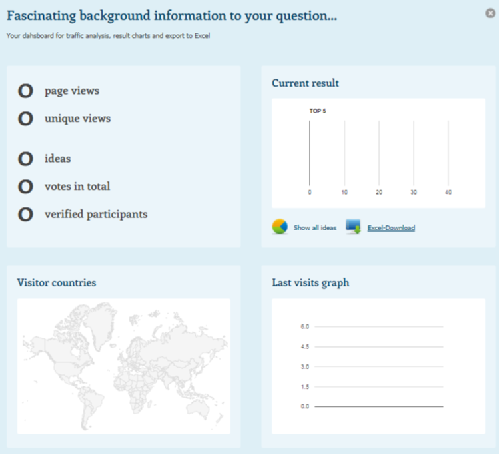
The function of the invite others section is described above.
The Embed option will generate an embed code that you can add to your website or wiki. Be warned though; the main tricider site is not using https which means that some browsers (particularly Firefox) will not display the embedded code correctly. You will get a large warning message about an insecure site. Chrome is less concerned and will display the content as will Internet Explorer. Even adding an 's' into the address in the HTML editor will not fool Firefox.
The Make public option adds your question to the bank of tricider public questions which means that anyone with access to tricider can vote/add ideas to your tricision so only choose this option if you really want 'blue-sky thinking' from complete strangers.
