Seetting up a questionnaire
Once logged in, in the top left-hand side you will see the main navigation pane:
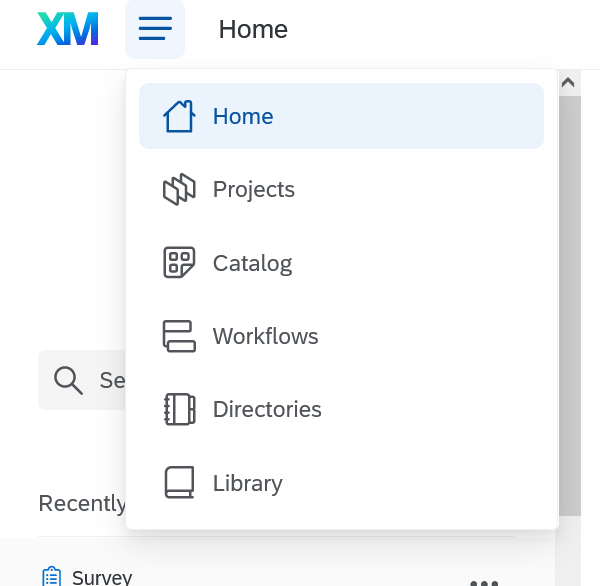
Now let's create our first Survey from scratch!
Click on Get Started and then choose Create a blank survey project:
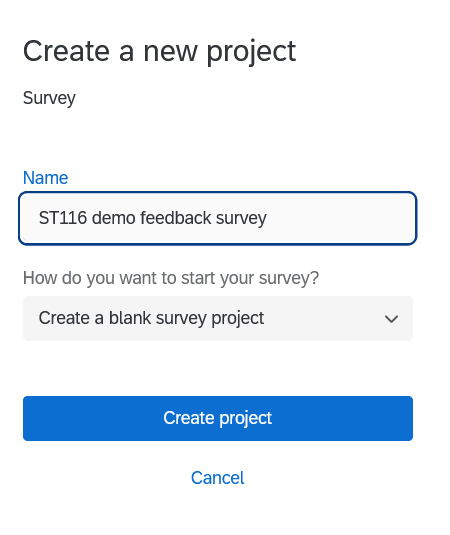
Now let's start populating your questionnaire. You will now see the options/settings panel on the left-hand side (notice the scroll bar). There are quite a few options here so select the relevant one for your first question.
For more info on question type please visit the Qualtrics pages: https://www.qualtrics.com/support/survey-platform/survey-module/editing-questions/question-types-guide/question-types-overview/.

In the centre of the screen you will see your first question.
Enter your text and click on + Add new question:
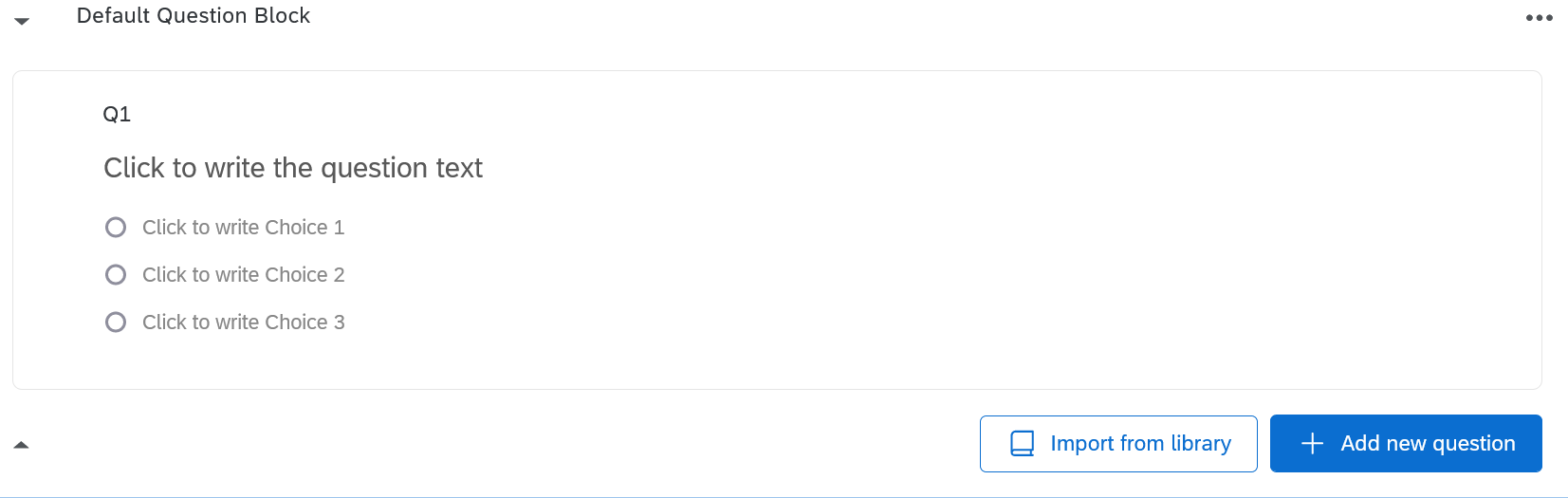
Top Tip! Once you have created questions, for any future questionnaires you create you will easily be able to import questions from your library, rather than having to re-create them.
Repeat above step until you have all the questions required for your questionnaire. You can Preview your questionnaire at any point which will show what your questionnaire will also look like on a mobile:
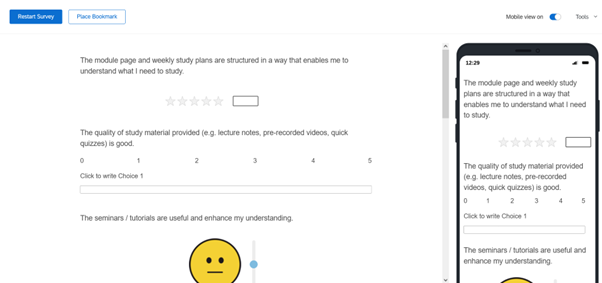
Before we publish and share, let's customise your questionnaire a bit more. On the left-hand pane click on Look and Feel and make the changes you'd like:
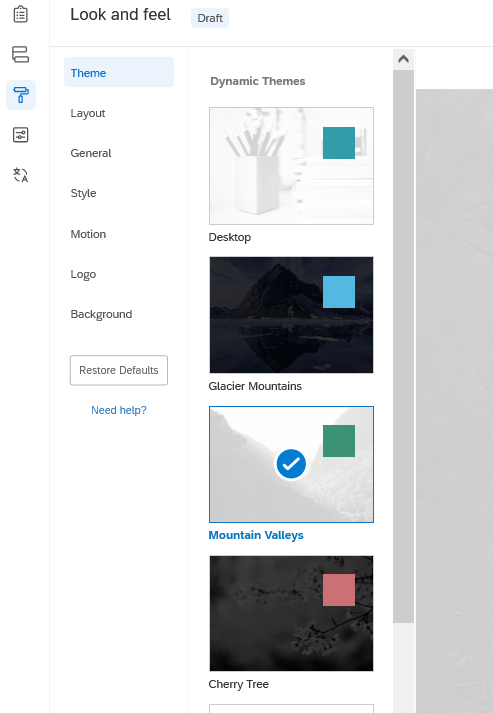
Once happy, let's look at the questionnaire Options by clicking on the icon that looks a bit like .
Here you can adjust the survey duration, security settings, post-survey settings and so on.
Once you have done all of the above you should be ready to distribute your survey.



