Accessing files online with NetStorage
Scenario
You are a Staff member working at home on your personal computer and wish to access files that you have stored on your S drive.
Procedure
- Open an Internet browser log and into https://my.wbs.ac.uk with your regular WBS username and password.
- Scroll down the my.wbs home page until you see the section ‘ Useful links’
- Select ‘Access My S Drive’
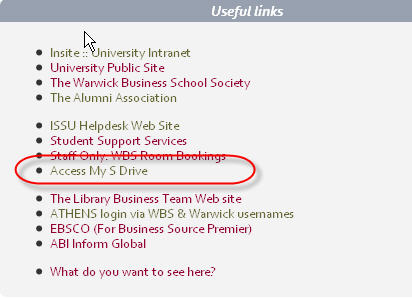
- You will then be re-directed to a NetStorage webpage asking you Authenticate. Once again enter your regular WBS username and password.
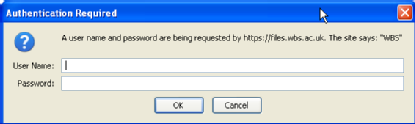
- From the ‘Folders’ list on the left of the screen click the plus symbol next to your DriveS@username folder to expand folder list.
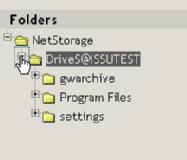
- You can now browse your folder tree to the directory or file that you require.
- Once you have found the directory or file you require select it by using the checkbox.
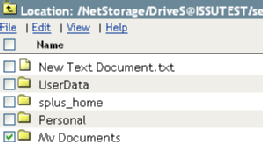
- You now have many options available via File, Edit, View such as Rename, Upload, Download etc.
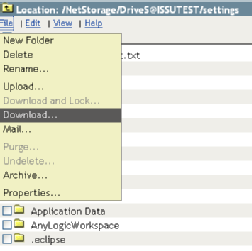
- After accessing your data ensure you logout using the logout button

If you have any comments/questions about this Tip-sheet please contact the Helpdesk on help@wbs.ac.uk
