WBS Connection Changes to VM's
What to do if you already have a shortcut on your desktop
- Right click the icon you use to connect to your virtual machine and click edit
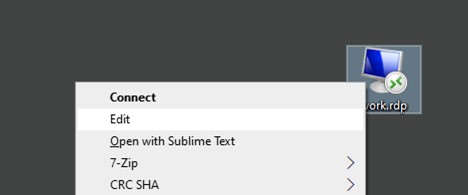
- You should then be presented with a familiar remote desktop window, the only thing you need to update is the computer name or IP with you new computer name in this email, if you are currently using an IP address (something that looks like 137.205.12.24) we are changing to using names as it is easier to manage so don’t be put off on the change from a number to a name.
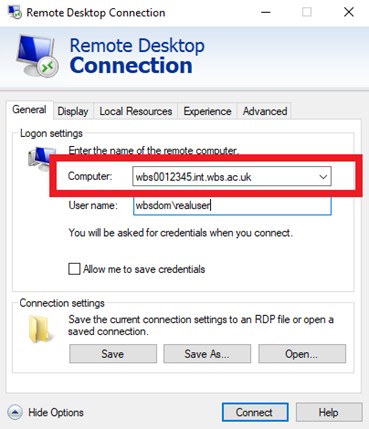
- Click save to confirm your changes.
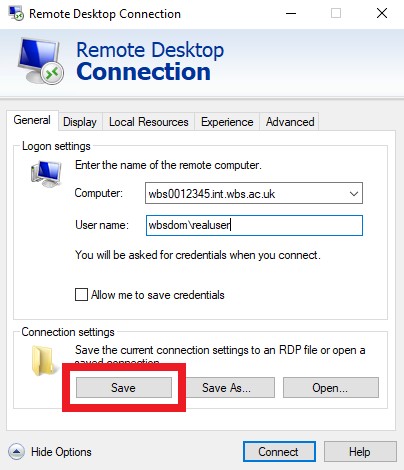
- Close this window then try connecting as you usually would (by double clicking on the icon)
If you are setting this up from scratch
Please follow the instruction found here > https://warwick.ac.uk/fac/soc/wbs/central/issu/help/kb/computing/offcampus/remote-desktop/ (ignoring Step 1 as the information you need to connect to your machine is in this email)
