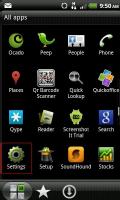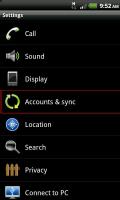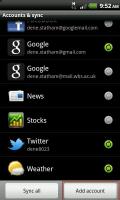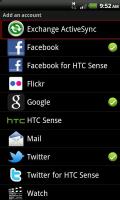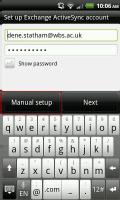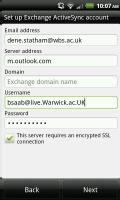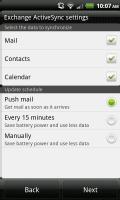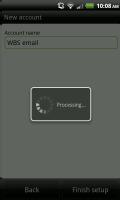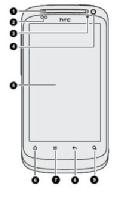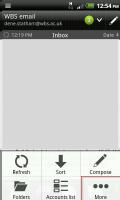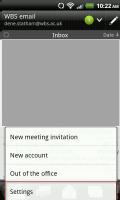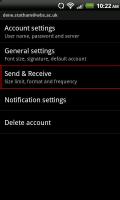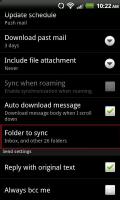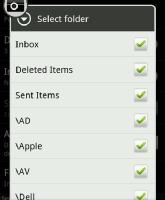Synchronising Live@Edu with an Android Device
Important Note:
All devices, whether University-owned or not, must meet the minimal device security standards in order to connect to the University email system or other sensitive systems. Please review these and ensure your device will be compliant. There is more information and advice on device security on the ITS website.
To run activesync you need to give the application admin rights to your phone, some Android phones will ask if you wish to grant this access. Unless you agree it will not continue with the setup.