How do I access my personal file space?
All students and staff can have a personal file space in Files.Warwick.
- Go to the Files.Warwick home page at https://files.warwick.ac.uk and sign in.
-
If this is your first visit to Files.Warwick, your personal file space will be created automatically for you. You'll see a home page similar to this:
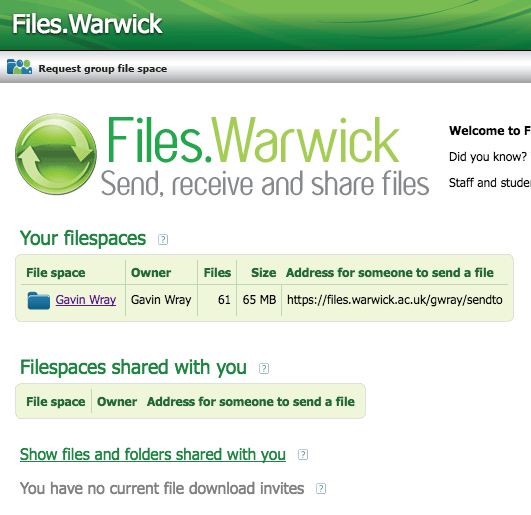
- Your personal file space is at the top of the Your file spaces table. You can see how many files it contains, how much of your storage quota is used and a ‘send to’ link to share with others to enable them to add files to your file space.
-
Follow the link (your name) to your personal file space. The next screen shows a list of folders at the left, the amount of storage quota used, and any files at the right:
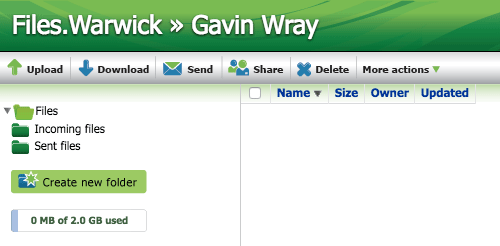
Related FAQs
Phasing out of Files.Warwick
- Files.Warwick no longer receives regular updates and we plan to phase it out over time.
- There is no date set for this yet - we will provide plenty of notice.
- Support and guidance will be available
in the coming months for your transition to one of the options below.
To store and share files safely and securely, we recommend you use one of the University's approved alternatives:
As in Files.Warwick, both of these platforms enable you to share files with people external to the University, if necessary.
