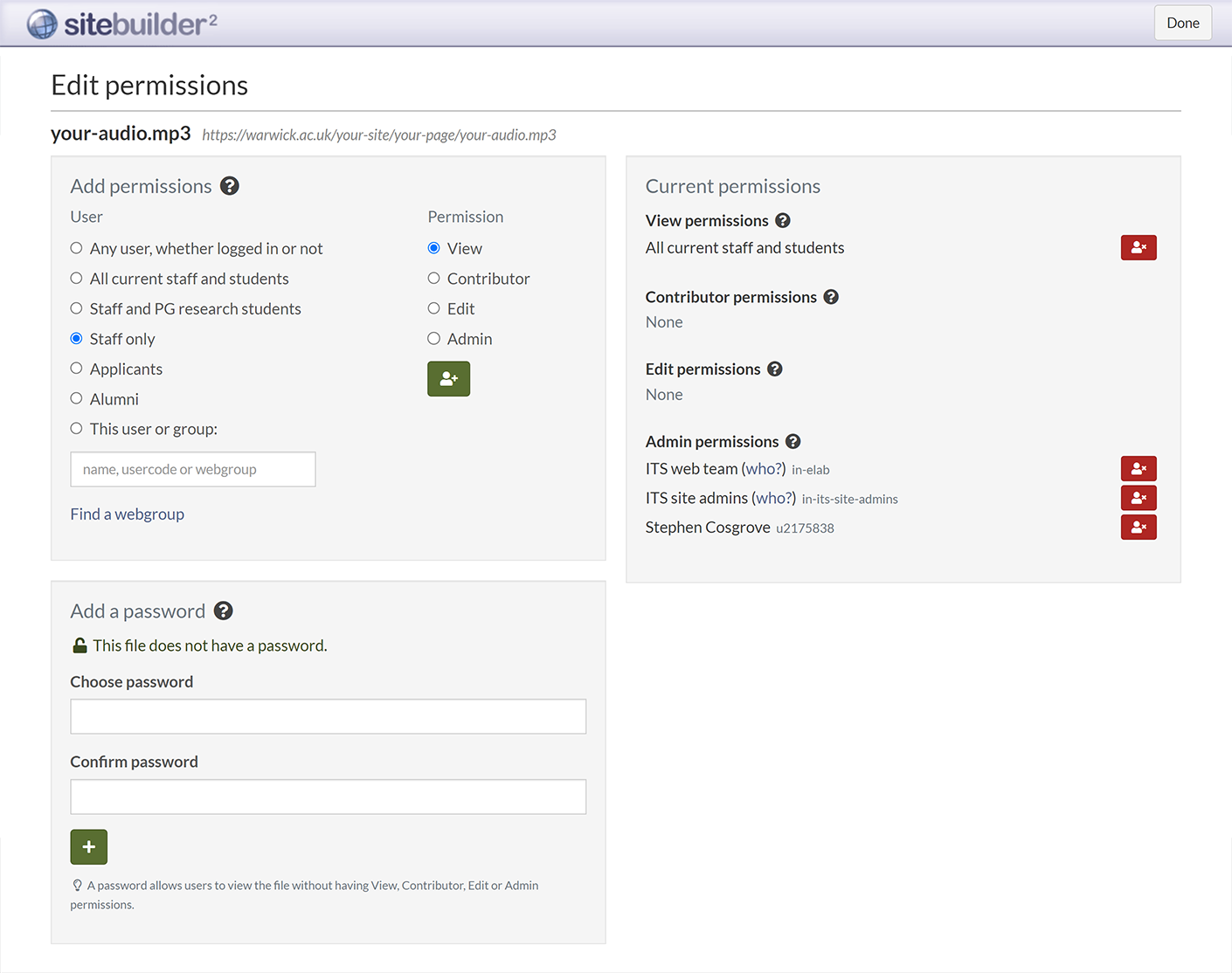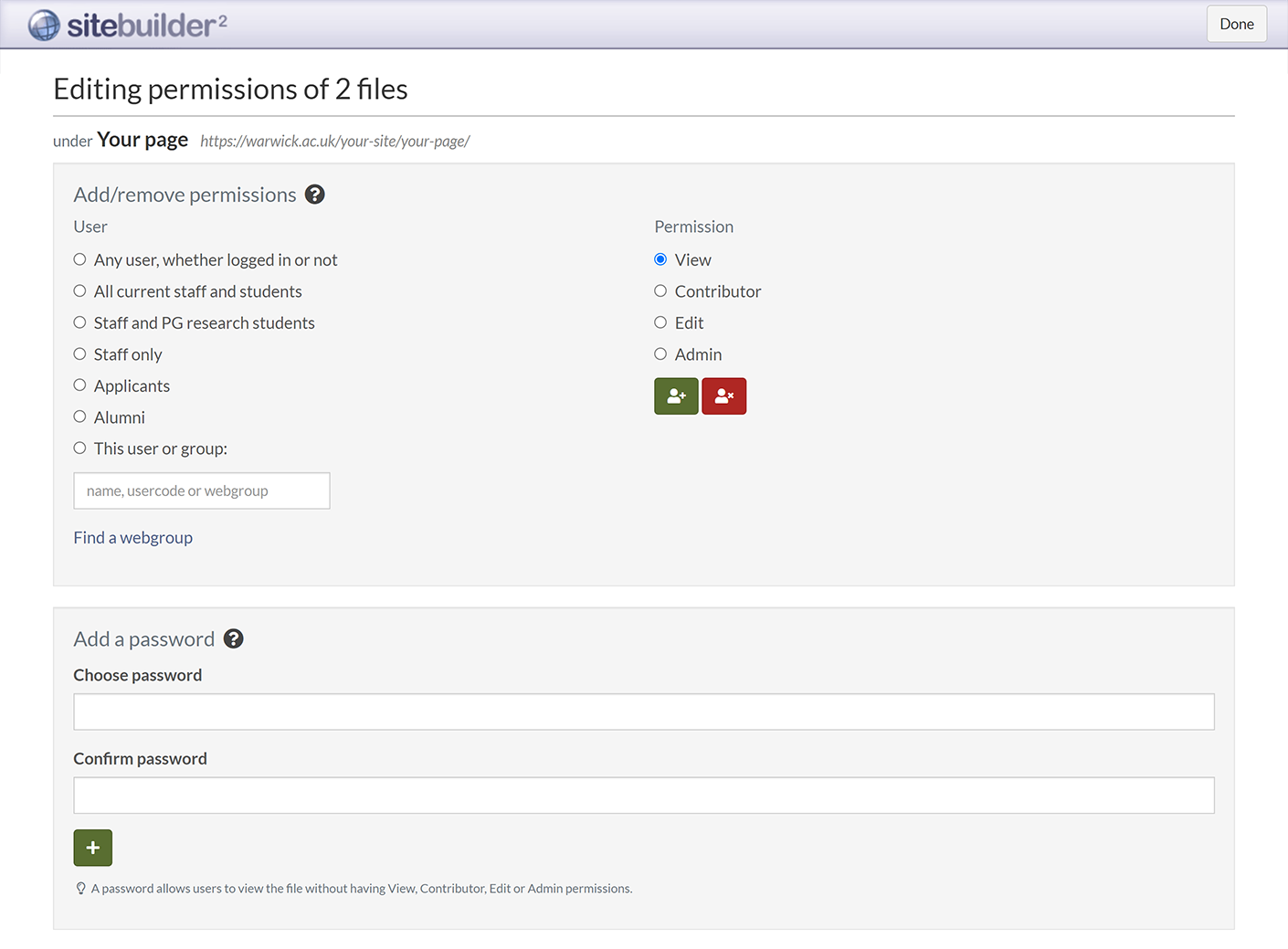Change file permissions
You can set file permissions to automatically restrict which visitors to your page can see a file, or set a password, which will allow anyone who knows the password to view the file.
Note: To assign permissions for others to view or edit files, you need admin permissions for the page containing the uploaded files. When you upload a file, it inherits permissions from the current page.
In this article:
Change permissions for a single file
-
Browse to the page where the file is stored.
-
Go to Edit > More:
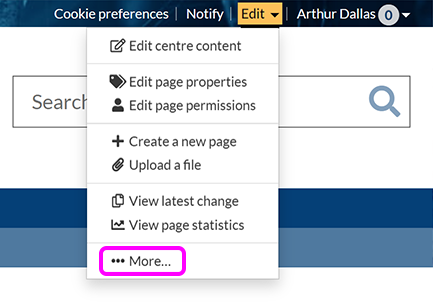
-
On the the Files tab, select the file in the list, then the Permissions button:
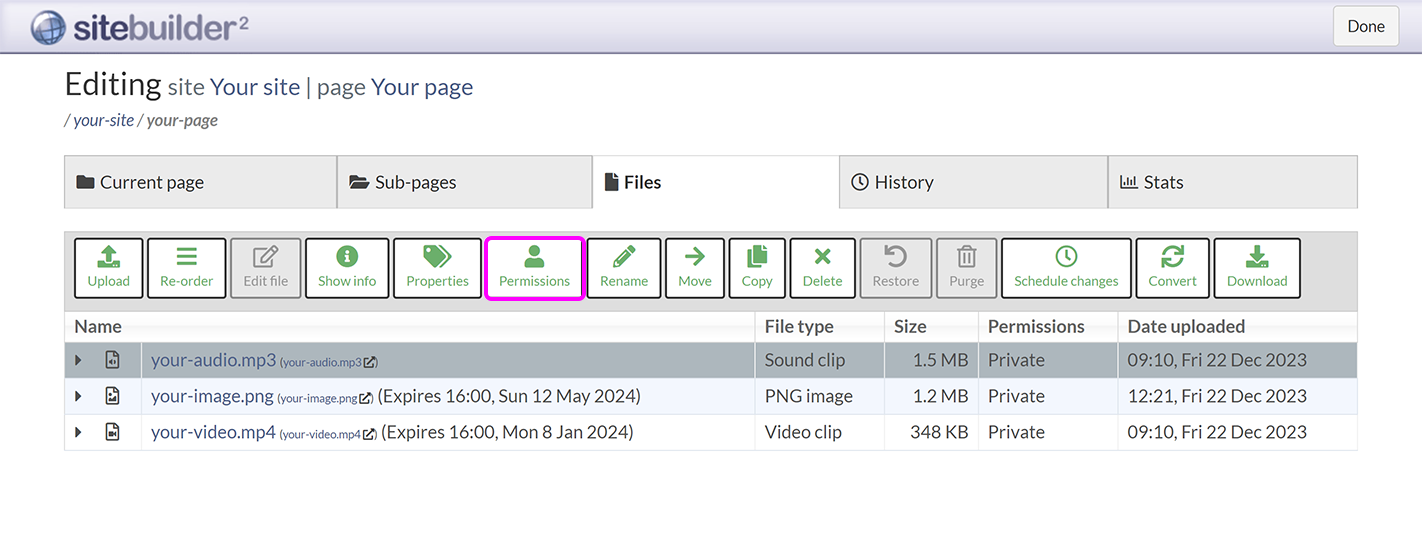
-
On the Edit permissions screen:
-
To Add permissions to a file, use the radio buttons to select which type of User you want to apply permissions for, and which Permissions you want to give them. Select the Add permission to file button to apply the selected permissions.
Note: Each user or group of users must have permissions applied separately.
-
To Remove permissions from a file, select the Remove from file button for the relevant user.
-
To Add a password or update an existing password, enter the password you want to use in the Choose password and Confirm password boxes, then select the Add to file button.
-
To remove an existing password, select the Remove from file button.
-
-
-
When you're finished changing the file's permissions, select Done.
Change permissions for multiple files
-
Browse to the page where the files are stored.
-
Go to Edit > More:
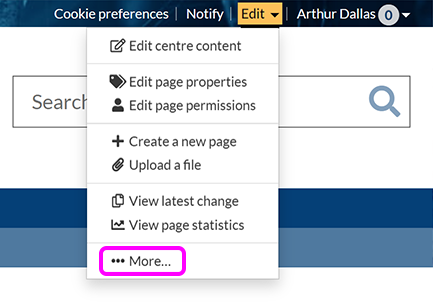
-
On the the Files tab, select the files in the list, then the Permissions button:
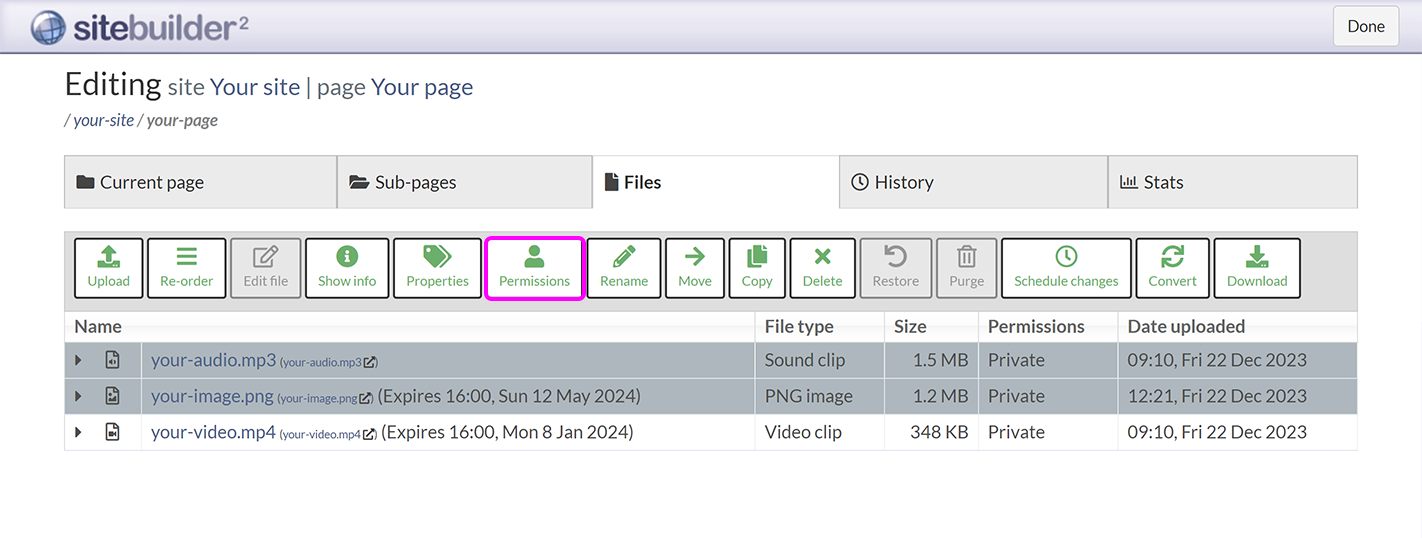
-
On the Editing permissions screen:
-
To Add/remove permissions for the selected files, use the radio buttons to select which type of User you want to change permissions for, and which Permissions you want to add or remove. Select the Add permission to files button to grant the selected permissions, or the Remove permissions from files button to remove them.
Note: Each user or group of users must have permissions added or removed separately.
-
To Add a password or update an existing password, enter the password you want to use in the Choose password and Confirm password boxes, then select the Add to file button.
-
To remove an existing password, select the Remove from file button.
-
-
-
When you're finished changing the files' permissions, select Done.