How to import in Moodle
Firstly, navigate to your new Moodle page/area, click on the 'More' tab and then on 'Course reuse'
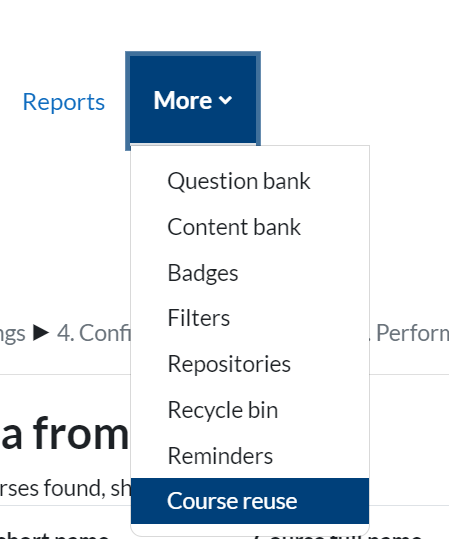
Find the course page you'd like to import content from and select it:
Click on Continue.
Next you will see the Import Settings window. Select everything you would like to import into the new Moodle page/area and then
deselect the items you don't need by unticking the relevant boxes.
Click on Next.
This will jump to the next window where you can select exactly the activity/resource you'd like to back up.
Here I am only wanting to import three activities so I have selected those. I have deselected the items I do not require.
Top Tip: you can de/select whole sections to speed things up, rather than individually un/ticking each box.
Click on Next.
The following window is a Confirmation and Review page to check you have selected everything you require in your new Moodle space/page:
If you are happy with these settings go ahead and click Perform import:
The final window will display a confirmation message:
Your import is complete and your activity available in your new Moodle space.
Top Tip: ensure the activity's settings are as you'd like them and that, if that it is not immediately visible and available to students whilst you edit its settings.
Troubleshooting
⊗ Can't find the item you've just imported
If the item was within a 'Section' in the original page, for example Section 2, then the item will be imported into the equivalent Section 2 in the new page.
⊗ Unable to import my quiz (this option is not available/greyed out in the selection list).
If you are importing a quiz with an assocuated question bank, you must select 'Question bank' in the Import settings.
⊗ Unable to un/select just a few items.
Your item may not be under a 'Section' in the page you are importing from. If that's the case, create a Section by clicking on the + sign in the bottom right corner of your original page then drag in the activities you wish to import.
N.B. Sections can also be known as Topics, depending on the Moodle page layout.
