How to update your Moodle Profile
Your Moodle profile is only visible to staff and students at Warwick University but some of the settings will impact on how you experience Moodle during your studies. Click on your name at the top right hand corner of the Moodle interface and then click on Profile from the dropdown menu.
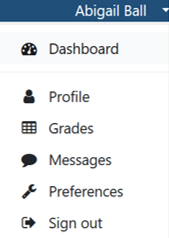
The screen will look something like this:
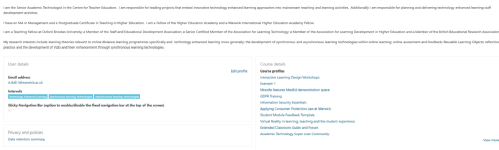
Click on the Edit profile link in the User details section and then click on Expand all at the top right of the screen to display all of the profile fields.
The first three fields are not editable as they use information from the databases that sit behind Moodle. The Email display menu allows you to choose who can see your email address. Please be aware that staff will always be able to see your email address; this setting only applies to other Warwick students. The three options are: hide your email address, show it to other students on your programme/module only or show it to all Warwick students.
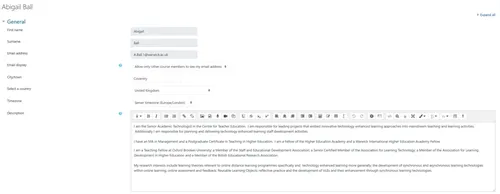
You can add the town you are based in to the City/town field. This is optional but if you are a distance learning student, then this is particularly useful for helping with group cohesion and getting to know the other students on your programme.
The Select a country and Timezone drop down menus will probably be pre-populated with the location of your computer as Moodle gathers a lot of data behind the scenes when you login (such as your computer's IP address). You can change these if they are incorrect.
The Description field is where you can give some information about yourself such as your degree programme or your research interests. Please keep any comments professional; inappropriate content will be removed.
Ignore the User picture section as this cannot be updated in Moodle. If you want to change your photo then you need to do this in https://photos.warwick.ac.uk/yourphoto and the update should appear within 24-48 hours.
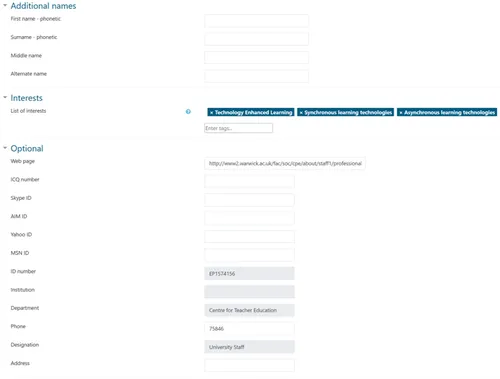
In the Additional names section you can add your First name or Surname spelt phonetically (useful if people incorrectly pronounce either of these). You can also add your Middle name and an Alternative name (e.g. Sam instead of Samantha).
Enter any Interests into the Enter tags... text box.
The Optional section has some pre-populated fields that you cannot edit (databases again) and fields for adding your contact details. You might have been asked by your Teaching Fellow to supply your Skype address for online meetings so this is where you can add it. Remember though, these fields are visible to all Warwick Moodle users so if you would prefer not to complete them then don't.
Ignore the Other fields section and leave the Display Settings checkbox ticked as this allows you to enable/disable the navigation bar at the top of the screen.
Once you have made your changes click on the Update profile button, then click on the Dashboard link to exit the profile editing interface.
