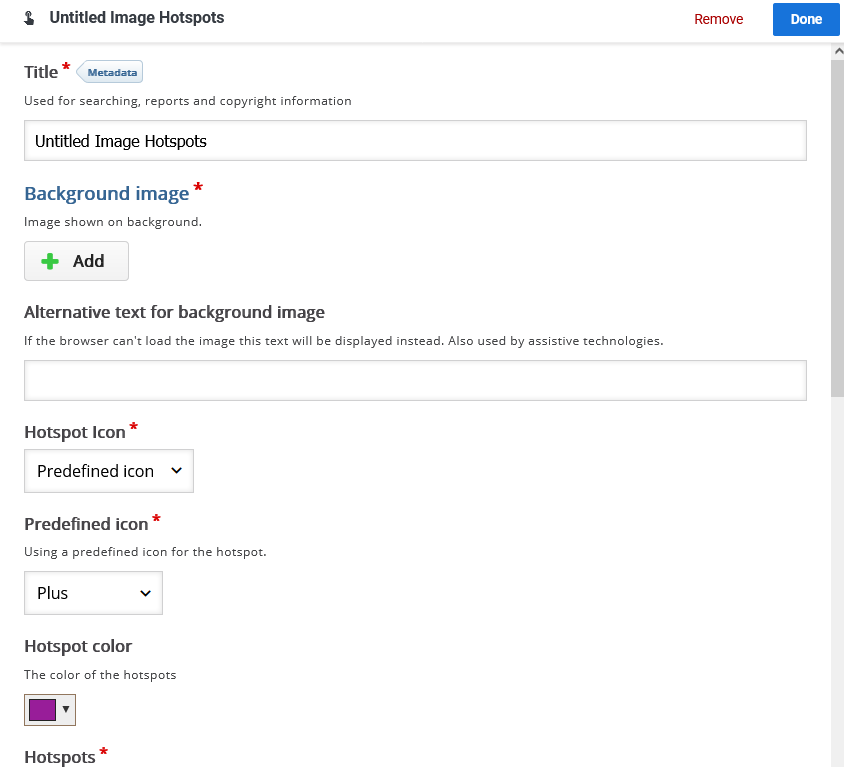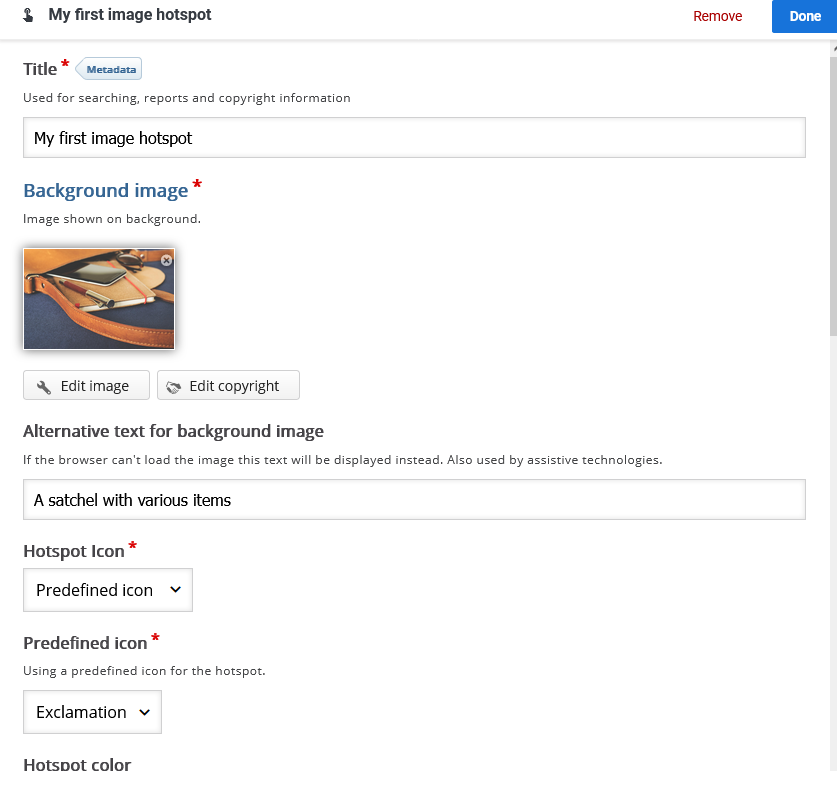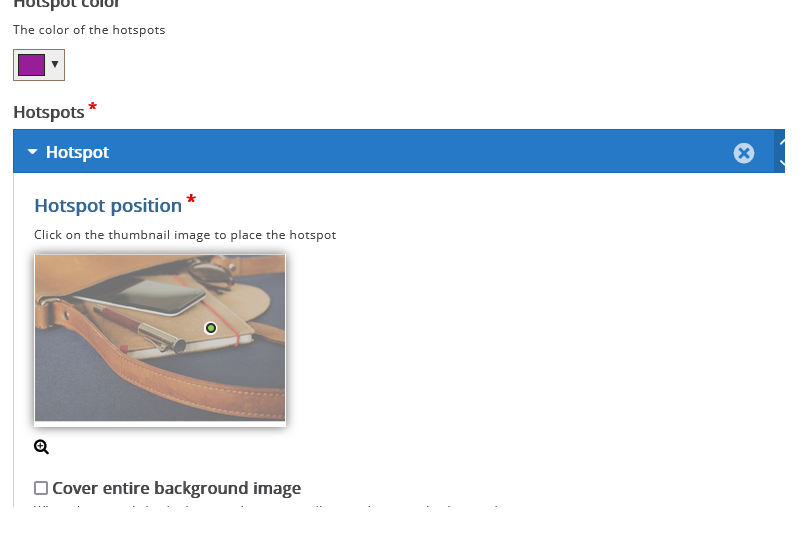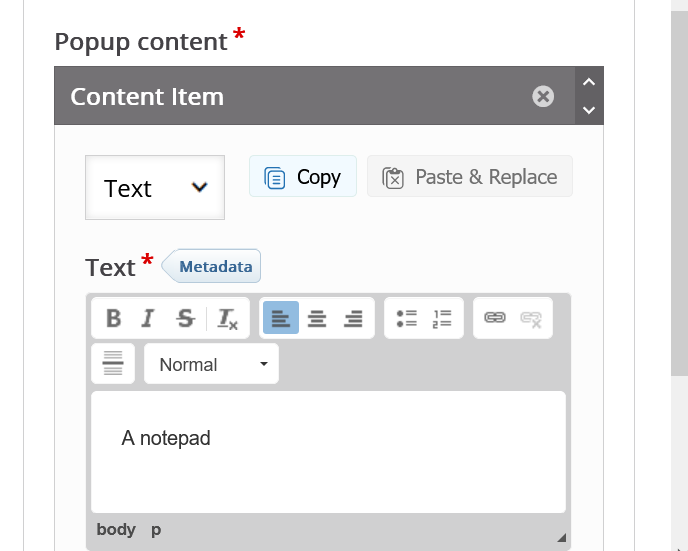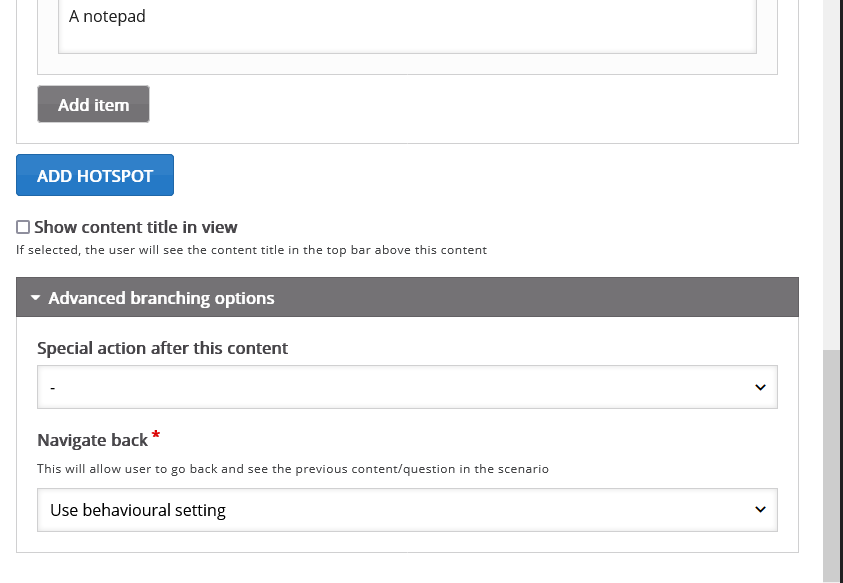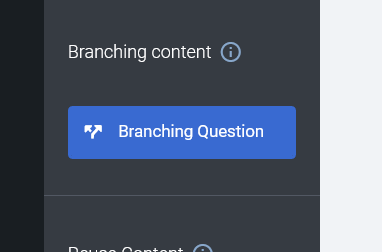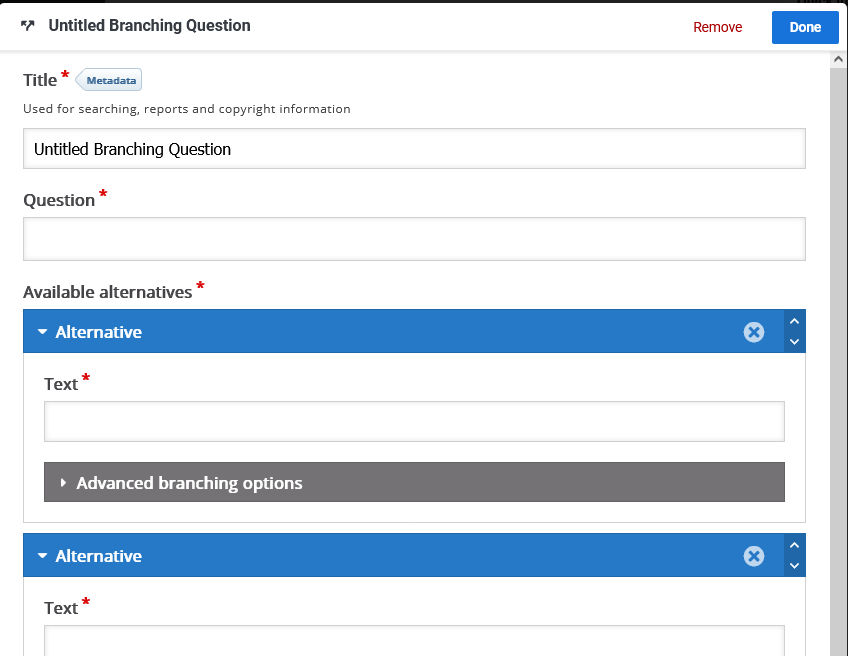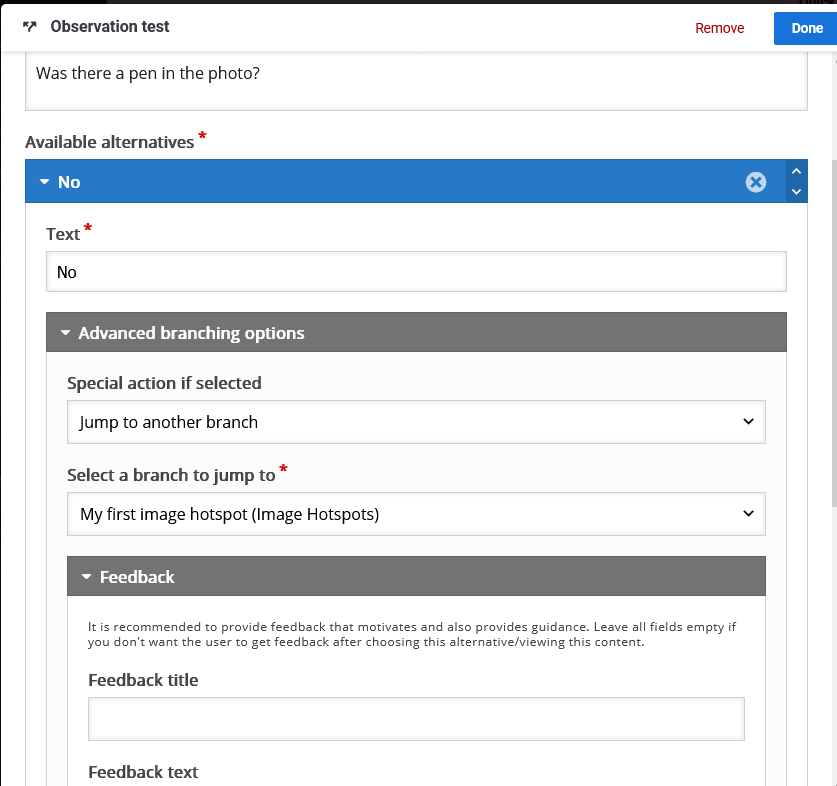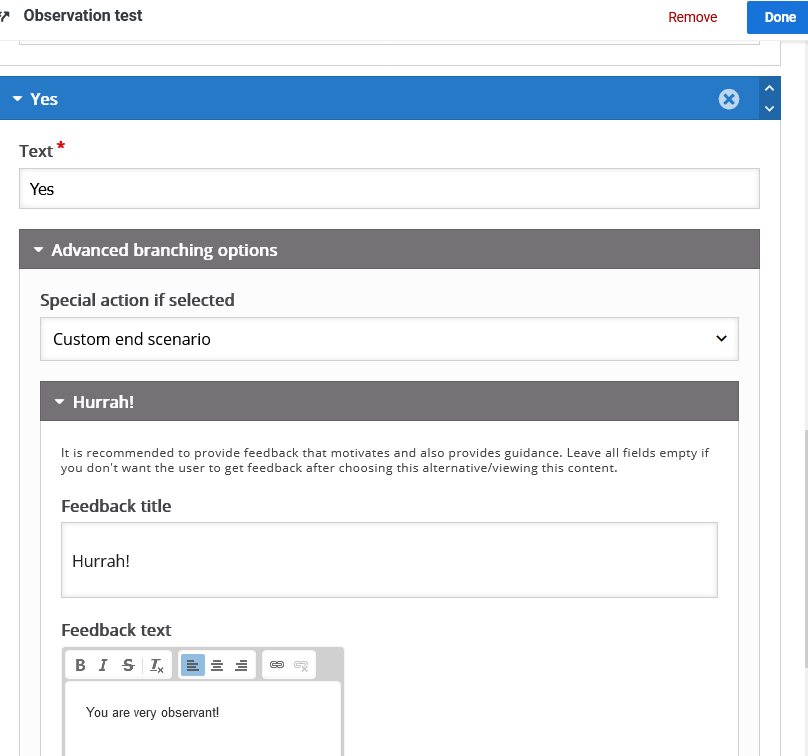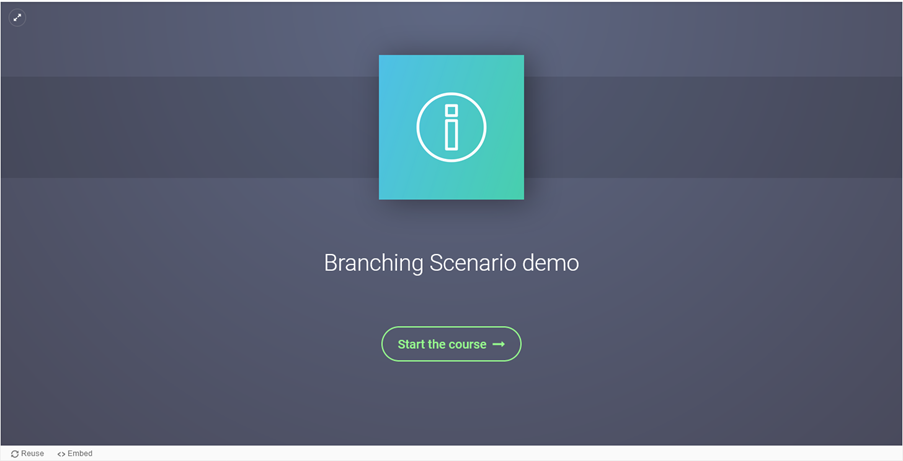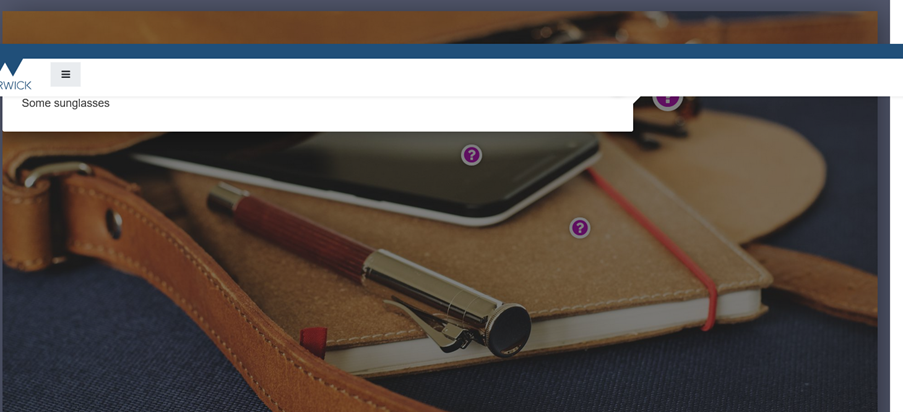Branching Scenario instructions
Step 1
Step 2
Step 3
Step 1
In your Moodle space turn Editing on
Add an activity or resource by clicking on

Select H5P Interactive Content
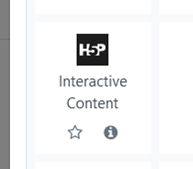
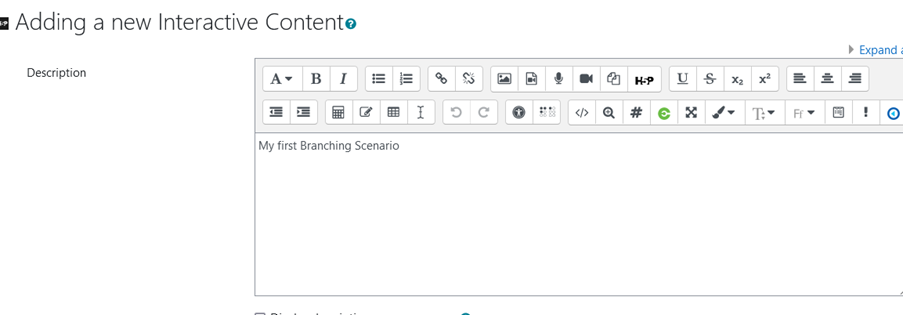
Find or search Branching Scenario and select it
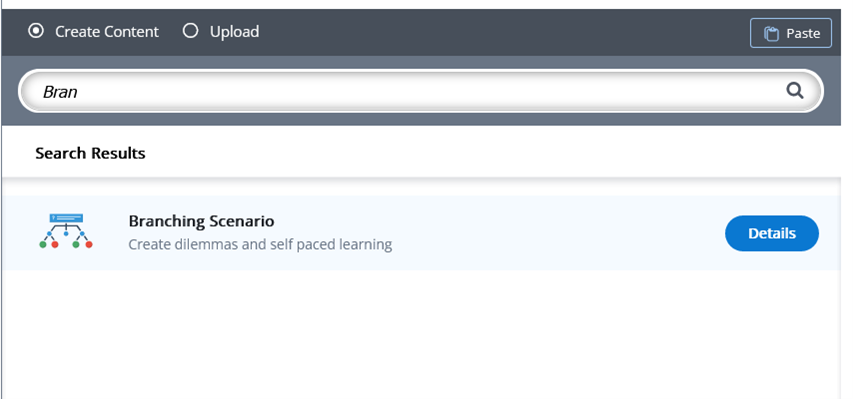
This will open up a preview area within the window
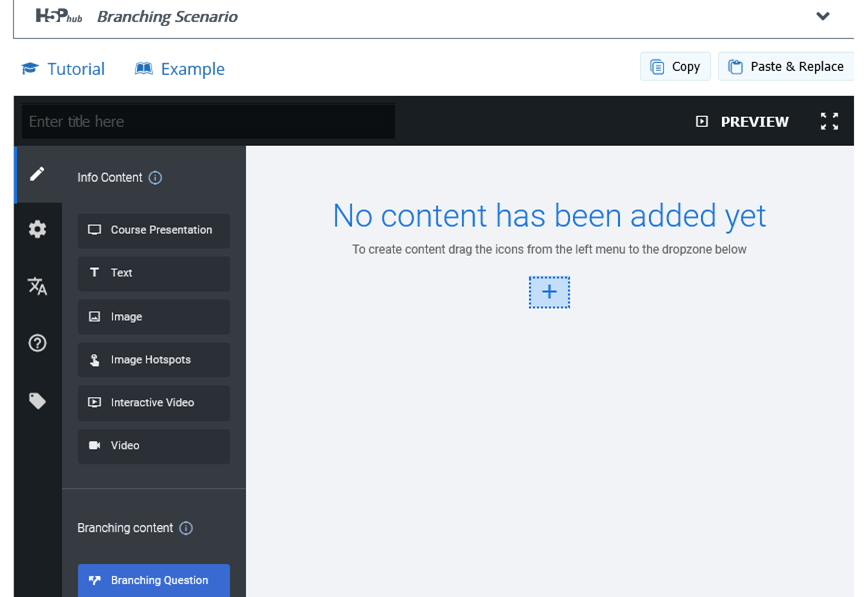
First of all click on the Settings icon
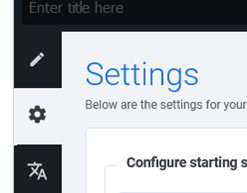
It's useful to give your starting screen a name and a relevant image. This will set the scene for the start of your activity.
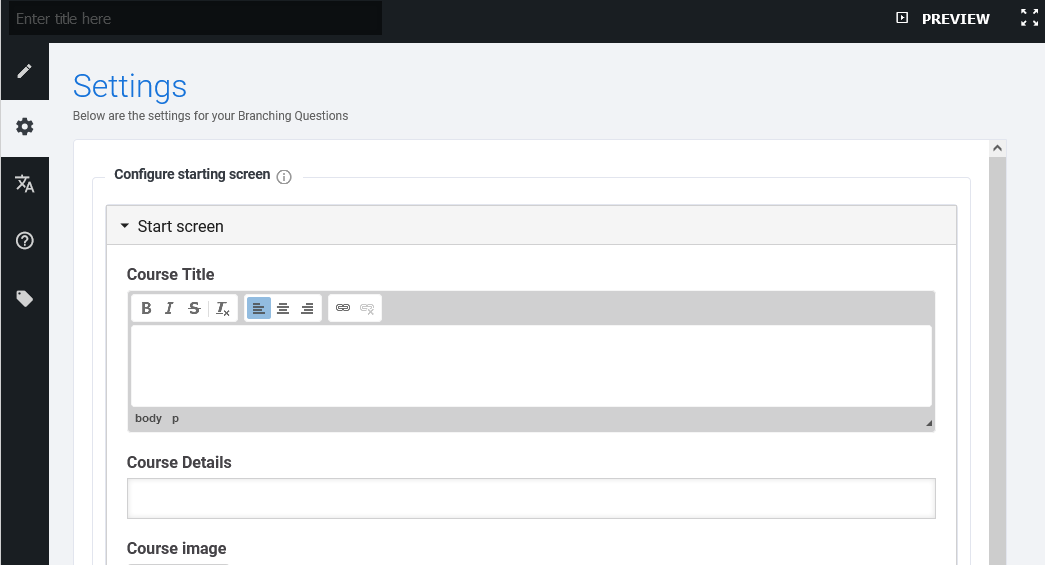
Repeat the process for the End screen.