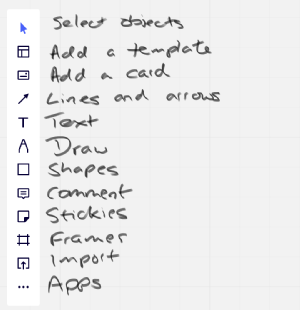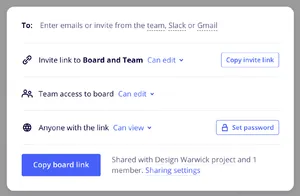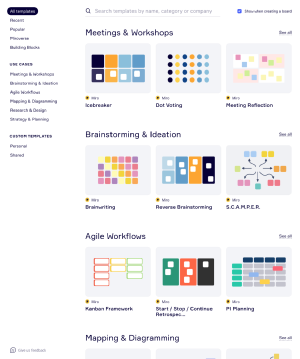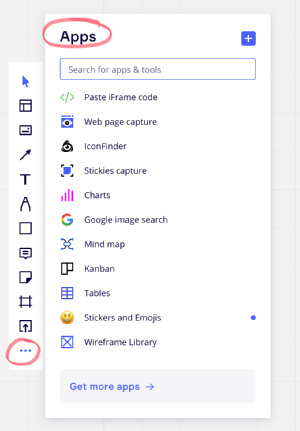Introduction to Miro
Imagine that you have a whiteboard the size of a house. You can zoom out to see the whole thing, or zoom right in to see details. You can partition the board up into a structure of "frames", and create links to specific frames. You can add text, stickies, drawings, images, YouTube videos, web pages, diagrams, files (including PDF, Word, PowerPoint), and much more. The whiteboard is saved into the cloud, and you can invite anyone you like to collaborate on it. You can see your collaborators moving around the board and working on it live. Chat with them. Add comments. Run polls to vote on options. Present the board frame-by-frame like a PowerPoint show.
A key feature of the Miro board is its granularity. The board is huge. You can fit a lot onto it. You can then zoom in to add more and more detail. And then zoom out again to see the overall structure of what you are doing. Structure is really important. Messy layouts can quickly become overwhelming to participants. Use frames to manage the structure.
You can collaborate on a Miro board synchronously when you are in videoconferencing (Teams, Zoom, FaceTime etc.). You can collaborate on the same board when you are in a physical room together. And you can work on the board asynchronously in your own time and place. Miro supports this kind of hybrid, flowing, frictionless collaboration with no barriers.
Here is an example Miro board from the Introduction to Design Thinking module. It shows a whole 2 hour workshop as a series of frames, with images, video, text, web pages, stickies. The bottom two rows of frames contain student group work from four groups (click to enlarge):
You can view (not edit) this whole board online or in the Miro app. Try zooming in and out and navigating (watch this video showing how to navigate a board). Use the navigation tool in the bottom right of the screen. View the example board.
This annotated screen grab shows the main Miro tool bar:
Watch this video demonstrating how to add content to a board.
Miro is an app for Windows, Mac, iPad, iPhone, and Android. It can also be used in a web-browser based version identical to the app.
Miro is an amazing tool. It originated as a means for design consultancies to work with each other and their clients.
This image shows the sharing options (click to enlarge):
Watch this video demonstrating how to collaborate in real time using Miro. It includes how to find other users on the board (click on their avatar, and you jump to where their cursor is).
Miro has also proved to be perfect for all kinds of project work and education.
Templates are perhaps the most significant feature.
A whole board can be saved as a template and reused. So for example you might have a lesson or project structure that you want to repeat.
Individual frames can be saved as templates. Miro includes a template library with 100s of useful frame templates, including all of the standard project planning and design tools. Template library (click image to enlarge):
Apps in Miro are templates and tools that automate complicated tasks, such as building a mind map, create a wireframe design of an app or web page, taking a snapshot of a web page, capturing real-world stickies with a camera and converting to digital stickies. App selector (click image to enlarge):
Next steps
Get a Miro account - see the Availability details on this page.
Create a board.
Watch the videos on the Miro Youtube channel to learn more.
Availability
Current students: you can apply for a 2 year license for free. If you have been sent a link to a board, you do not need to have a license. Apply.
Participate without a license: anyone with a license can share a link to their board so that other people can view or edit without signing-in.
Staff: you can apply for a permanent license for free. Apply.
More information: Miro homepage
Download: Miro downloads for Windows, Mac, iPad, iPhone, and Android.
Training and Support
Miro includes comprehensive training and support web pages.